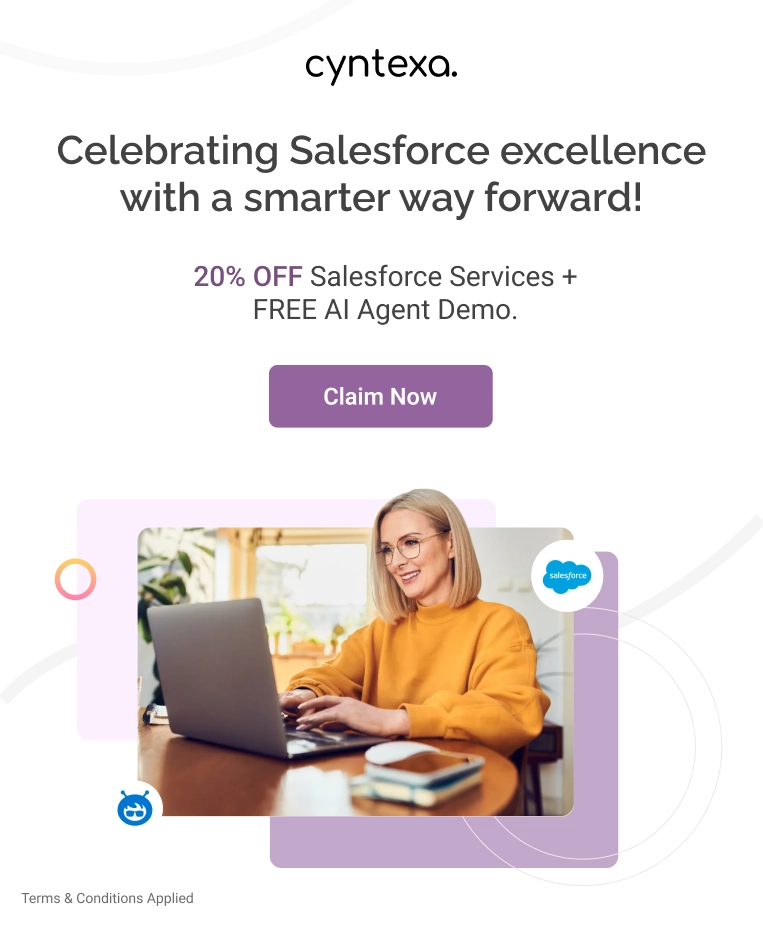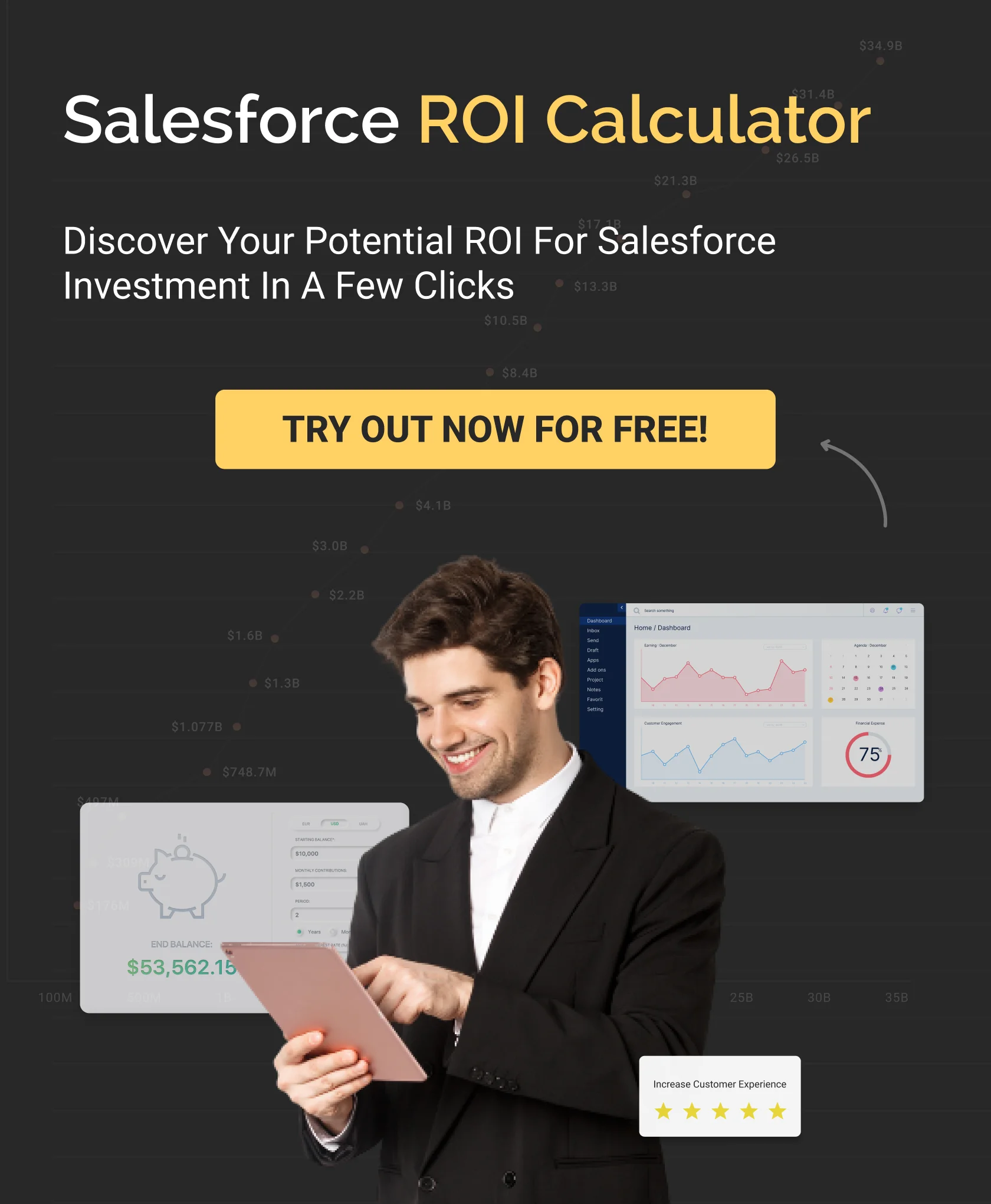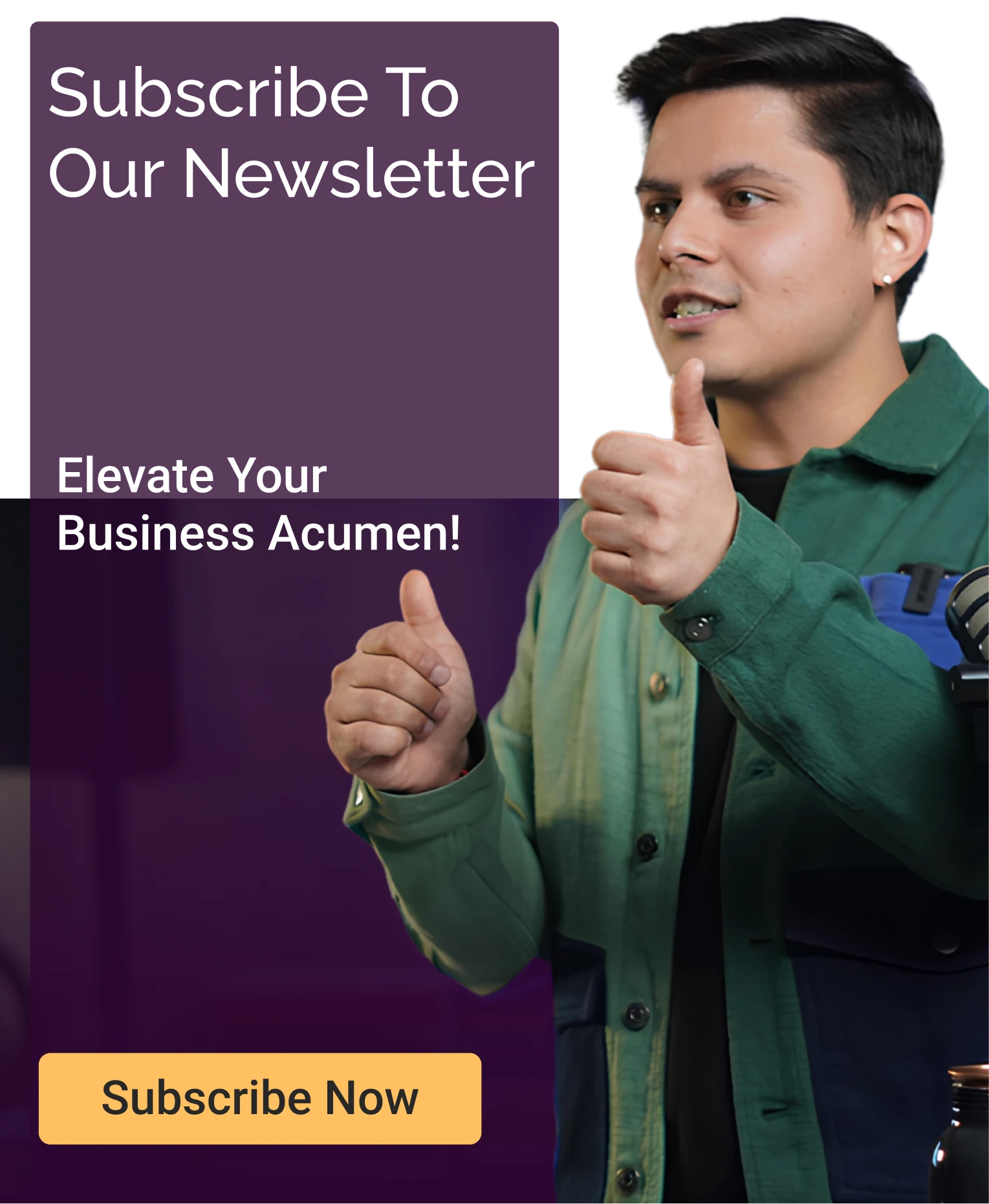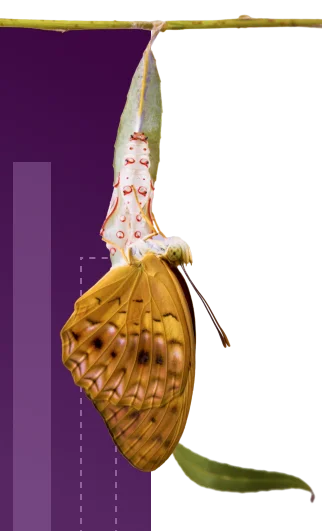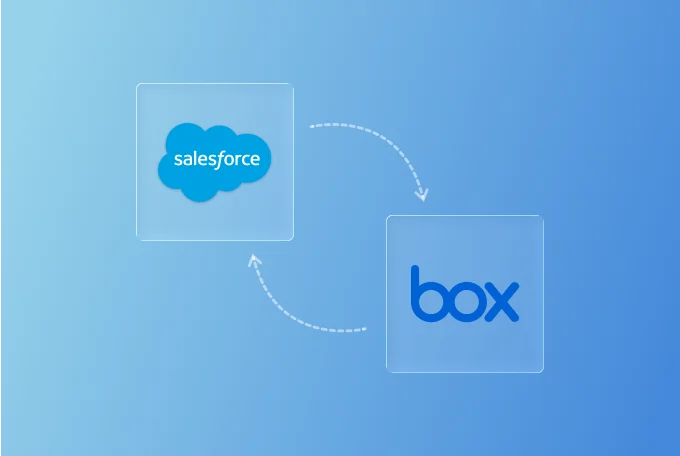How to Integrate Box with Salesforce (And Why It Matters)
Table of Contents
You are already using Salesforce for customer relationship management and Box for secure document management. Using these two powerful platforms separately creates operational inefficiencies.
While Salesforce Files offers basic document storage within records, it falls short when it comes to advanced collaboration, real-time editing, and enterprise-scale storage needs. As a result your teams spend countless hours struggling with contract chaos, compliance risks due to a lack of permission control, and storage limitations (paying the extra storage fees).
By integrating Box and Salesforce, you can access a seamless workflow where important files are stored securely while remaining instantly accessible from the Salesforce platform.
This blog explores three methods of Salesforce and Box integration, including native AppExchange, custom APIs, and middleware solutions, with the honest assessments of each method’s benefits and limitations.
Overview of Box
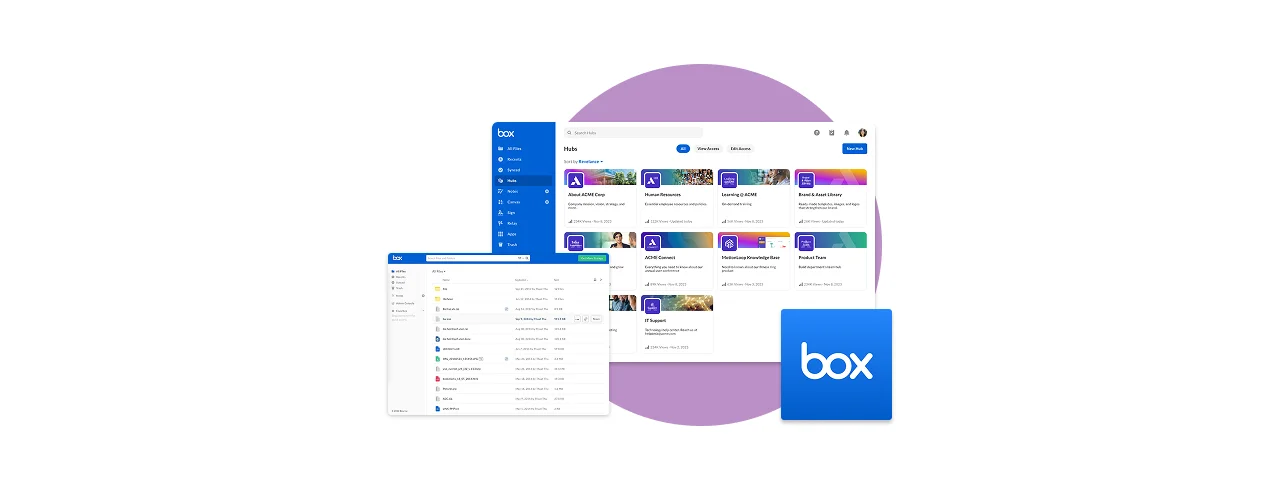
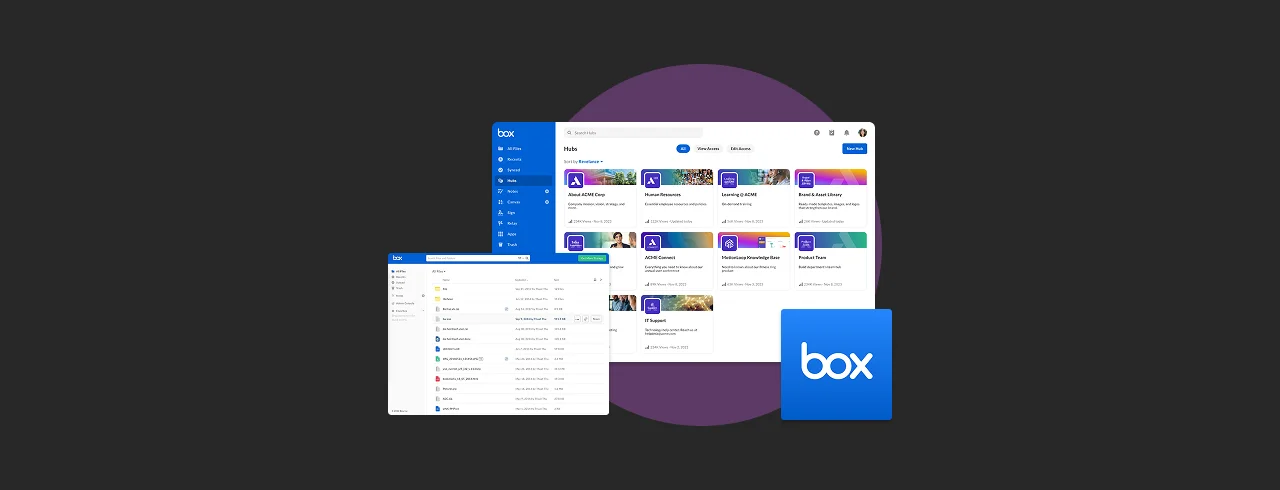
Box is a cloud-based management system and file-sharing platform for secure collaboration across organizations. It also provides granular access controls, workflow automation, and integration with business applications like Salesforce.
With its enterprise-grade security, including encryption and MFA, and beyond basic file sharing capabilities, Box is also ideal for a collaboration tool as it enables real-time editing, commenting, and workflow automation.
Why Box outperforms native Salesforce files?
Here’s how Box bridges the gaps:
| Business Need | Salesforce File Limitation | Box Solution |
| Strong scalability | 10GB- 1TB storage | Unlimited enterprise storage |
| Document integrity | Separate file chains (like: Final_v5) | Auto versioned single file source |
| Sensitive data control | All records views see files | Role-based required access |
| Cross-team workflows | Download–edit–reupload | Real-time co-editing |
Salesforce and Box Integration Benefits
Salesforce excels at managing customer data but falls short of a document management system. Box fills these gaps with enterprise-grade document management capabilities.
Here’s how Box integration with Salesforce delivers advantages:
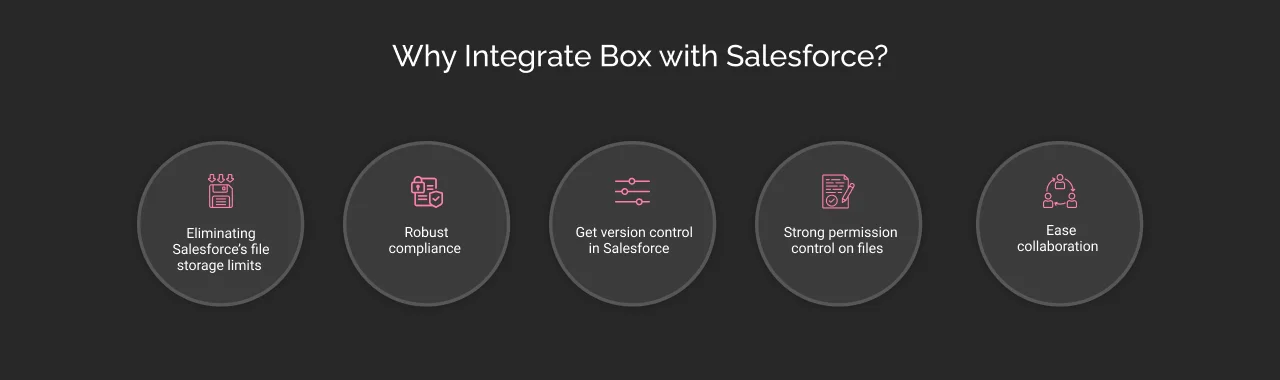

1. Eliminating Salesforce’s file storage limits
Salesforce has limited storage quotas, such as 10 GB-1 TB, depending on the Salesforce edition. However, large files like high-resolution videos and CAD designs can consume storage space quickly.
The usual fix is to delete old files, or businesses have to pay for expensive storage upgrades, but Box offers a smarter solution. You can use Box as a document hub for Salesforce, as Box handles document storage and stores files outside Salesforce while making them accessible from the Salesforce platform, saving storage costs.
2. Robust compliance & security
Storing regulated documents like contracts, employee records, or financial reports in Salesforce can violate GDPR, HIPAA, or industry retention rules. 39% compliance teams cited managing regulatory changes as a key challenge, according to Northrow’s state of compliance trends report.
Box is built for compliance and offers features where Salesforce lacks, including automated retention policies (like delete invoices after 7 years), detailed audit logs (showing who accessed/modified files), and legal hold (to preserve files during audits or disputes). Box’s robust security features, including encryption (AES-256) and certified compliance (HIPAA/GDPR), provide a secure environment for documents.
3. Get version control in Salesforce
When multiple team members edit files stored in Salesforce, this leads to duplicate attachments and confusion over which version is the latest. Box maintains a single source of truth with automatic version history.
For example, if 3 people are editing a contract in Salesforce, you get 3 separate attachments, no single source. Box provides a single file with real-time updates while allowing everyone to work on the same version.
4. Strong permission control on files
Salesforce’s native file sharing operates at a record level, meaning anyone who can view an Opportunity can also see its attachments (even sensitive records like contracts and HR documents). It creates compliance risks and unnecessary exposure for businesses.
Box provides a critical layer of security with granular permissions. It allows secure file access within Salesforce by restricting access to specific teams, setting expiration dates on shared links for external partners, and restricting downloads or enabling watermarks on confidential files.
For example, HR stores employee agreements in Box and links them with Salesforce Person Accounts. This means only HR can open these files, even if other users have access to the Person Accounts.
5. Ease collaboration
The team spends hours editing a Salesforce-attached file. They download the file from Salesforce, edit it locally, and then re-upload it to this platform. Box removes these steps by letting users edit files directly in Box from Salesforce (no downloads required), co-author documents in real-time, and comment/tag teammates without switching platforms.
For example, a sales team can revise a proposal collaboratively in Box while the Salesforce Opportunity record stays updated in real time. It eliminates the need to wait for someone to email the latest draft and update in Salesforce.
Looking for a Microsoft-native approach instead of Box? Here’s how Salesforce integrates with SharePoint.
Ways of Box Salesforce integration
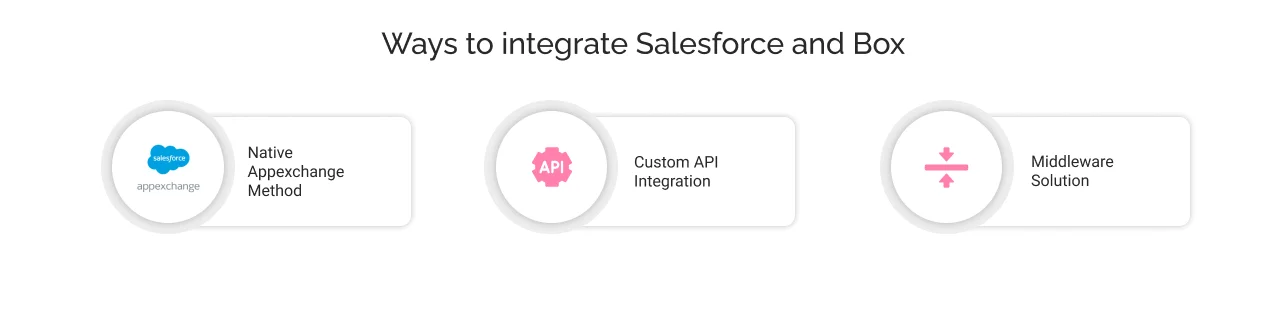
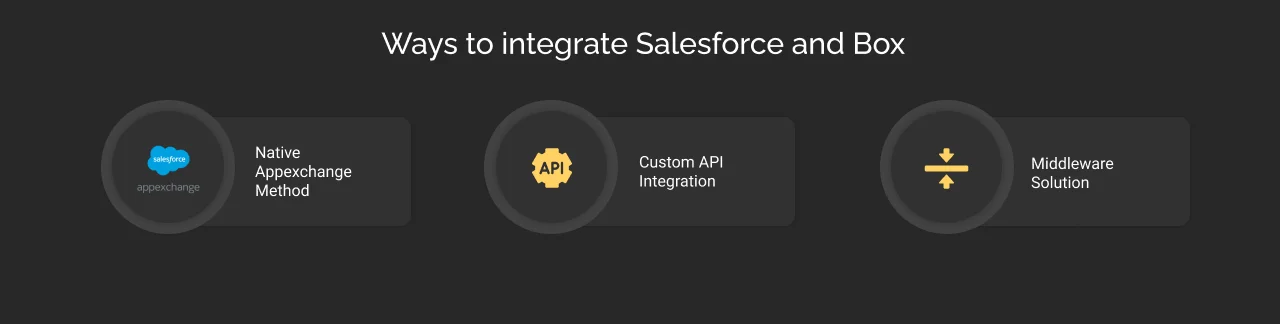
The approach you take for Salesforce and Box integration depends on your business needs, whether you are looking for a quick setup or deep customization. Here’s how you can decide which integration method works best for your team:
1. Native Appexchange method (Quick & Simple)
Salesforce’s AppExchange offers a pre-built Box.com integration with Salesforce designed for teams that require immediate file access with minimal configuration. Users can view, upload, and manage Box files directly within Salesforce, without the need for coding.
Best for:
- Quickly enabling file access within Salesforce
- Teams that don’t need advanced workflow automation, like attaching contracts or marketing materials to records.
Limitations:
- Limited flexibility in organizing folders and working within Box’s default structure.
2. Custom API integration
For businesses with unique workflows, a custom API integration unlocks capabilities through Box’s developer tools. Salesforce API integration help in creating a seamless custom connection that aligns perfectly with your business processes.
Best for:
- Enterprises that need a tailored folder structure.
- Advanced automation (e.g., notifying the legal team when a contract is uploaded).
Limitations:
- Required technical expertise for integration.
3. Middleware solution
If your business already uses integration platforms like MuleSoft, extending them for Box and Salesforce integration can be a smart middle ground. These tools allow advanced sync capabilities without full custom development.
When this method makes sense:
- You need to sync metadata (like file ownership or tags) between systems.
- Your company already leverages middleware for other app integrations.
If you’re exploring more ways to connect Salesforce with your systems, check out our ultimate Salesforce Integration Guide for a complete roadmap and key terminology.
Step-by-step Integration guide for the Box Salesforce integration
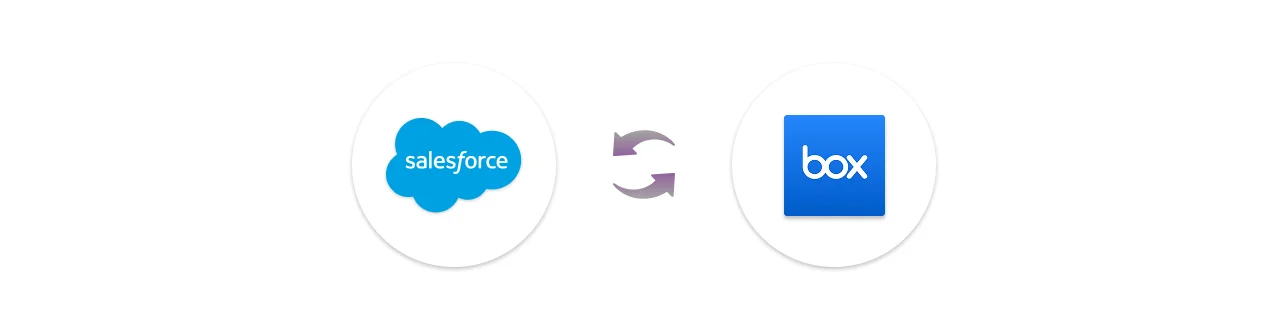
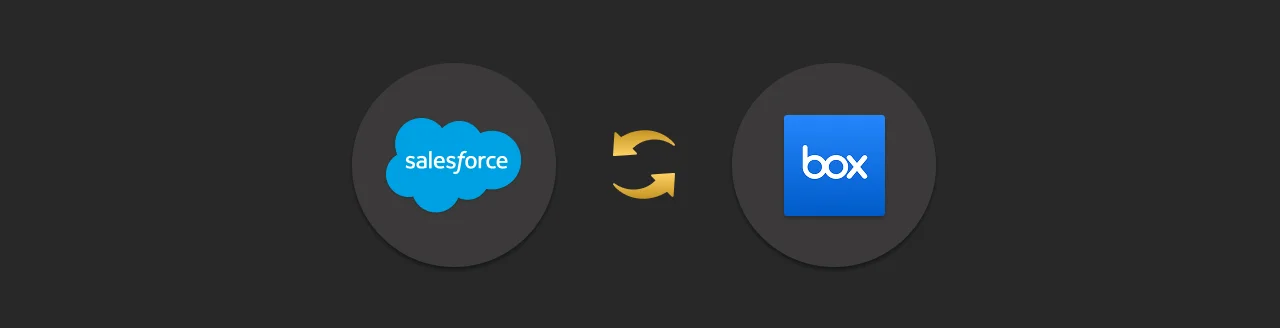
Integrating Box with Salesforce through the native method involves configuring both platforms to enable seamless collaboration and secure document management. Here are the detailed steps to set up Salesforce Box integration:
Step 1: Prerequisites and Account Setup
1.1. Confirm requirements
Before starting the box and Salesforce integration process, ensure you have:
- A Box Enterprise account.
- A Salesforce Admin account.
- Basic understanding of both platforms.
1.2. Set up the Box Service Account
- Log in to Box as an Admin.
- Create a dedicated Box Service account to manage the integration. This account will serve as the default owner of all Box-Salesforce integration content and handle API calls to sync the two systems.
- Assign the Box Admin or Co-Admin role with permissions to manage groups, users, and content.
1.3. Install Salesforce Permission Sets
- Log in to Salesforce with Admin credentials.
- Assign the Box Admin Permission Set to the Salesforce Admin user.
- Go to Setup → Permission Set Assignments and search for the user.
- Grant necessary permissions to ensure smooth integration.
Step 2: Install the Box for Salesforce integration app
2.1. Access AppExchange
- Log in to the Salesforce instance and click the App Launcher (grid icon).
- Click visit Salesforce AppExchange and search for “Box for Salesforce.”
2.2. Install the app
- Select the “Box for Salesforce” integration from the AppExchange results.
- Click “Get It Now” and choose one of two environments:
- Install in Sandbox: For initial testing before launching in a live environment.
- Install in Production: For direct implementation in your live Salesforce.
- Approve third-party access and complete the installation process.
2.3. Grant access
- After installation, ensure you grant access to all users (or select users) who will need to access Box within Salesforce records.
Step 3: Connect Salesforce with Box
3.1. Authorize access from Salesforce to Box
- Open the Box settings tab in Salesforce.
- Click Authorize access to Box, which will redirect you to the Box login page.
- Use the credentials of the Box Service Account and complete the access authorization.
3.2. Assign a Box root folder
- Define the Box root folder to store Salesforce-related content (e.g., a root folder named “Salesforce Integration”).
- Assign owner access to this folder to the Box Service account. All Salesforce files and folders will be stored under this designated folder to maintain organization.
Step 4: Configure folder structure in Box
4.1. Define folder hierarchy
- Navigate to the Box admin dashboard and create a folder structure that mirrors your Salesforce organization.
- For example, the root folder is Salesforce Integration, with subfolders for records such as Accounts, Opportunities, Cases, etc.
4.2. Set folder permissions
- Box allows you to control folder access based on roles.
- Grant read/write or view-only access for specific Salesforce users or teams.
- Mapped permissions in Box will reflect corresponding permissions in Salesforce.
Step 5: Embed Box into Salesforce objects
5.1. Enable Box for standard objects
By default, the Box for Salesforce app supports standard objects such as:
- Accounts
- Opportunities
- Contacts
- Cases
- Leads
5.2. Customise page layouts
- Open a Salesforce standard object page layout (e.g., an Opportunity record).
- Click the gear icon → edit page to enter Salesforce’s drag-and-drop editor.
- Locate the Box Custom Component under “Custom – Managed” components in the left panel.
- Drag and place this Box component to your desired section in the layout.
5.3. Save and Publish
- Save your page and verify that the Box integration appears as a widget within the Salesforce record.
Step 6: Sync content between Box and Salesforce
6.1. Upload files from Salesforce
- Open any Salesforce record (e.g., an Opportunity or Account).
- Navigate to the Box Tab within the record’s layout.
- Click Upload File to add content directly into Box.
6.2. Automatic folder creation
- When uploading files, a corresponding folder (e.g., named after the Salesforce Record) will be automatically generated in the root Box folder.
6.3. Real-Time Data Sync
- Enable real-time data sync between the platforms.
- It ensures any updates in Salesforce records (e.g., renaming an Opportunity) are reflected immediately in the Box folder names.
- Files and data stored in Box are instantly available in Salesforce.
Note: Test the file upload and synchronisation process to confirm that changes are reflected in both systems.
Step 7: Use Box Sign for E-Signature Integration
7.1. Box Sign integration with Salesforce
- If you have a Box Enterprise Plus account or above, activate the Box Sign feature to integrate e-signatures directly into Salesforce workflows.
7.2. Auto-populate Salesforce Fields
- Use predefined templates that allow Salesforce objects (e.g., Account Names, Opportunity Values) to populate fields in documents.
7.3. Send documents for signature in Salesforce
- From Salesforce, open the record requiring a signed document.
- Click send for Signature, and select the file stored in Box.
- Track the status directly within Salesforce using the Box app.
Step 8: Test the integration
8.1. Conduct pilot Testing
- Test the integration using a few sample Salesforce records.
- Verify if folders and files are syncing between Box and Salesforce, and permissions are correctly applied based on roles.
8.2. Troubleshoot issues
- Check for common challenges, such as folder structure inconsistencies, mismatched data types during synchronization, and update settings and permissions as necessary.
Step 9: Roll out to end users
9.1. Provide training and resources
- Train users on how to upload and manage files using the Box widget in Salesforce and access shared documents via assigned folders.
9.2. Onboarding and feedback
- Use hands-on workshops and gather feedback from end users to refine the integration.
Key notes for a successful Integration
- Security Compliance: Ensure that Box’s compliance features, such as HIPAA or GDPR compliance, are properly configured for your organisation.
- Automation simplification: Automate workflows via Salesforce Flow or the Box SDK to improve process efficiency.
By following these detailed steps, you can integrate Box with Salesforce, or you can take help from Salesforce integration experts to get a unified platform for collaboration, document management, and customer engagement.
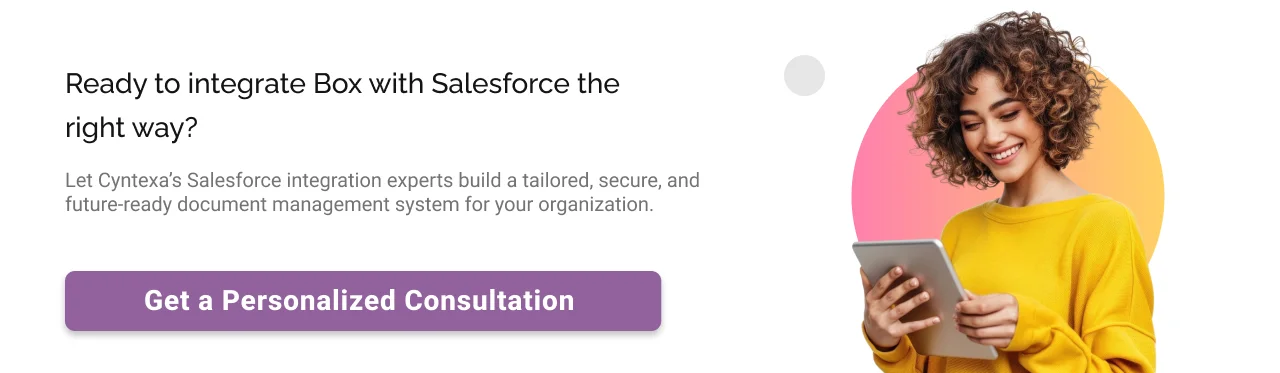
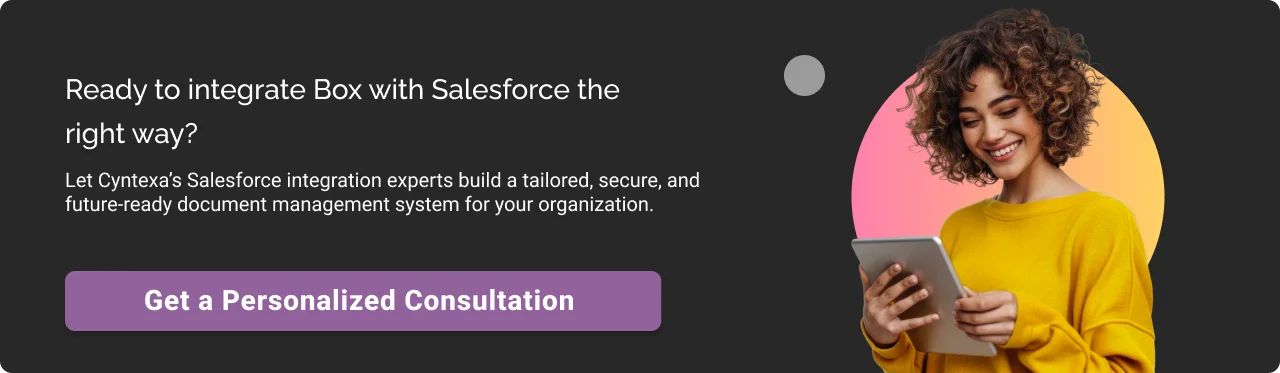
Salesforce and Box integration: Common challenges and best practices
Here are the common challenges your team can face in Box Salesforce integration if you don’t configure its permissions, folder creation, and sync.
1. Permission conflicts
Problem: Not aligning Box permissions perfectly with Salesforce profiles & permission sets can lead to users having either too much/too little access to required files.
For example, marketing teams can not access campaign assets because the Box folders mirror Salesforce’s restrictive sharing rules.
Best practice: Map out exactly which teams need access to specific documents/files. Leveraging Box’s granular permissions (least privilege) and syncing them with Salesforce permission sets to ensure secure and appropriate file access. For external collaborators, you can invite non-Salesforce users (like agencies) by utilizing Box’s secure guest access.
Security pro tip: You can use Box’s ‘Trusted Access’ feature to list your Salesforce org IPs (only allowing file access when requests come from specific IPs), preventing unauthorized access even if credentials are compromised.
2. Auto-created folder mess
Problem: The auto-created folder became a mess as the sales team creates folders by client (XYZ Corp), the finance team uses PO numbers (INV-0001), and the support team uses reference case IDs (CS-0001). This costs wasted time of employees in searching for specific files.
Best practice: You can enforce a standardized format to save the like department (record type)- ID, helping cross-departmental teams to easily find the required records.
3. Sync failure
Problem: Your team uploads a critical contract to Salesforce, but it doesn’t show in Box or vice versa. Also, your team updates a Box file, but Salesforce still shows the same older version. These are some critical systemic sync failures caused by exceeding daily API limits (15,000/24 hours), timeout errors due to large files, and metadata mismatches.
Best practice: Build a Salesforce dashboard for real-time monitoring of failed API calls and pending sync. You can use Salesforce Flow to queue large file transfers for off-peak timing and set the Box settings to retry failed uploads 3 times automatically.
Related consideration: Many teams also extend Box with DocuSign to manage e-signatures, ensuring contracts are signed and stored back in Box seamlessly. You can explore our detailed guide on Salesforce DocuSign integration if you want to dive deeper.
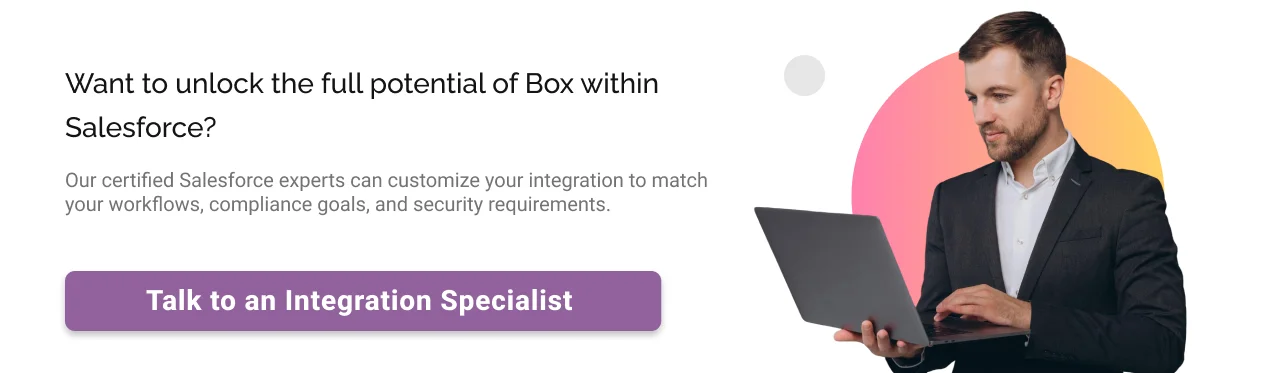
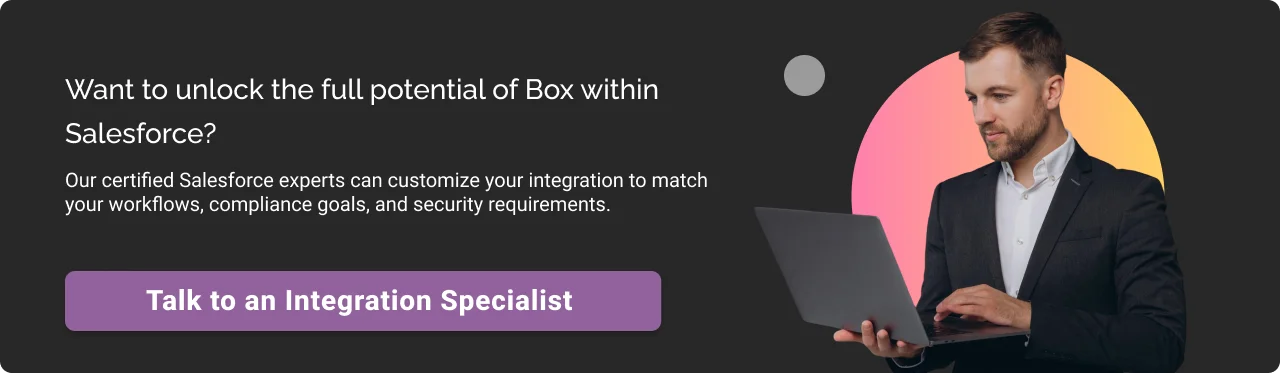
Conclusion
Box integration with Salesforce transforms how your team works and empowers your business to operate faster, smarter, and more efficiently.
While most businesses settle for basic connectivity with this integration due to a lack of technical expertise, Cyntexa’s certified Salesforce integration solutions deliver tailored workflows, granular security, and intelligent automation, exactly the same an enterprise needs.
Don’t Worry, We Got You Covered!
Get The Expert curated eGuide straight to your inbox and get going with the Salesforce Excellence.
AUTHOR
Jagrat
AppExchange, Salesforce Community Cloud, Loyalty Cloud
Jargrat, Delivery Manager at Cyntexa, has 7+ years of experience in the Salesforce ecosystem. He specializes in Salesforce AppExchange, Community (Experience) Cloud, and Loyalty Management, Jagrat excels in building scalable, customer-centric platforms that foster engagement, loyalty, and seamless digital experiences for businesses.
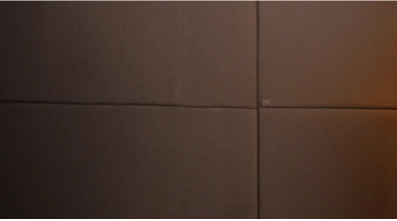

Cyntexa.
Join Our Newsletter. Get Your Daily Dose Of Search Know-How