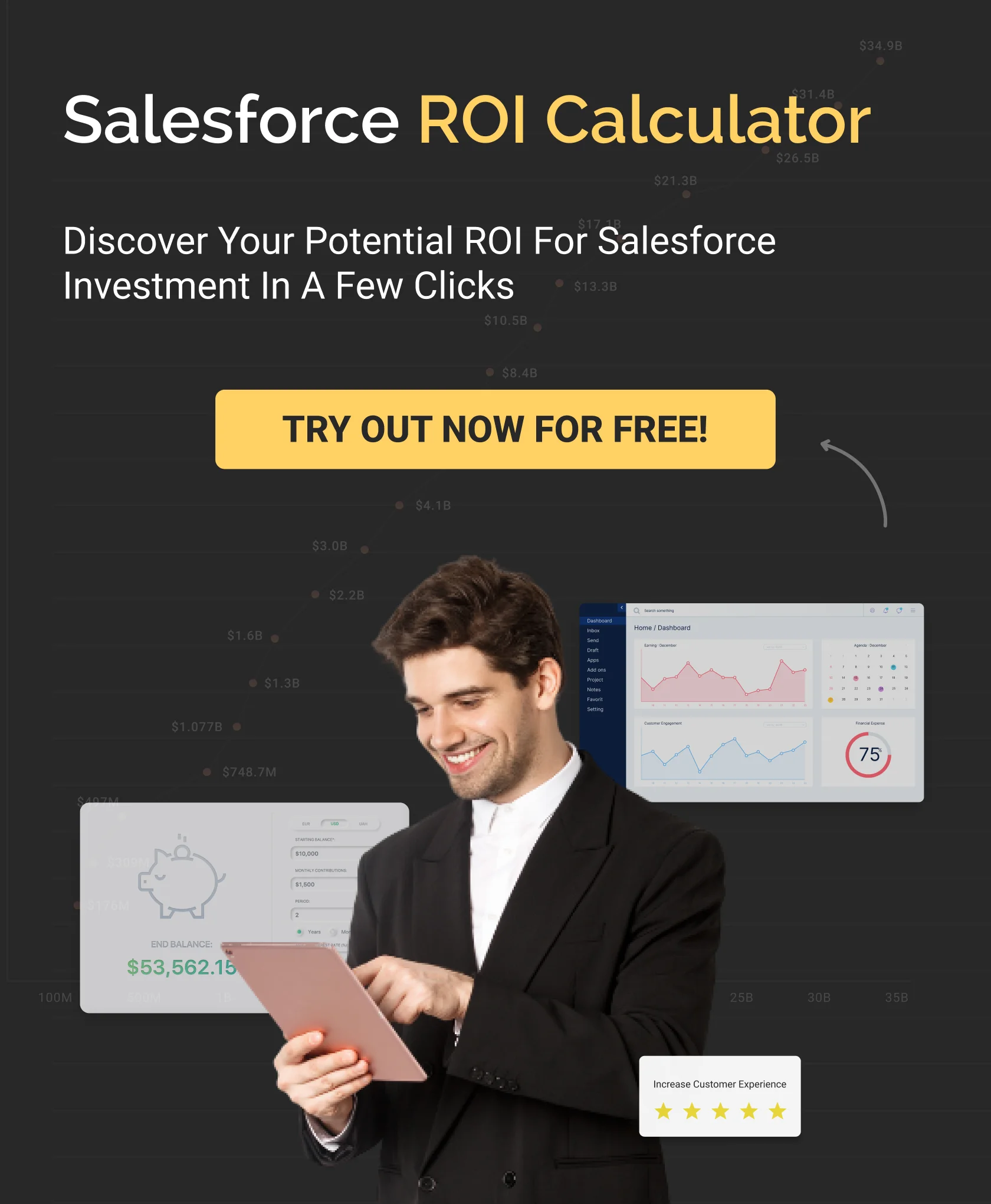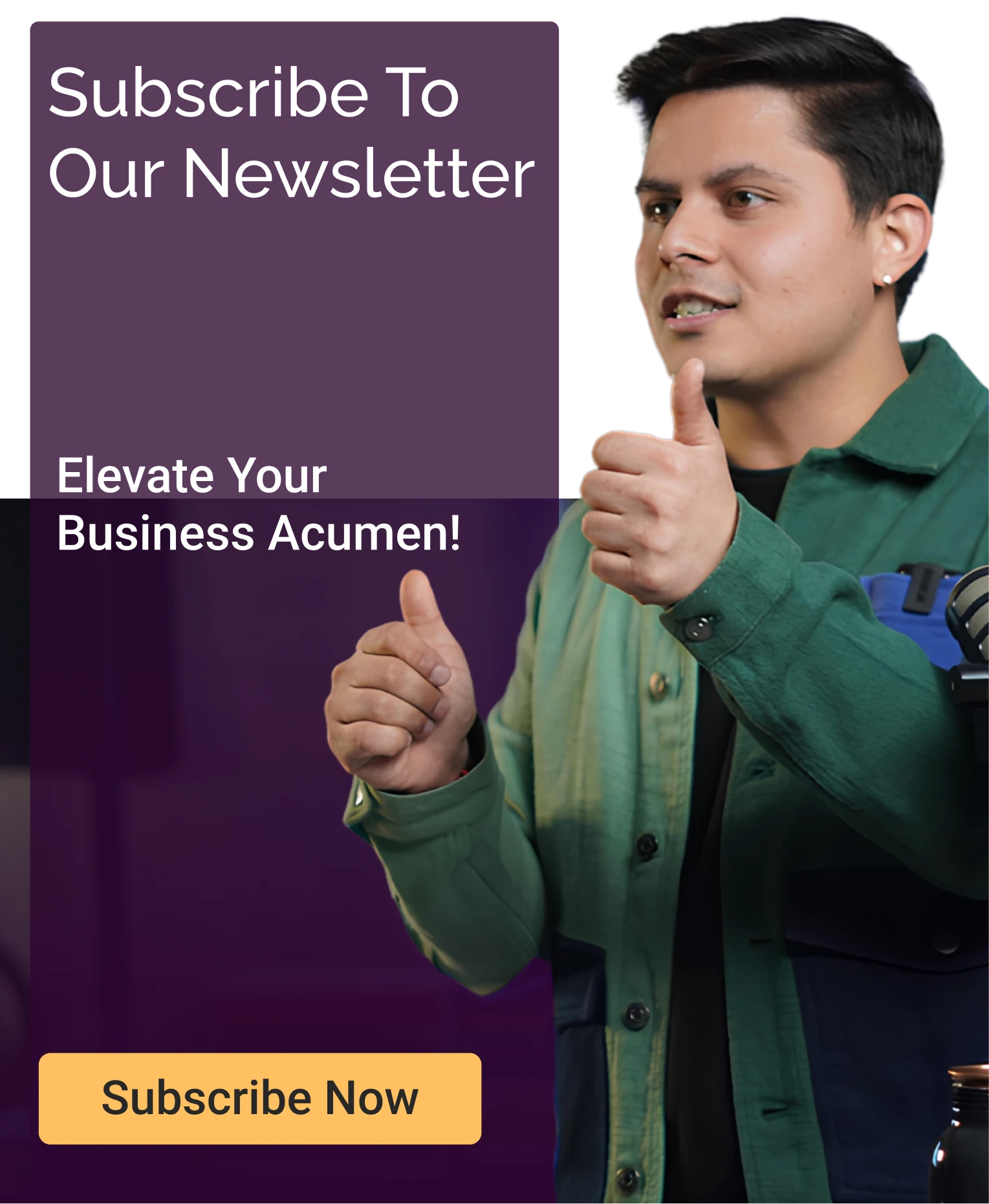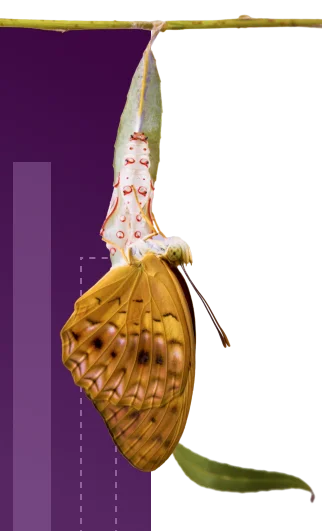Everything You Need to Know About Integrating Salesforce with LinkedIn
Table of Contents
In the world today, where social selling is at its all-time high, sales representatives also need to take things one step further. Wondering how it can be done? Don’t worry; the answer is not very extensive. It can be done just by effectively establishing a connection between platforms like Salesforce and LinkedIn. The first one is regarded as one of the finest Customer Relationship Management platforms, and the latter as one of the world’s most robust professional networking sites.
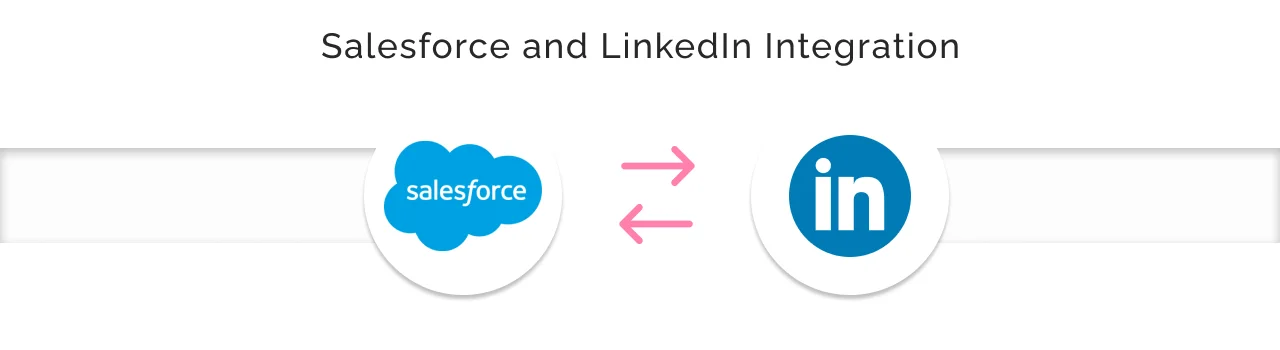
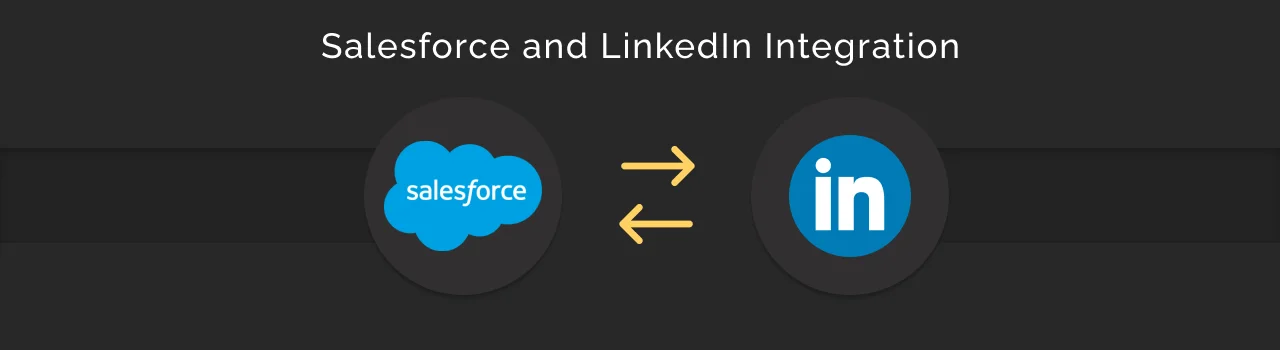
Salesforce and LinkedIn integration is a dynamic collaboration that significantly transforms traditional sales practices, reaching out to prospects and, eventually, boosting your business in this digital era. Let’s take a look at some of the more significant benefits your company and its sales team will have by integrating Salesforce and LinkedIn.
Benefits of Integrating Salesforce with LinkedIn
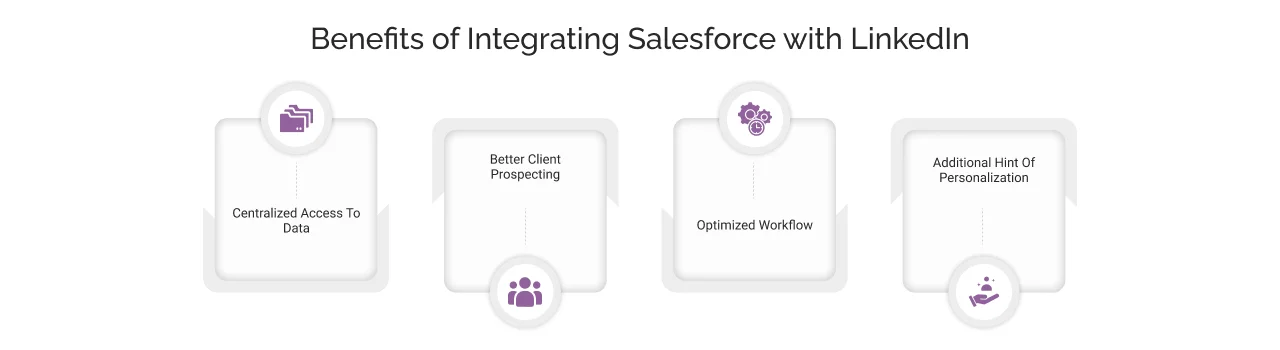
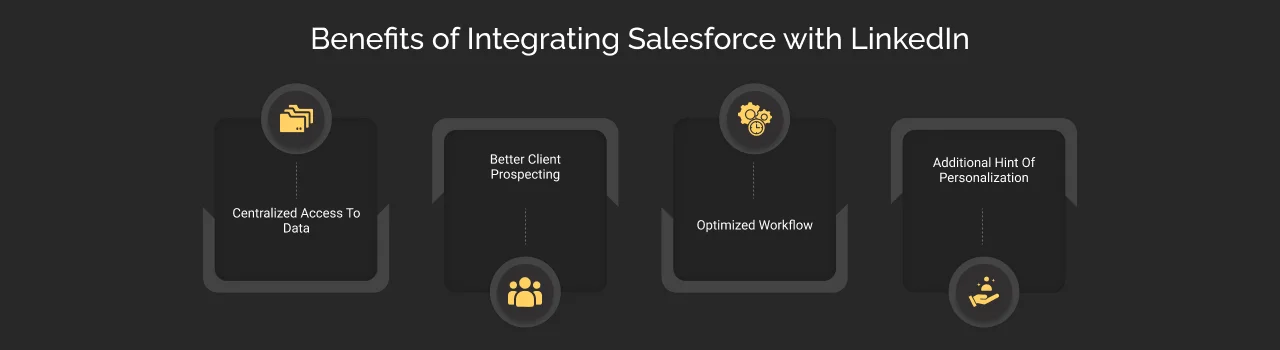
Centralized Access To Data:
The sales representatives can get access to centralized data in one place. This will make it easier for them to search for relevant prospect/customer information and update it timely.
Better Client Prospecting:
LinkedIn is renowned for its professional networking capabilities, and integrating both platforms can make client prospecting easier. Salesforce users will now be able to use LinkedIn’s amazing, high-end search functionalities to reach out to quality professional prospects and leads.
Optimized Workflow:
The repetitive tasks are automated, allowing better syncing of records and data between the two platforms. This helps the organization optimize its workflow and save a lot of time and resources.
Additional Hint Of Personalization:
The integration between Salesforce and LinkedIn helps the user gain valuable insights into their customers, such as their preferences, areas of interest, and activities. This enables the user to create a more personalized pitch.
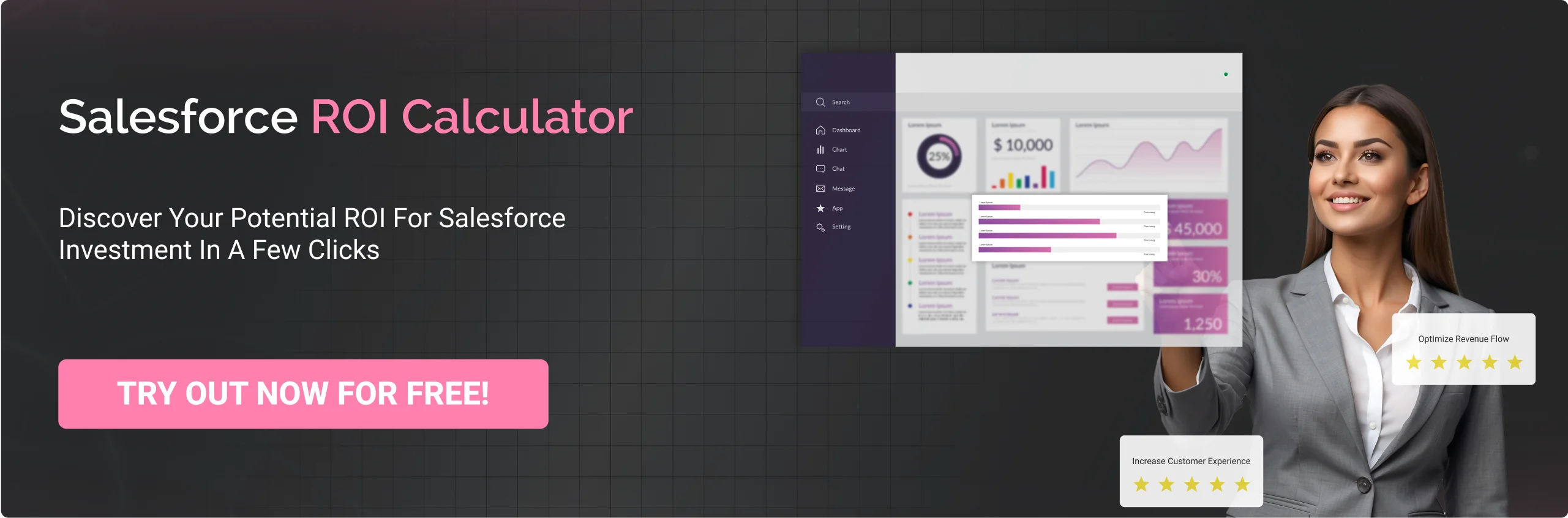
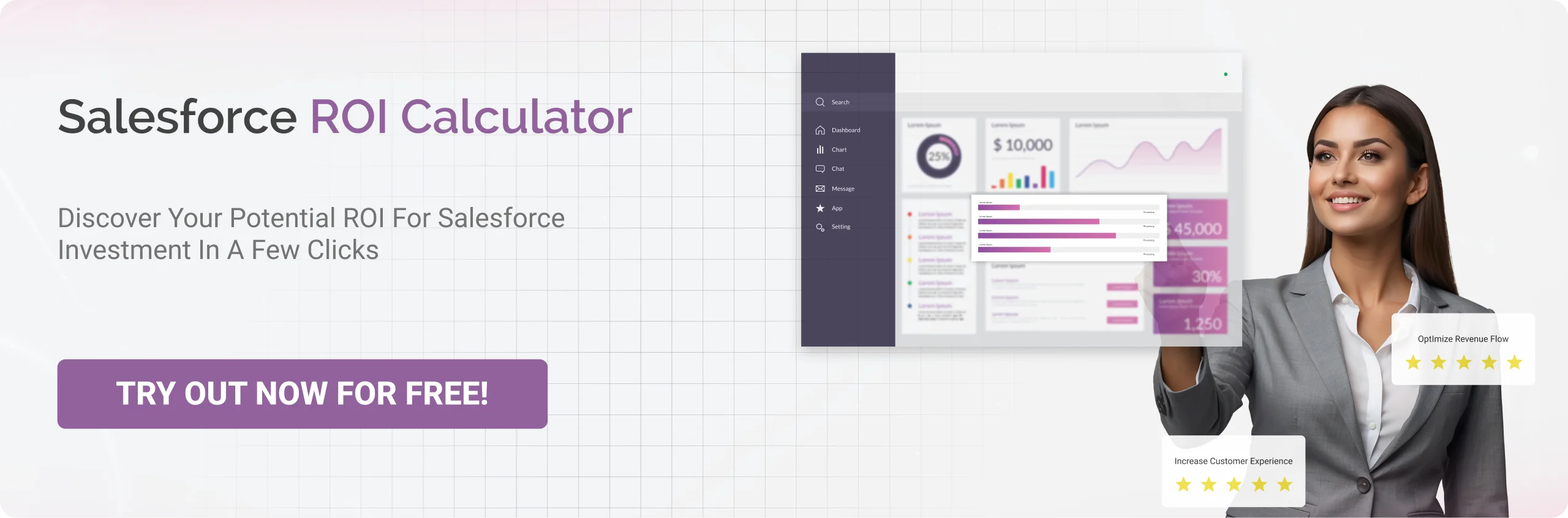
Setting Up Salesforce-LinkedIn Integration
Here are some of the prerequisites for setting up Salesforce LinkedIn Integration that the users must follow in order to avoid any mishaps or delays at the time of integration.
The Requirements From Salesforce’s End:
- The user must have complete access to Salesforce Enterprise, Performance, Unlimited, or Developer Edition to continue with the integration process.
- Also, if they have access to the Salesforce Professional edition, they may require a functional and enabled API and Chatter access.
The Requirements From LinkedIn’s End:
Understand that integration is being done to heighten the quality of sales prospects and increase the chances of driving more traffic. This is where LinkedIn Sales Navigator comes in handy. It is an incredible tool that helps users to build better relationships and achieve good sales results.
The requirements are:
- A valid license for Sales Navigator Advanced or Sales Navigator Advanced Plus tool.
- Also, a Sales Navigator Team Member seat or Administrator along with the Team Member access.
- Lastly, the user needs a JavaScript-enabled browser for the tool to be correctly installed and configured.
When the question of how to integrate Salesforce with LinkedIn sales navigator pops up, you can consider these three methods to carry out the integration process seamlessly.
- Integration through Sales Navigator
- Integration through AppExchange Apps
- Integration through Third-party integrations.
Now, let’s move forward and look at the steps to integrate Salesforce with LinkedIn.
Steps to Integrate Salesforce with LinkedIn Sales Navigator
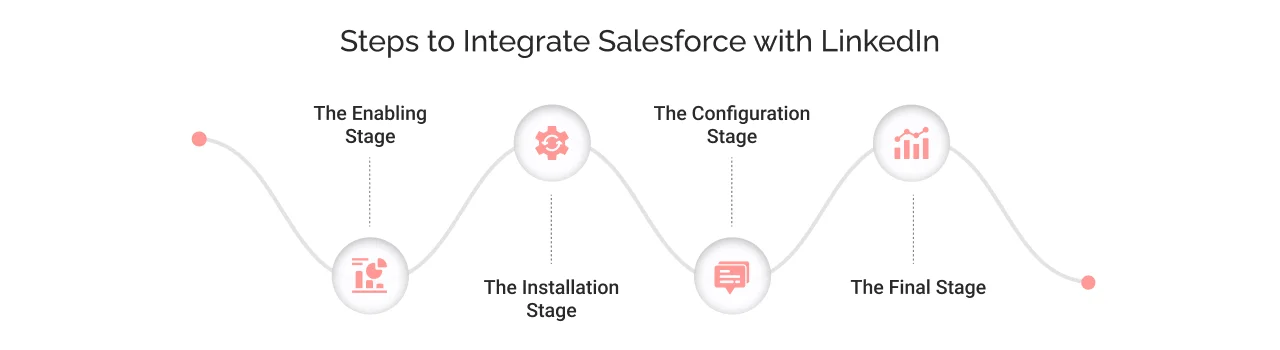
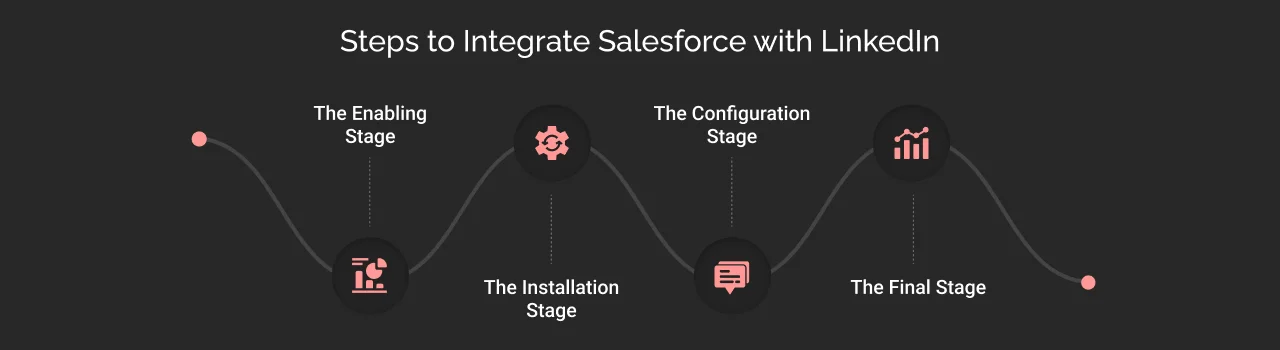
To facilitate the integration between the two portals, let’s divide the process into four parts: the enabling stage, the installation stage, the configuration stage, and the testing stage.
The Enabling Stage:
So, first things first, before installing the Sales Navigator, one has to ensure that they set up and enable a domain in Salesforce.
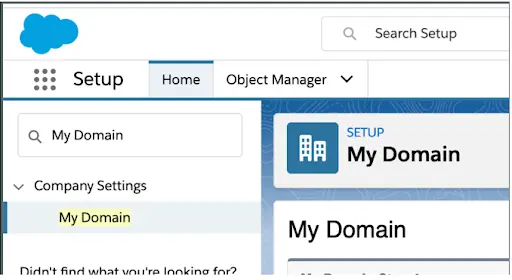
Just in case it’s not already enabled, please follow these steps:
- Click on the main web page of Salesforce, then find the Setup option.
- Then search for “My Domain”. And select the suitable domain.
- Here, you can also choose your preferred domain name.
- Then, simply click on “Register Domain” and move ahead. Test your domain, deploy it, and move on to the next stage.
The Installation Stage:
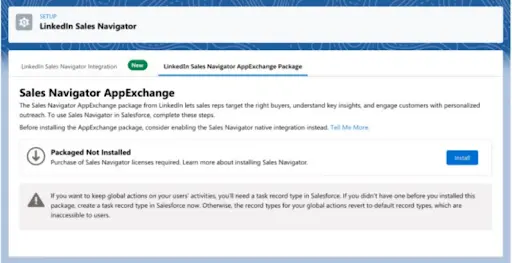
- Firstly, in the Salesforce Quick Find search box, look for LinkedIn Sales Navigator.
- Then, a dialogue box will appear where you’ll find the Get it Now option. Go ahead and click that to install it by verifying your AppExchange account details.
- After the installation, a window will appear, asking you to choose the users for whom you want to install and use the app. Select the users of your choice.
- Once the installation is done, the user will get a confirmation email. Then, by clicking on the Sales Navigator button, proceed further.
The Configuration Stage:
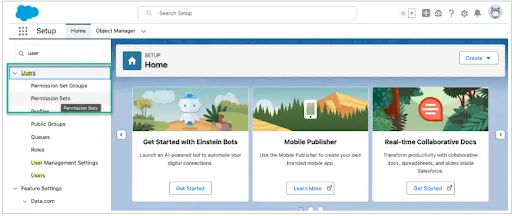
Then comes the configuration stage, which very much incorporates Data Verification Settings ( included only with the AppExchange Package)
- Move your cursor to the top left corner to see the App Launcher.
- There, select the LinkedIn Sales Navigator Assistant option. Then, to enable Data Verification, turn on the Enable Enterprises Feature, follow the prompts on the screens, and provide the required permissions.
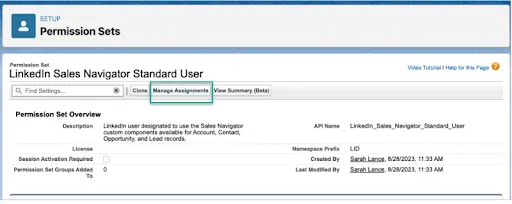
The Final Stage:
Finally, it’s time to test the configured app, and for that, follow these steps.
- Visit your Contacts page, then choose the Salesforce records that are present with the profile.
- Then, quickly check if there are any changes to be made by testing your pages, and you’re done.
Later, continue to test the changes that you might have made in adding the leads or customer mapping and easily customize the two entities according to your requirements.
This is how, by following these steps and adhering to the prerequisites mentioned above, one will successfully integrate the two platforms and significantly impact their sales.
Best Practices For LinkedIn Sales Navigator Salesforce Integration
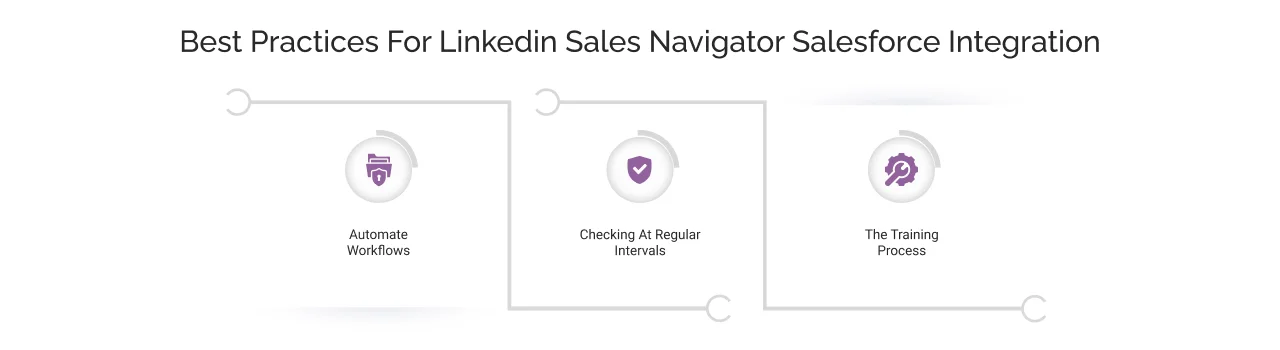
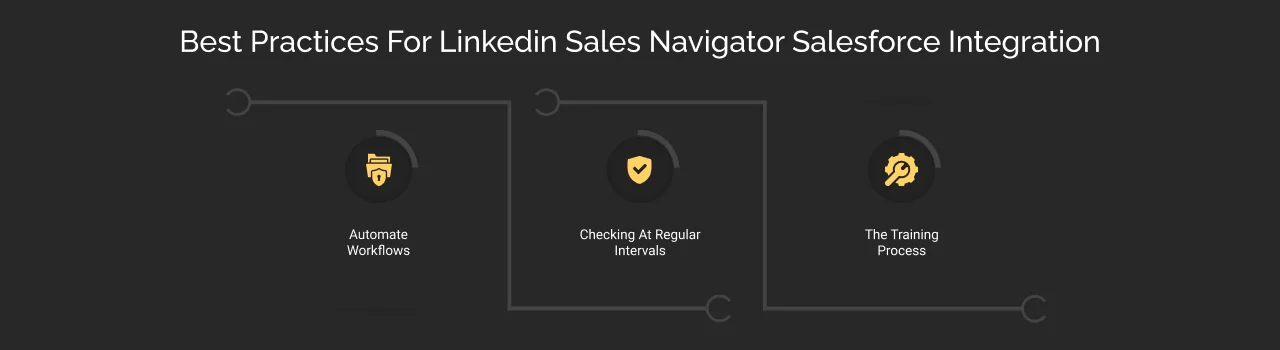
- Automate Workflows: You must set up specific workflow rules in Salesforce to automate actions associated with LinkedIn Sales Navigator activities, such as creating tasks or updating records. You can also opt for integration tools like LinkedIn’s Data Validation, which automatically enhances Salesforce records with LinkedIn data.
- Checking At Regular Intervals: Next, ensure that the integration between the two platforms is checked and monitored regularly. This will minimize risks and errors in the proper functioning of the platforms and enhance the chances of improvement in the future.
- The Training Process: The integration of Salesforce with LinkedIn will be highly beneficial for an organization’s sales representatives. Thus, they need to have all-around and strategic training modules and sessions laid out for them.
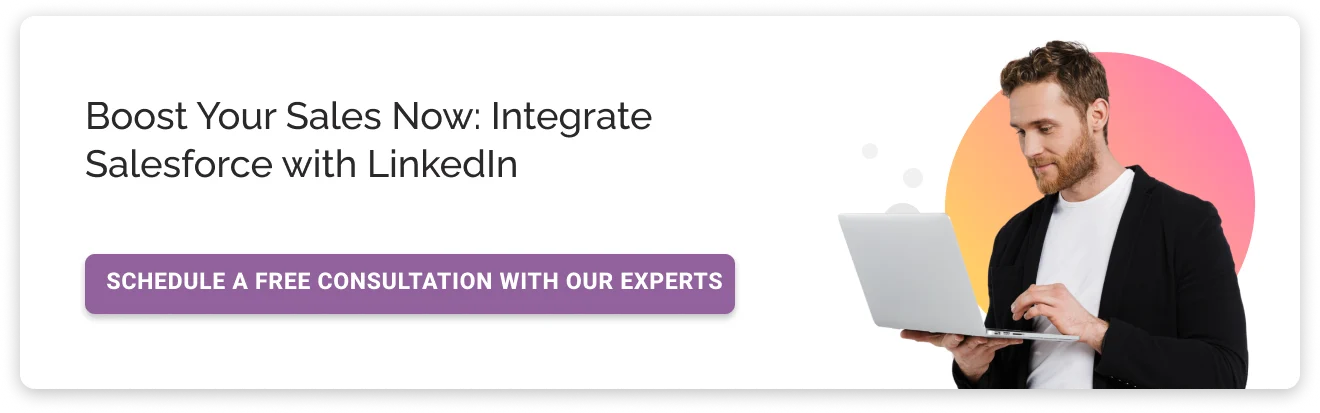
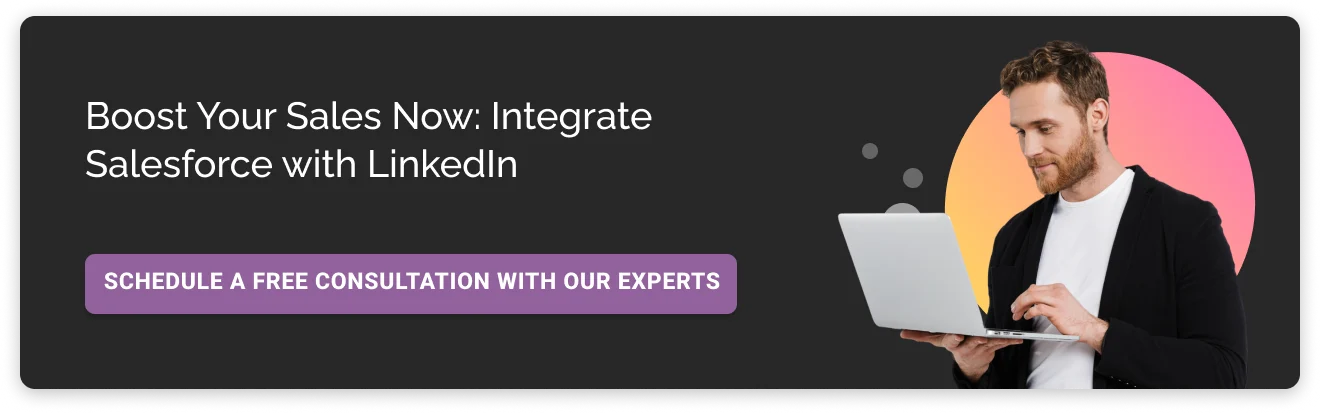
Conclusion
Salesforce-LinkedIn integration is a remarkable way to boost the productivity and effectiveness of your sales team significantly. By utilizing the capabilities of both platforms, your company can not only gain greater insight into the world of your potential prospects but also help them give personalized attention that can help build better relationships with them in the future.
Also, don’t worry about the technical complexities of integrating Salesforce; our team of experts will handle the entire integration for you. Moreover, Cyntexa’s world-class Salesforce integration solution ensure a seamless and hassle-free customer experience throughout the process.
Don’t Worry, We Got You Covered!
Get The Expert curated eGuide straight to your inbox and get going with the Salesforce Excellence.
AUTHOR
Jagrat
AppExchange, Salesforce Community Cloud, Loyalty Cloud
Jargrat, Delivery Manager at Cyntexa, has 7+ years of experience in the Salesforce ecosystem. He specializes in Salesforce AppExchange, Community (Experience) Cloud, and Loyalty Management, Jagrat excels in building scalable, customer-centric platforms that foster engagement, loyalty, and seamless digital experiences for businesses.
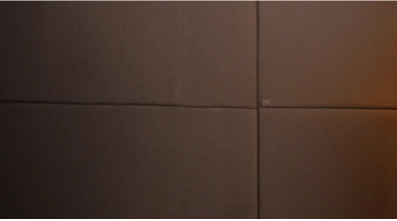

Cyntexa.
Join Our Newsletter. Get Your Daily Dose Of Search Know-How
Frequently Asked Questions
Multiple other CRM platforms, such as Zoho CRM, Hubspot CRM, and Microsoft Dynamics 365, are available for integrating LinkedIn Sales Navigator.
Two basic methods are followed to generate leads successfully. The first method involves leveraging LinkedIn Lead Gen Forms. The second method involves manually entering data with relevant information. Depending on requirements and budget, you can consider any of the approaches.
The LinkedIn Sales Navigator offers its users tiered-level pricing. There are three tiers available for opting in: the professional level starts at $79.99 per month, the advanced level is $149 per month, and lastly, the enterprise level starts at $1600 annually.