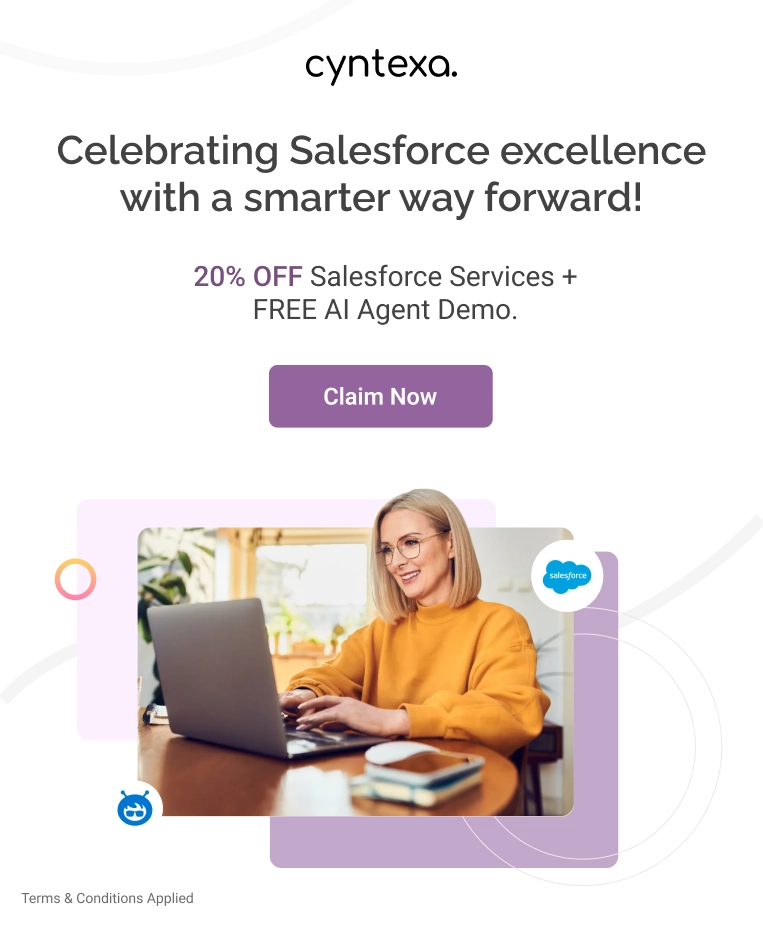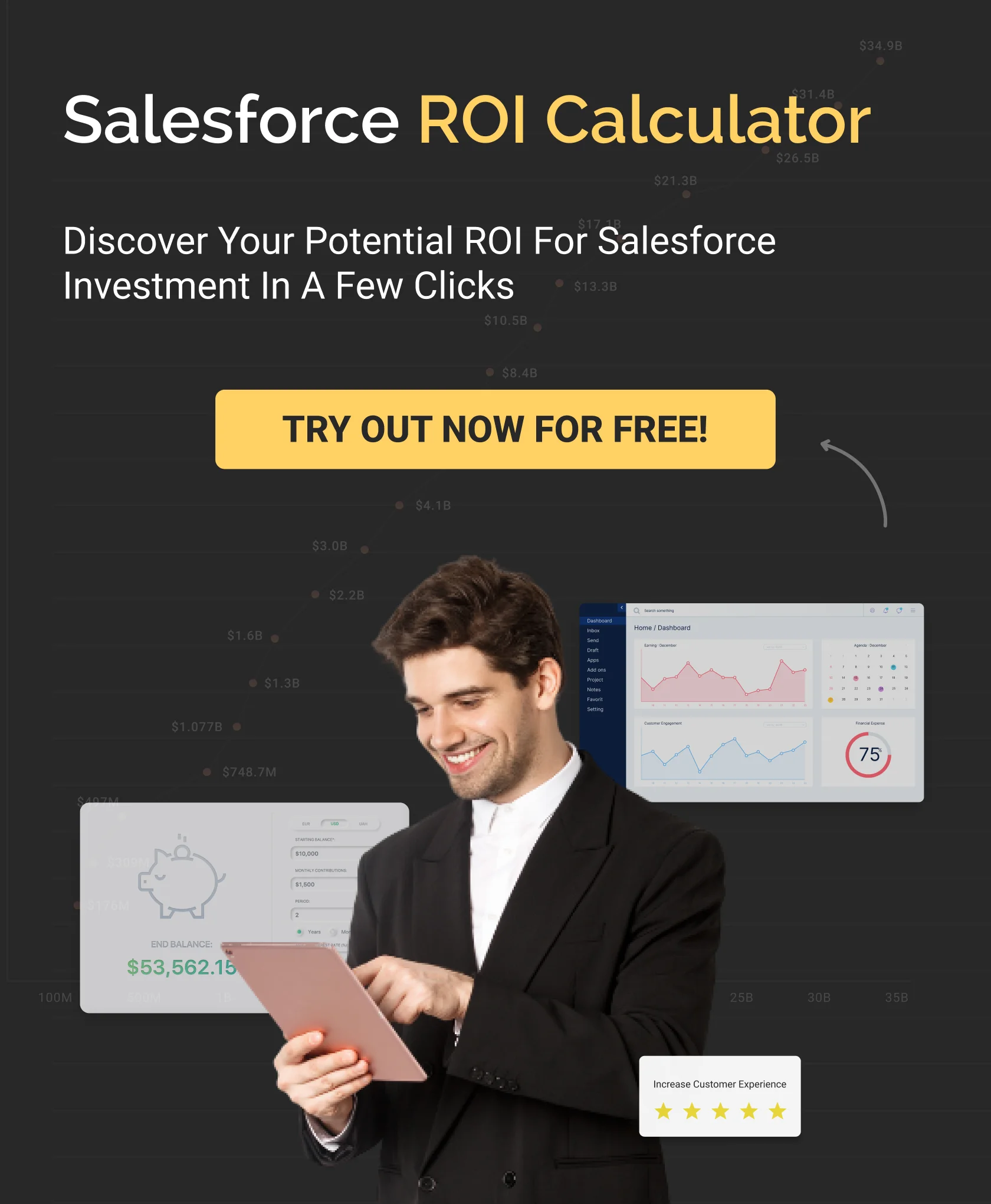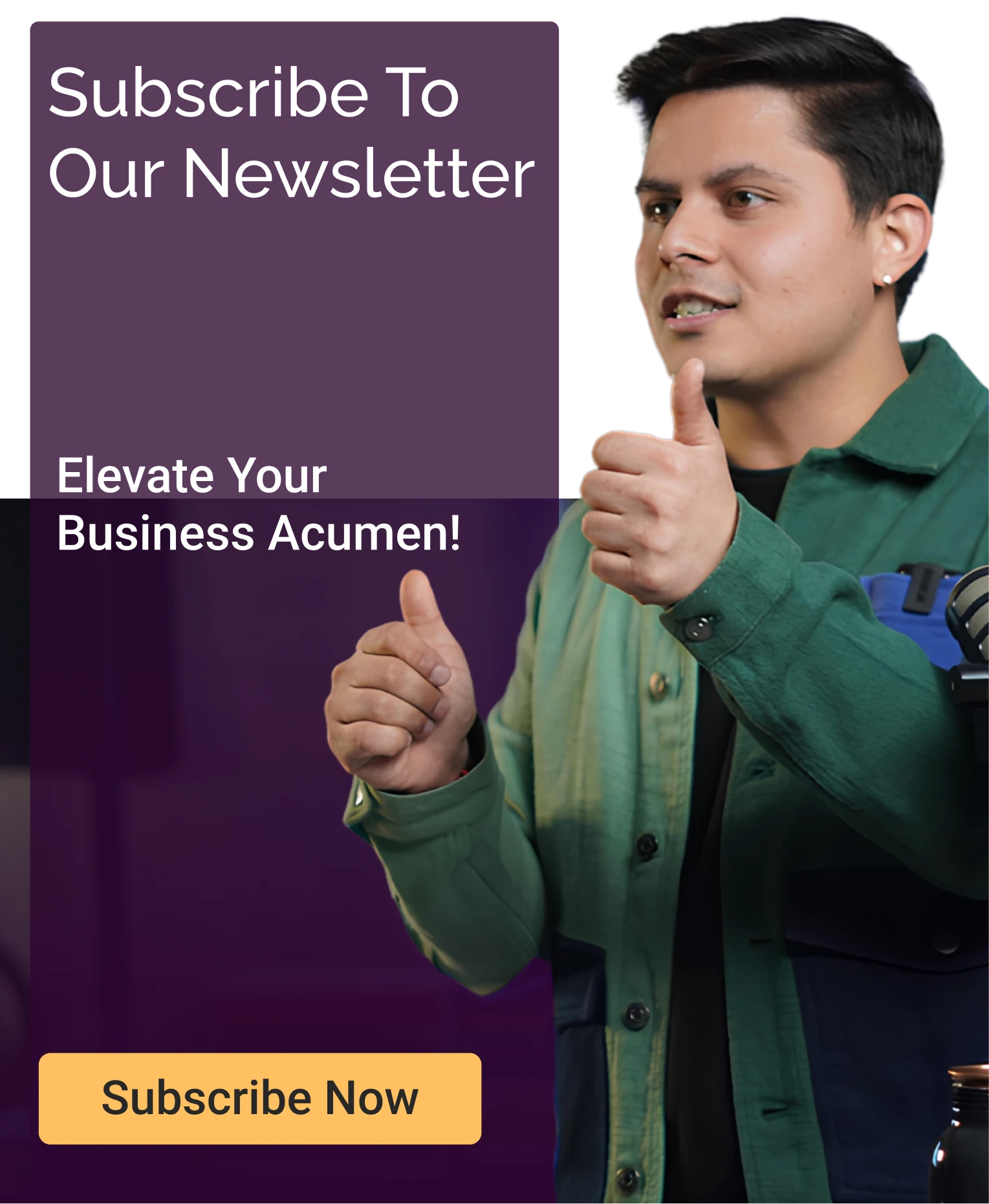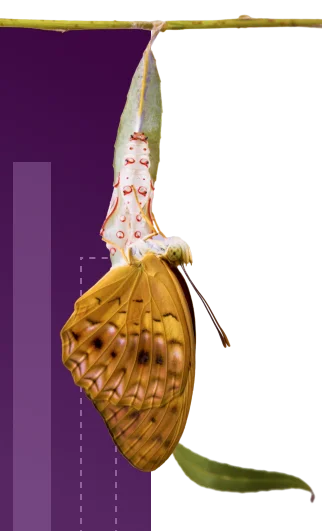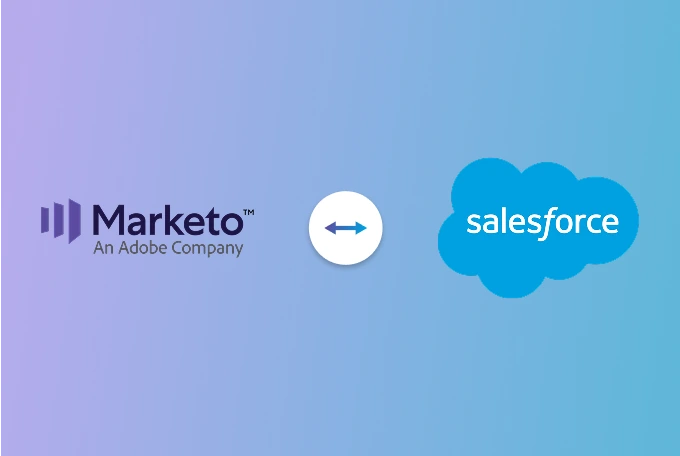How to Integrate Marketo with Salesforce: A Step-by-Step Guide
Table of Contents
You’re running campaigns in Marketo. Your leads are recorded in Salesforce and somewhere in between leads get lost, context disappears, and conversions don’t have consistency. Marketing has no visibility into what happens after a campaign, and sales lacks insight into how or why a lead was nurtured in the first place.
That’s the gap you must close with Salesforce Marketo Integration. By syncing lead scores, campaign activity, and behavioral insights directly into your CRM, it gives sales teams full visibility into every lead’s journey and gives marketers the source to track ROI and optimize campaigns.
This guide will show you why you need to integrate Salesforce with Marketo, methods through which you can perform integration and walks you through a step-by-step process to set it up.
What is Marketo and How Does It Work?
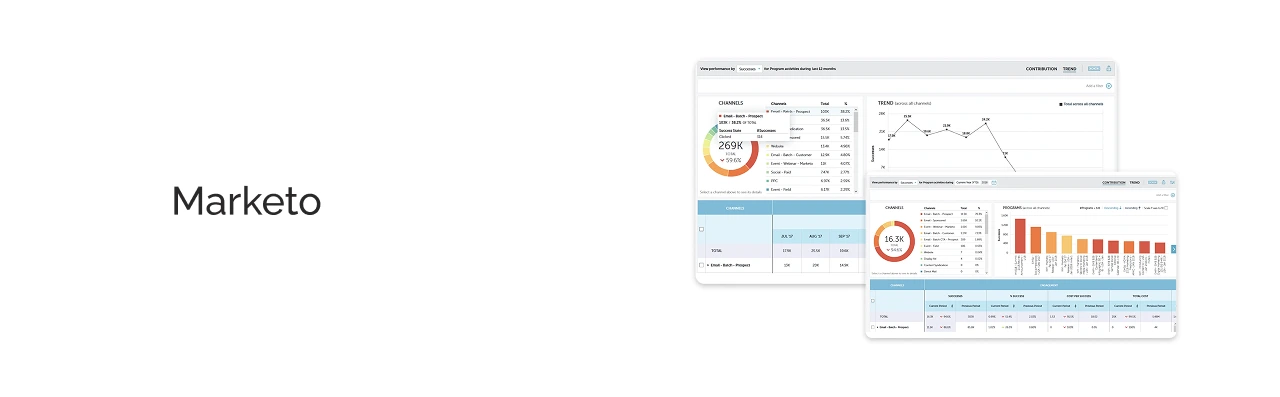
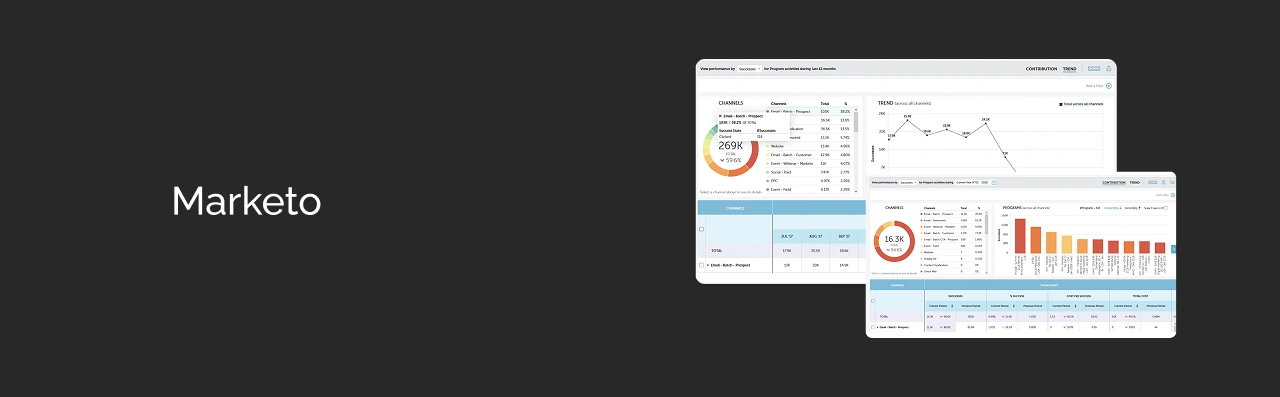
Marketo, now part of the Adobe Experience Cloud following its acquisition by Adobe, is a leading marketing automation platform designed for B2B organizations. It offers scalable, multi-channel engagement strategies while supporting integration with many external systems like CRM including Salesforce, Veeva, Microsoft Dynamics, analytics tools, social media platforms, e-commerce platforms, content management tools, etc.
For industries operating in a strictly regulated environment, like government, healthcare, life sciences, Marketo can be configured to align with compliance workflows, consent management and data governance requirements.
Following are the key capabilities of Marketo:
1. Lead Management
Marketo has got built–in tools for lead capturing, scoring, nurturing and routing, Leads are segregated using several factors like behavior, demographics or firmographics. This helps teams to prioritize follow-ups and cut down lead qualification time.
2. Email Marketing
Marketo enables dynamic, behavior-triggered emails that adapt to each recipient’s lifecycle stage. Campaigns can be personalized at scale to improve engagement and ROI. This feature is essential for outreaching like trial recruitment or product launch announcements.
3. Customer Journey Orchestration
Marketo includes a visual journey builder to plan and automate multi-channel campaigns. It allows teams to coordinate across touchpoints across email, web, SMS, and events, keeping messaging consistent from awareness to conversion.
4. Event and Webinar Management
Built-in tools support both in-person and virtual events. Features like registration forms, automated reminders, and attendance tracking streamline post-event follow-up. This feature is valuable for regulated events like advisory boards or investigator meetings.
5. Web Personalization & Engagement
Marketo personalizes web content in real time using visitor data and behavior. This includes targeted CTAs, content offers, and browsing paths. For example, healthcare brands can enable personalized access to resources like product monographs or trial info.
6. Mobile Marketing
Marketo supports mobile-optimized campaigns through SMS, push notifications, and mobile-friendly emails. Engagement tracking feature notifies real-time strategy adjustments. Field teams can use it to coordinate meetings, send reminders, or trigger compliance notices on the go.
7. Analytics and Attribution
Comprehensive dashboards show campaign performance, lead source effectiveness, and pipeline impact. Teams can track ROI, optimize spend, and report on marketing’s revenue contribution—critical for justifying investments in multi-channel HCP engagement.
8. Account-Based Marketing (ABM)
This platform helps teams run coordinated campaigns across target accounts with tools like account scoring, list targeting, and personalized assets. It’s ideal for selling to hospital networks, payers, or enterprise pharma buyers.
9. CRM and Adobe Experience Cloud Integration
Marketo syncs bidirectionally with CRMs like Salesforce and Microsoft Dynamics, as well as Adobe Experience Cloud tools. This ensures consistent lead data, unified reporting, and cross-platform campaign execution.
10. Database Management & Segmentation
The built-in tools help clean, dedupe, and segment data for precision targeting. It also supports compliance by maintaining permissioned records essential for industries with strict data governance requirements.
11. API and Developer Tools
Marketo offers robust REST and SOAP APIs, webhooks, and custom trigger support. Developers can integrate with enterprise systems like ERP, CTMS, or supply chain tools, to ensure that marketing channels stay connected for a broader business workflow.
Before you make a decision on why you need to integrate Marketo with Salesforce, we’ve covered a comprehensive guide on Salesforce Integration and how it works. This way you will know the basic understanding of integrations with Salesforce if anything goes off-the-track and be able to correct it.
Why Should You Integrate Marketo with Salesforce?
Salesforce and Marketo both play critical roles but without integration, your sales and marketing team will end up having partial insights. Connecting the two will not only sync data, it will create a shared feedback loop. From lead behavior to revenue outcomes, both teams gain the visibility they need to make smarter, faster decisions and improve the entire customer journey.
Here are some benefits that you can expect from Salesforce Marketo Integration:
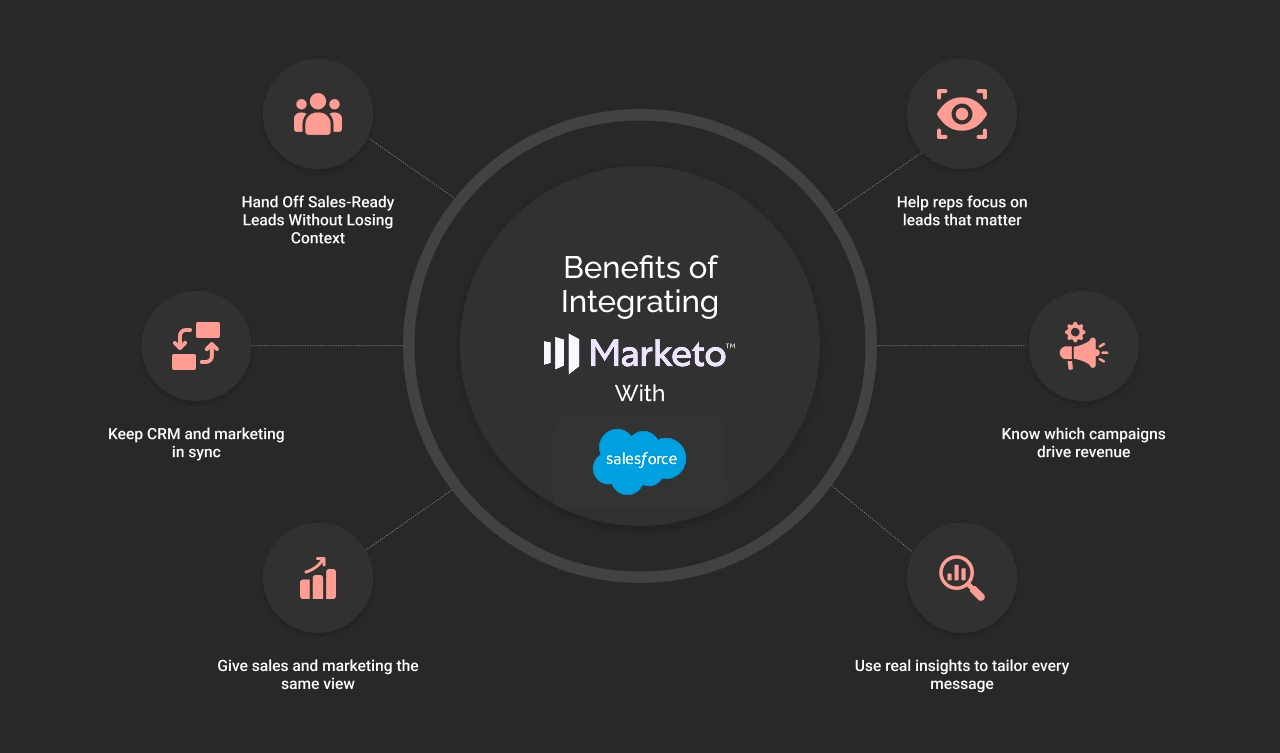
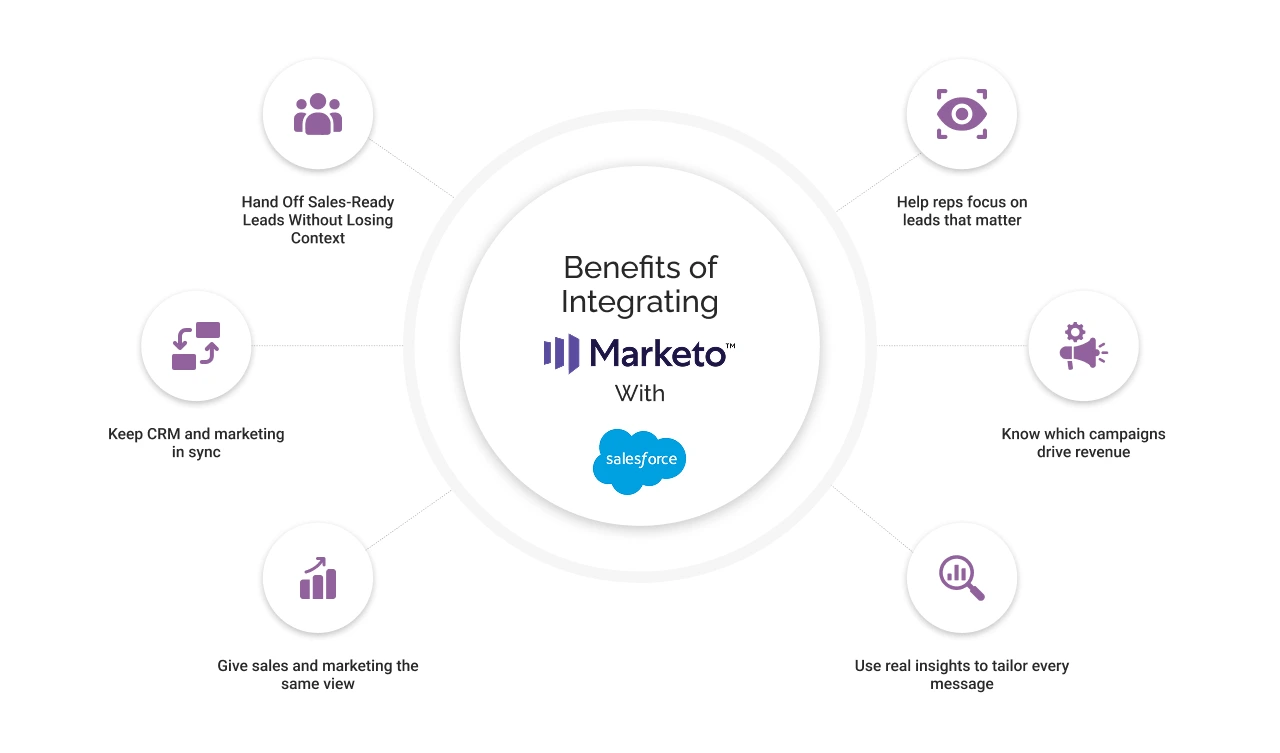
1. Hand Off Sales-Ready Leads Without Losing Context
Leads captured and nurtured in Marketo sync to Salesforce as soon as they’re sales-ready. Sales teams get full context lead scores, campaign activity, and engagement history while marketing ensures only qualified leads are passed on.
2. Keep CRM and Marketing Data Perfectly Synced
Contacts, leads, accounts, and campaign data stay automatically aligned across both systems. Edits made in Salesforce reflect in Marketo and vice versa, reducing duplication, manual updates, and version mismatches.
3. Give Sales and Marketing One Version of the Truth
When both teams work from shared, up-to-date data, coordination improves. Marketing can track campaign influence, and sales can tailor outreach based on engagement—supporting unified pipeline goals.
4. Let Reps Prioritize Leads with Real Intent
Marketo’s scoring logic feeds directly into Salesforce, helping reps prioritize the right leads. Scores update continuously, allowing for smarter outreach based on real-time prospect intent.
5. Track Campaign Impact All the Way to Revenue
You can connect campaign engagement in Marketo to revenue outcomes in Salesforce. This enables full-funnel attribution, clearer ROI tracking, and more informed marketing spend decisions.
6. Personalize Messaging with Combined Buyer Insights
Integrated data lets teams deliver tailored messaging across touchpoints. Marketing sees buying signals from CRM data; sales sees behavioral insights from campaign data—leading to more relevant, effective conversations.
A well-executed Marketo–Salesforce integration “closes the circle” between marketing and sales, letting teams measure and optimize the end-to-end customer journey. The next section covers the methods you can opt for Marketo to Salesforce integration, helping you choose the right approach based on your business needs.
How to Set Up Salesforce and Marketo Integration: 3 Methods Compared
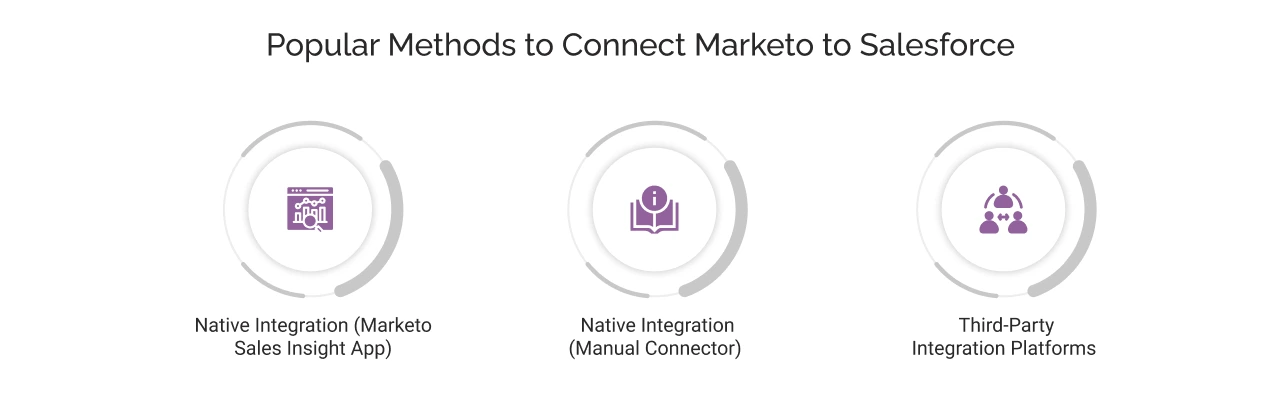
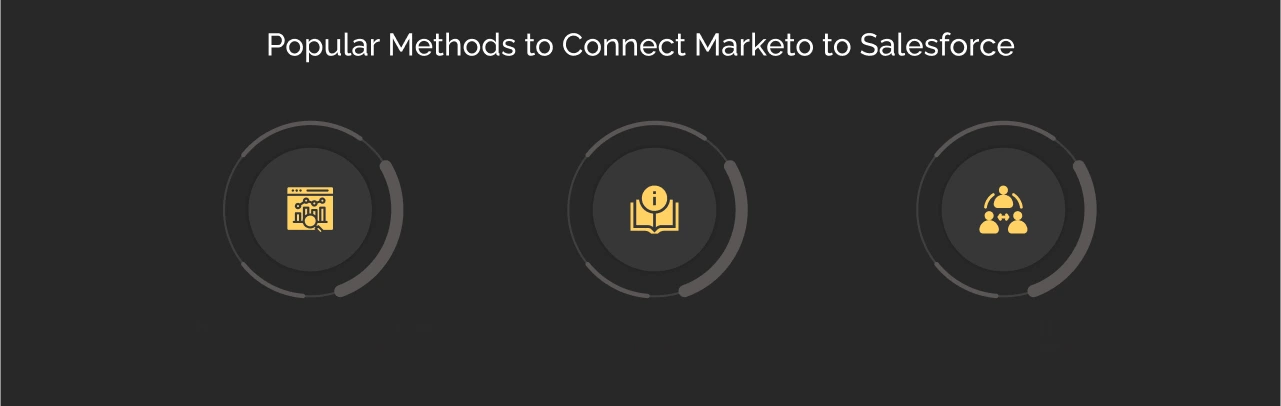
There’s more than one way to connect Marketo with Salesforce, and the right choice depends on how much control, flexibility, and effort you’re prepared to invest.
In most cases, teams choose between Marketo’s native integration options or a third-party platform. Each approach comes with its own trade-offs, and limitations.
Let’s discuss them all:
1. Native Integration (Marketo Sales Insight App):
One of the easiest ways to connect Marketo with Salesforce is by using Adobe’s Marketo Sales Insight (MSI) app, available on the Salesforce AppExchange. This native integration package provides basic out-of-the-box syncing between Marketo and core Salesforce records like leads, contacts, campaigns, and activities.
Ideal for:
- Marketing and sales teams with standard CRM workflows,
- Organizations looking for quick, low-effort integration,
- Salesforce users who want lead scoring and activity data visible in one place,
- Companies that don’t require custom object syncing or advanced data logic,
- Admins who prefer minimal setup with native tooling.
Keep in Mind:
- Syncs are not real-time, data may lag by a few minutes.
- Field-level customizations are limited.
- You’ll need to monitor sync status to avoid silent errors.
Cons:
- Doesn’t support custom object syncing.
- Limited flexibility for advanced marketing ops use cases.
- No deep control over how or when data syncs.
- Relies on Adobe to maintain compatibility with Salesforce updates.
- Less suitable for highly customized CRM environments.
2. Native Integration (Manual Connector):
For organizations with more advanced integration needs, Marketo offers a built-in native connector accessible from its Admin panel. This method skips the AppExchange app and allows for custom mapping and greater flexibility in how data syncs between Marketo and Salesforce.
Ideal for:
- Teams with custom Salesforce data models or non-standard workflows,
- Companies that require syncing of custom objects, fields, or lead statuses,
- Admins who are comfortable configuring sync permissions, tokens and API mappings.
- Mid-size to enterprise-grade organizations with experienced ops teams.
Keep in Mind:
- Syncs take place every 5 minutes instead of real-time.
- Requires upfront planning for profiles, permissions and field mappings.
- Misconfigured sync users or field mismatches can silently cause fallout.
Cons:
- Higher setup complexity compared to MSI.
- Requires both Marketo and Salesforce admin access and expertise.
- Limited out-of-the-box error tracking.
- Custom changes require ongoing admin oversight.
- Not ideal for teams seeking plug-and-play simplicity.
3. Third-Party Integration Platforms:
If your integration needs go beyond what native connectors can offer, third-party iPaaS (Integration Platform as a Service) tools can bridge the gap. Platforms like Skyvia, Tray.io, MuleSoft, and Dell Boomi offer prebuilt connectors, drag-and-drop interfaces, and support for advanced data workflows like data transformations, error handling and scheduled syncs. They can handle complex scenarios (custom objects, multi-step workflows) that native connectors may struggle with.
Ideal for:
- Enterprises with multi-step, multi-system data orchestration needs,
- Team without in-house Marketo or Salesforce integration expertise,
- Use cases requiring custom filters, logic-based routing or conditional syncing,
- Businesses that need faster-than-native syncs or additional monitoring features.
Keep in Mind:
- Initial configuration may require technical expertise and onboarding guidance.
- Platform costs scale with usage and features.
- Over-customization can increase maintenance efforts with time.
Cons:
- Subscription costs can be significant, especially at scale.
- Adds another layer to manage and monitor in your stack.
- Full transparency into sync behavior depends on the platform’s UI.
- May still require developer support for complex transformations.
- Long-term dependency on vendor’s roadmap and platform stability.
Integration Method Comparison Table
| Method | Ideal For | Limitations |
|---|---|---|
| Marketo Sales Insight (AppExchange) | Teams needing quick, low-effort sync with standard workflows | No real-time sync, limited custom object support, field-level limits |
| Native Salesforce Sync (Manual) | Teams with custom objects, workflows, and experienced admins | More complex setup, needs careful permissions & field mapping |
| Third-Party Platforms | Enterprises with advanced workflows and no internal integration team | Higher cost, requires onboarding, adds a new layer to manage |
Recommended: Salesforce Integrations Every Business Should Know About
Now, we’ll see how to integrate Marketo and Salesforce Insight via the Salesforce AppExchange approach with Sales Cloud.
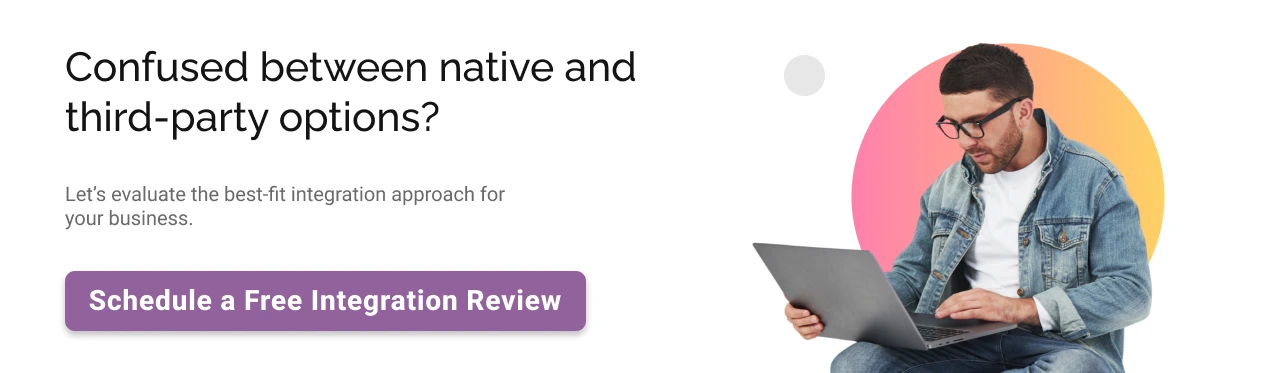
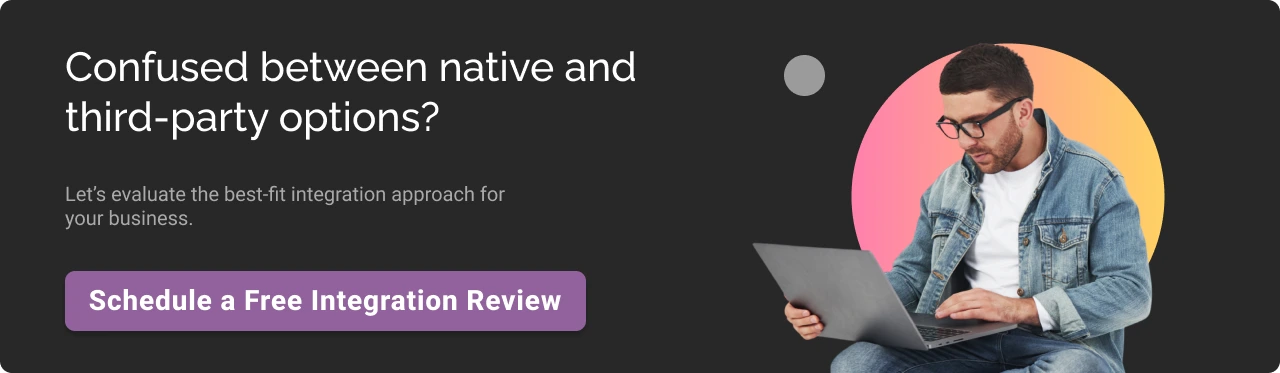
How to Connect Marketo to Salesforce: Step-by-Step Guide
In this process, we’ll walk through multiple methods to connect the two platforms without losing data.
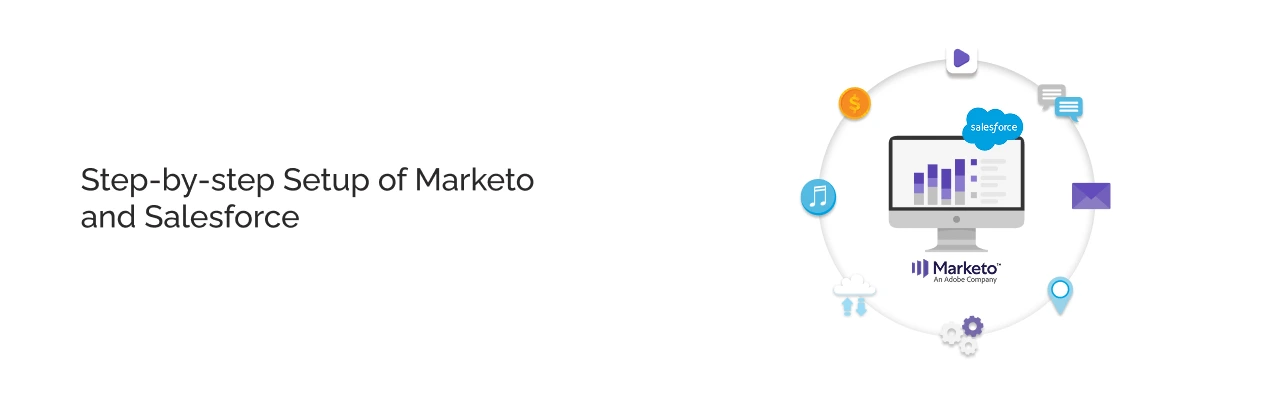
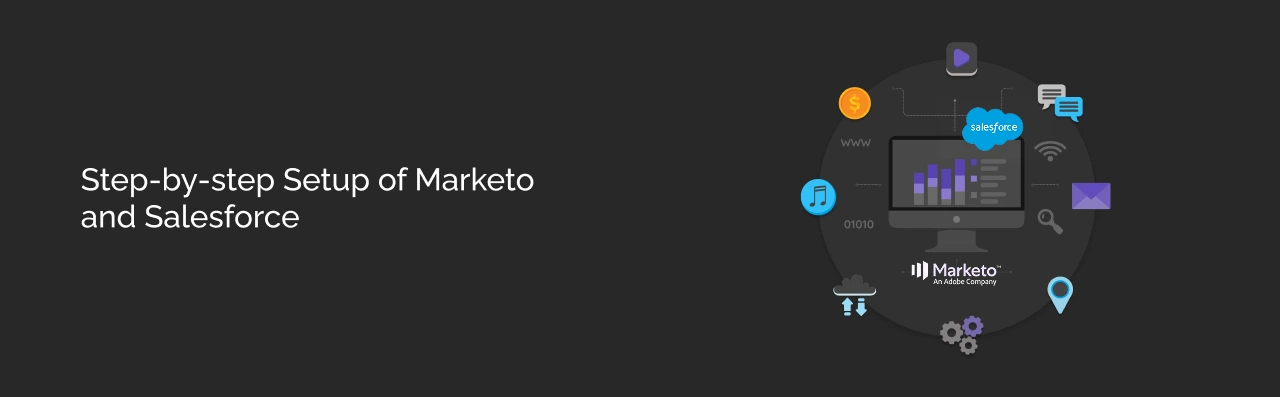
Method 1: Integration with AppExchange App
Follow the steps below to get started:
Step 1. Install the App: Head over to Salesforce AppExchange, search for Marketo Sales Insight, and click Get It Now to initiate the installation.
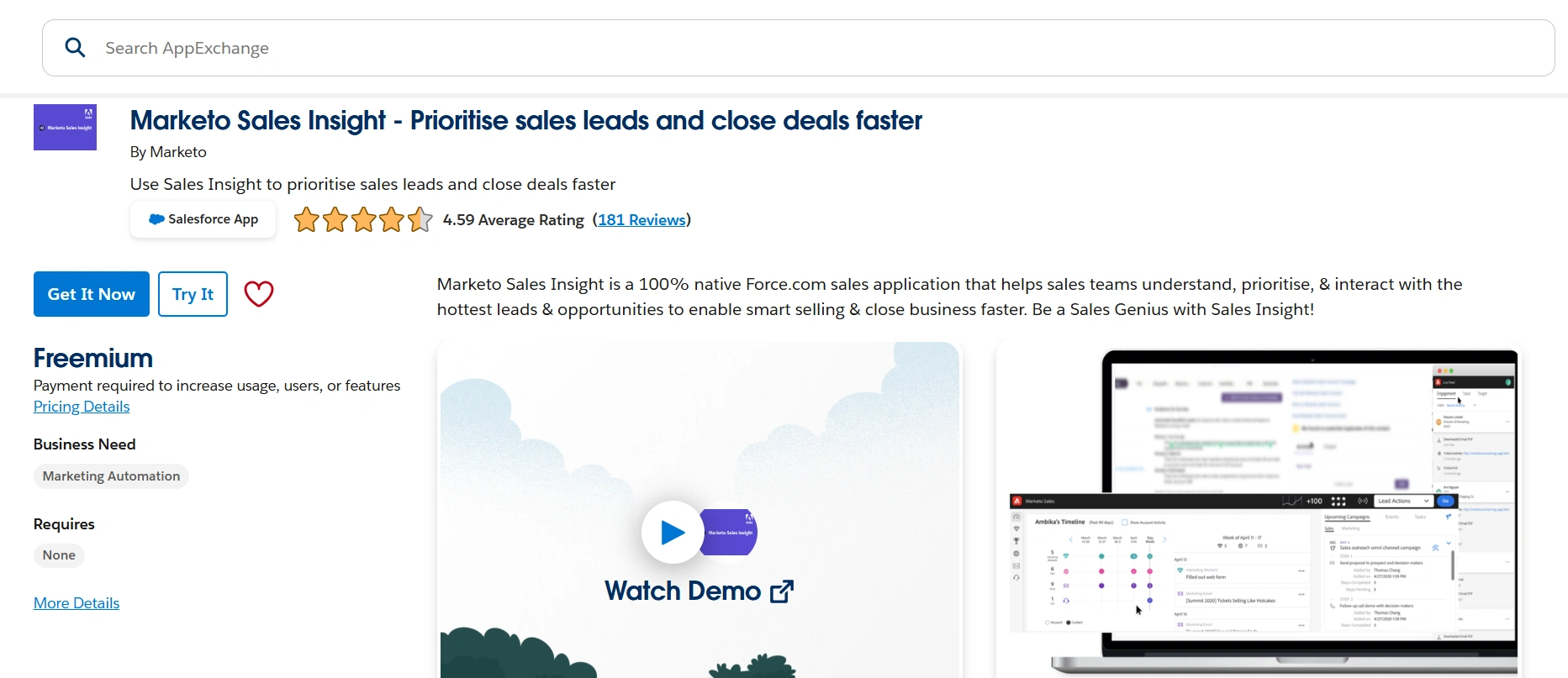
Step 2. Select Installation Type: Decide whether you want the app available to your entire organization or limited to specific users.
Step 3. Complete Installation: Once the installation is finished, confirm that the app appears under your Installed Packages.
Step 4. Configure the Integration: Follow the on-screen prompts to configure the connection between Salesforce and Marketo. This includes setting up data synchronization and reviewing the configuration of Marketo related objects.
Step 5. Check Data Sync and Objects: Ensure that key Salesforce objects such as Leads, Contacts, and Opportunities are properly syncing with Marketo.
This approach is simple and efficient, making it well-suited for basic integrations. However, it might fall short for organizations that require more tailored marketing automation or CRM setups. For those needing greater customization and control, there is an alternative method available that supports more advanced use cases.
Method 2: Native Integration (Advanced Customization)
If you need more control, like syncing custom fields, handling custom objects, or setting up complex lead scoring rules, you’ll want to go beyond the basic MSI app. Marketo’s native Salesforce integration offers greater flexibility,
Step 1. Add Marketo Fields to Salesforce : Marketo utilizes specific fields to collect marketing-related information. To transfer this data into Salesforce, please follow the steps provided below.
A. Login to salesforce, click on setup
B. Go to Object Manager -> Leads
C. Click on Fields and Relationship
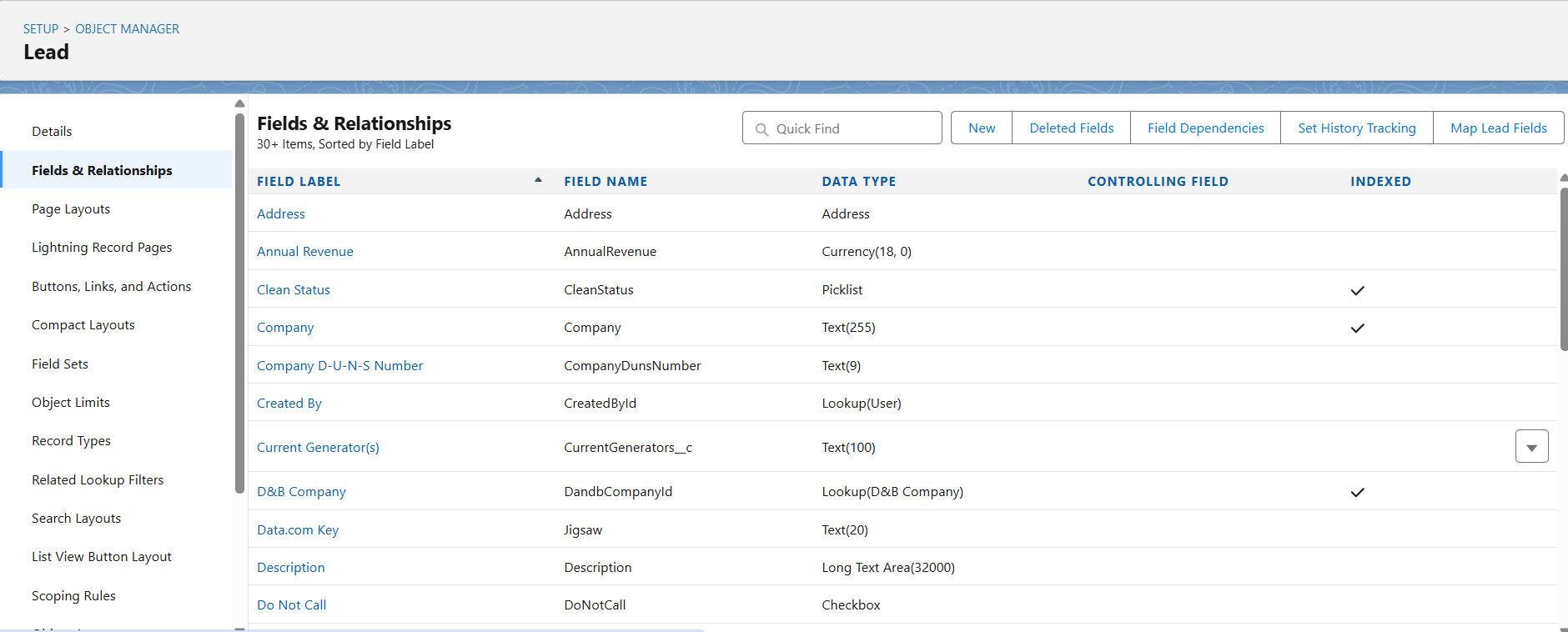
D. Create 3 fields as shown in table below, please enter the Field Label, Length, and Field Name for the field, as shown in the table below
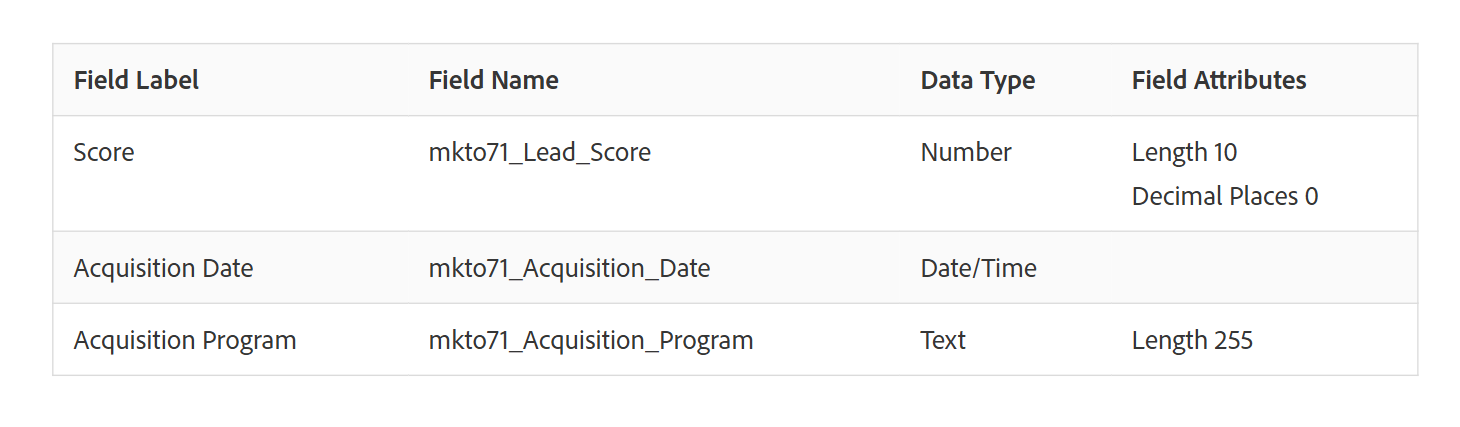
E. Go to Object Manager -> Contact -> Fields & Relationships

F. Create three fields, just like you did for the Lead object in Step D.
G. Optionally, use the above procedure for any additional custom fields from this table.
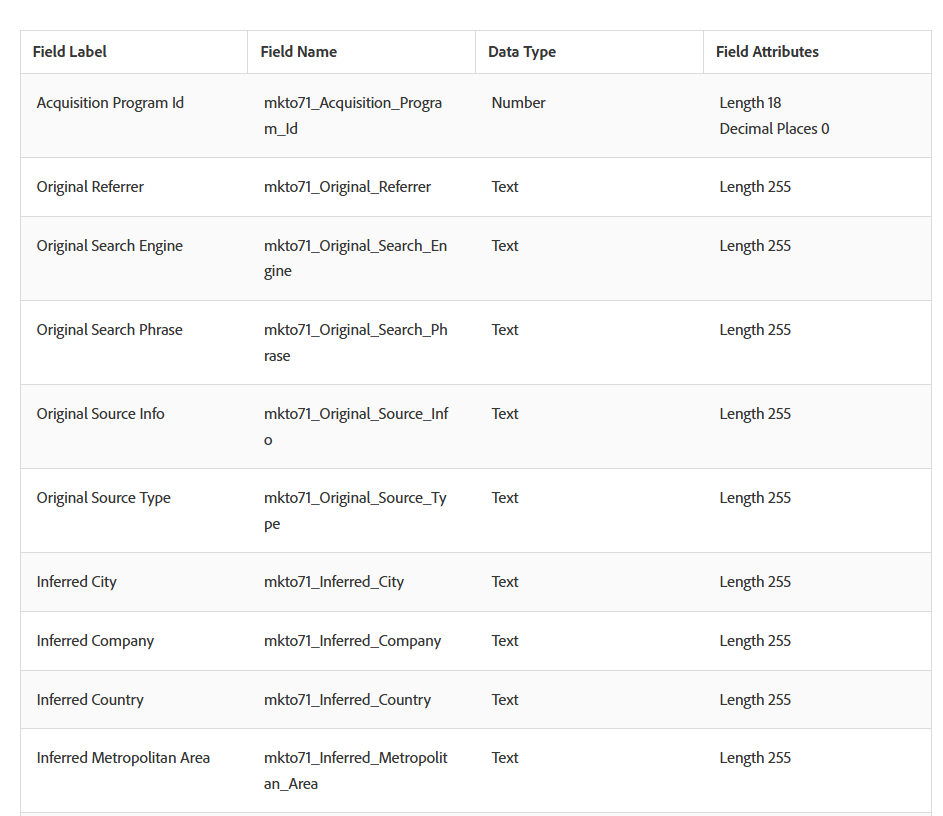
Note :- After doing the above steps, make sure you update your page layouts for leads and contacts. Add the above fields to the page layout.
Step 2. Map the fields : To ensure data is retained during conversion, a custom field on the Lead object in Salesforce should be mapped to a corresponding field on the Contact object.
A. Go to Object Manager -> Leads -> Fields & Relationships, click on Map Lead Fields
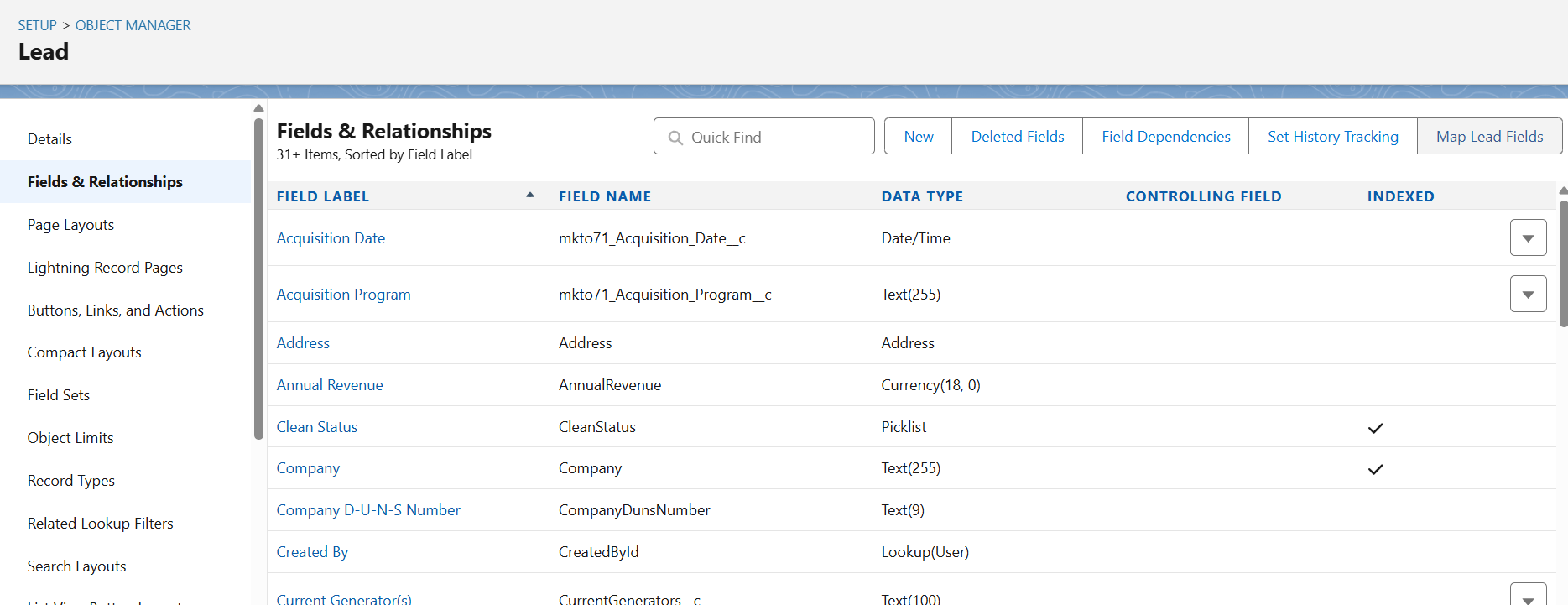
B. Map your newly created fields
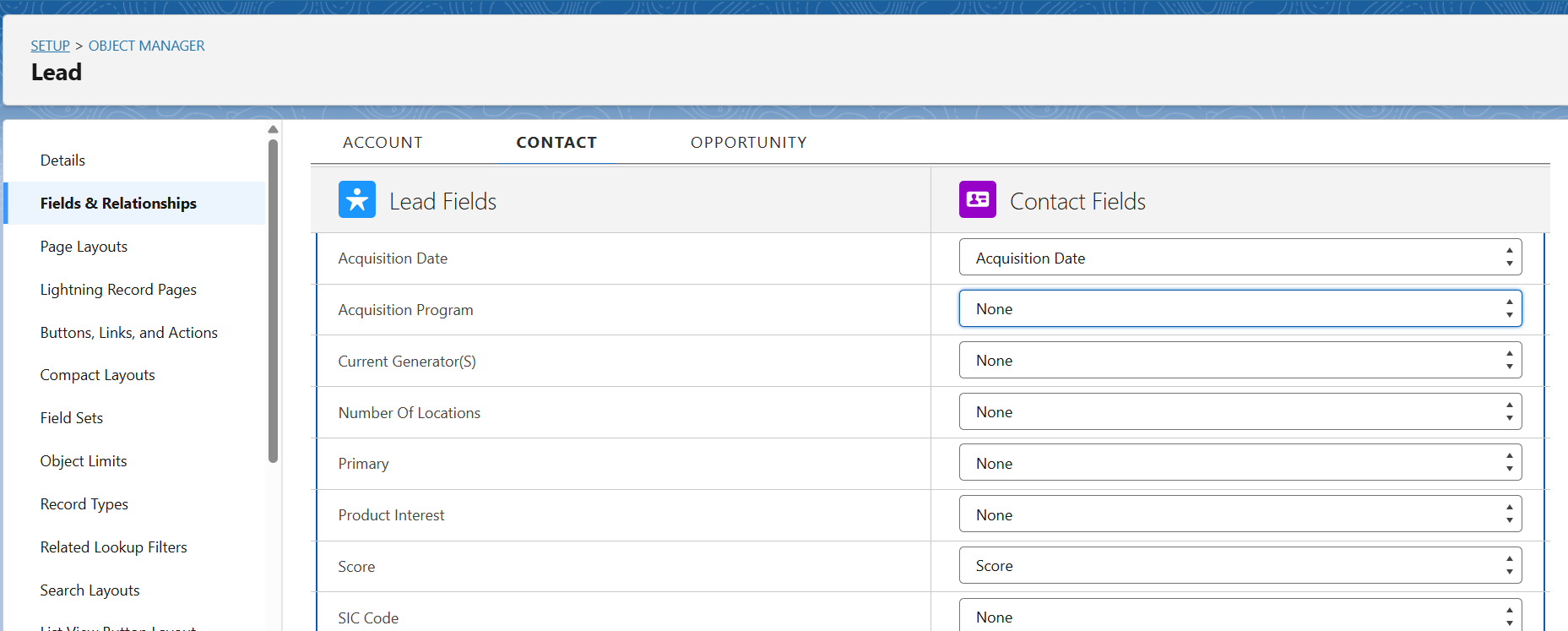
C. Click on Save.
Step 3. Create a Dedicated Sync User in Salesforce
A. Clone a Profile
- Go to Setup → Profiles → Clone Standard User
- Name it something like Salesforce-Marketo Sync
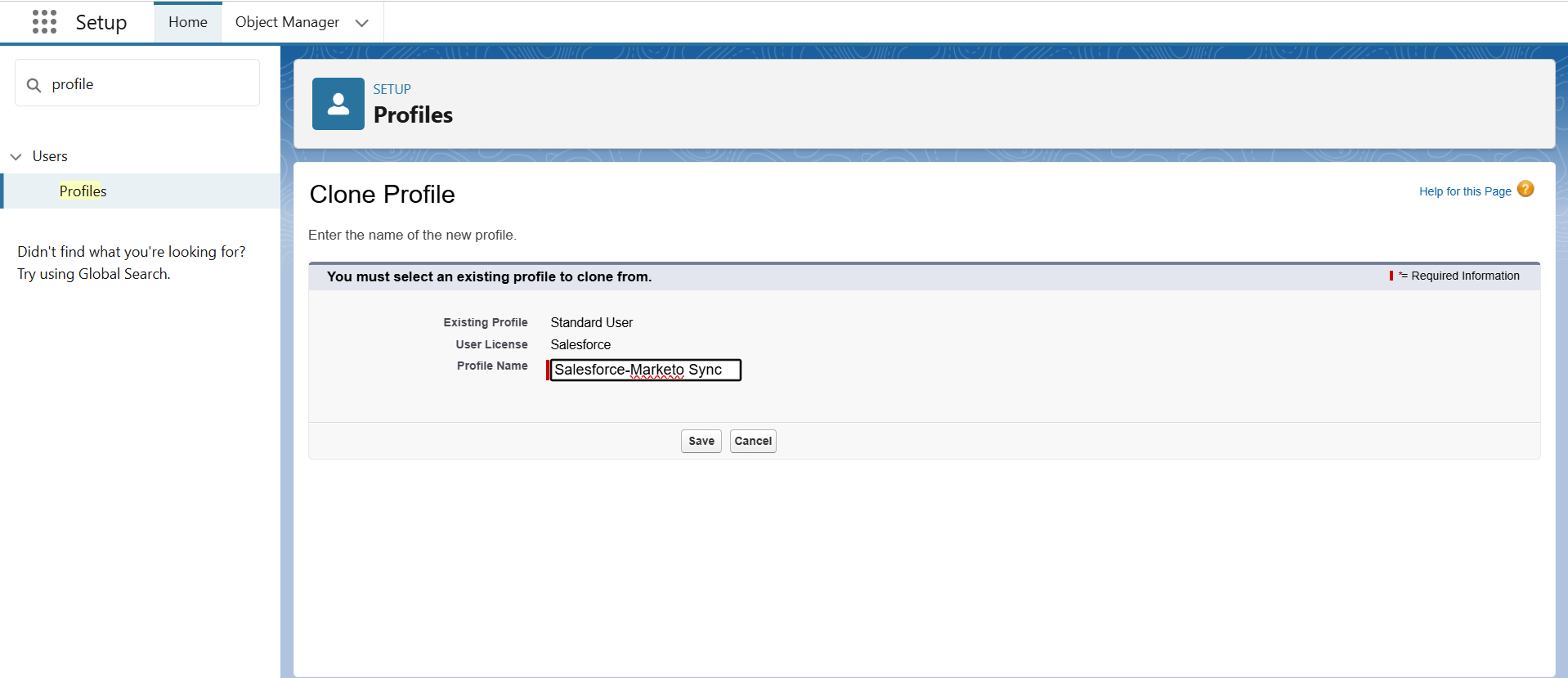
B. Click on edit
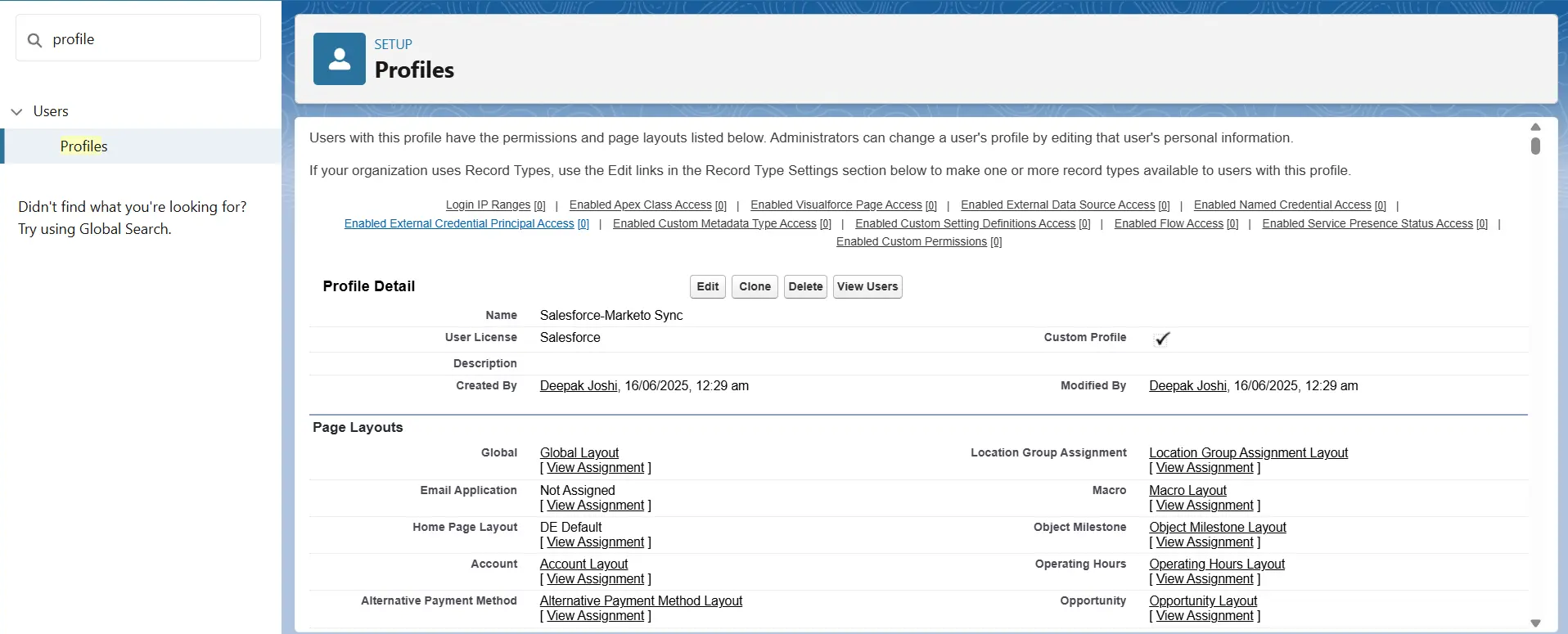
C. Under the administrative tab, provide the permissions for
- Enable:
- API Enabled
- Manage Public Documents
- Manage Public Templates
- Edit HTML Templates
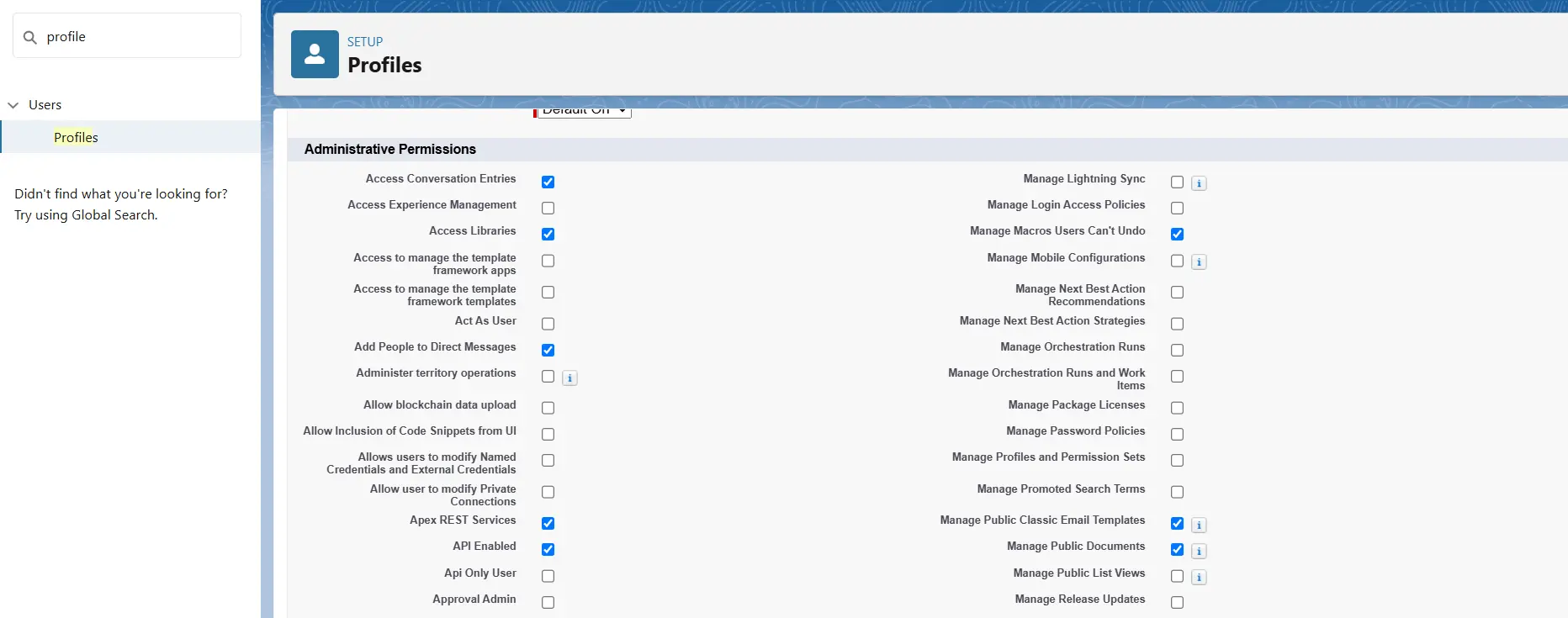
D. Grant Read, Create, Edit, and Delete permissions for essential objects such as:
- Accounts
- Leads
- Contacts
- Opportunities
- Campaigns under Object Permissions.
E. Save the profile.
F. Go to users -> create new users using the above profile. Provide your username and email for future purpose.
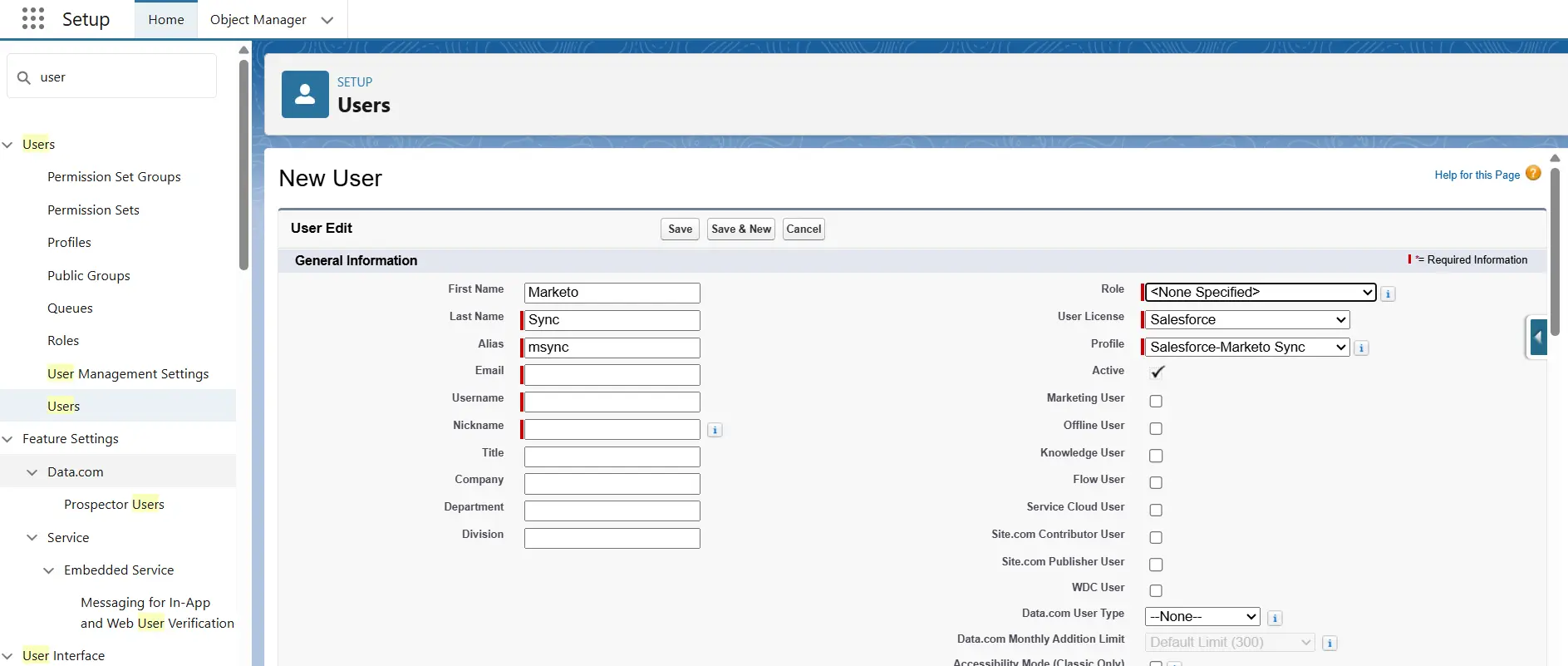
Step 4. Generate a Salesforce Security Token
A. Login with your Marketo Sync user
B. Click on avatar and then click on setting
C. Under My Personal Information tab, go to reset my security token and reset it,
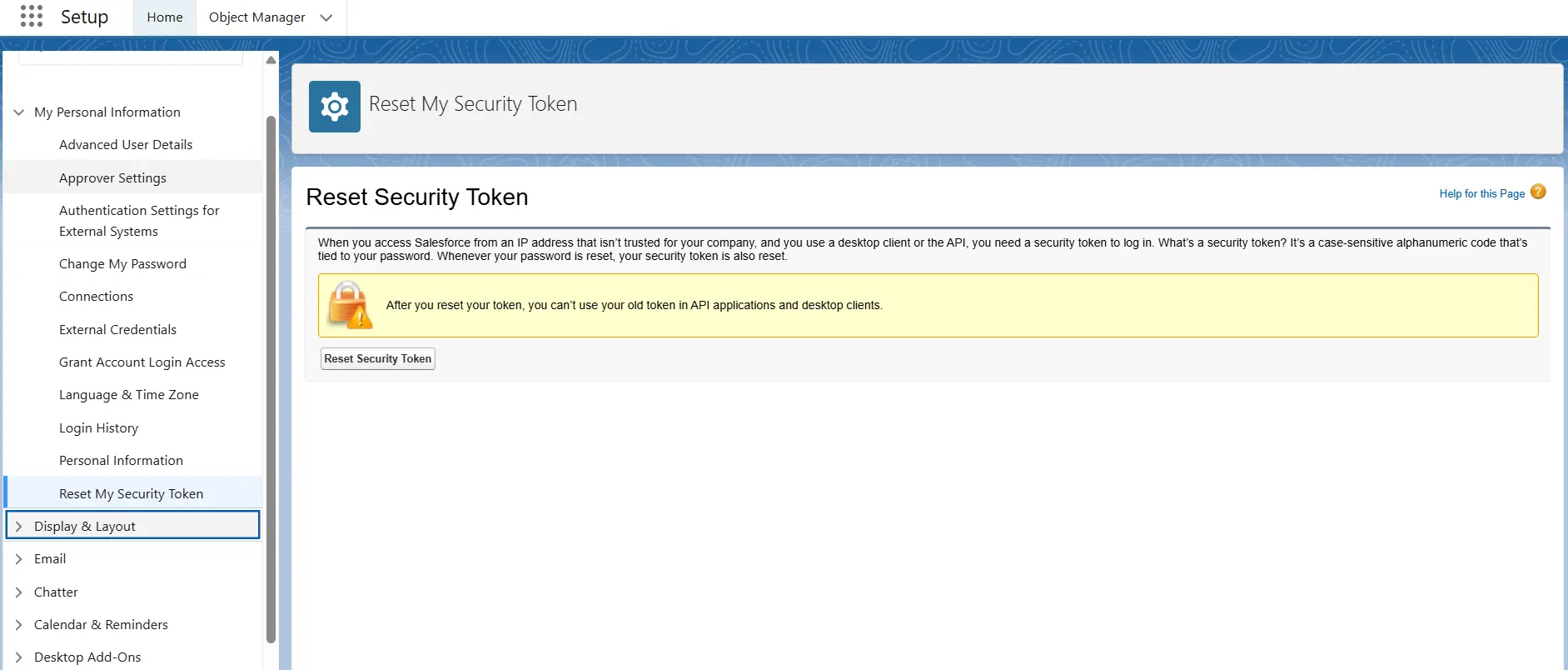
D. You will receive a token in your email. Keep it handy for Marketo Connection.
Step 5. Connect Salesforce and Marketo
A. In Marketo, go to Admin, select CRM, and click Sync with Salesforce.com
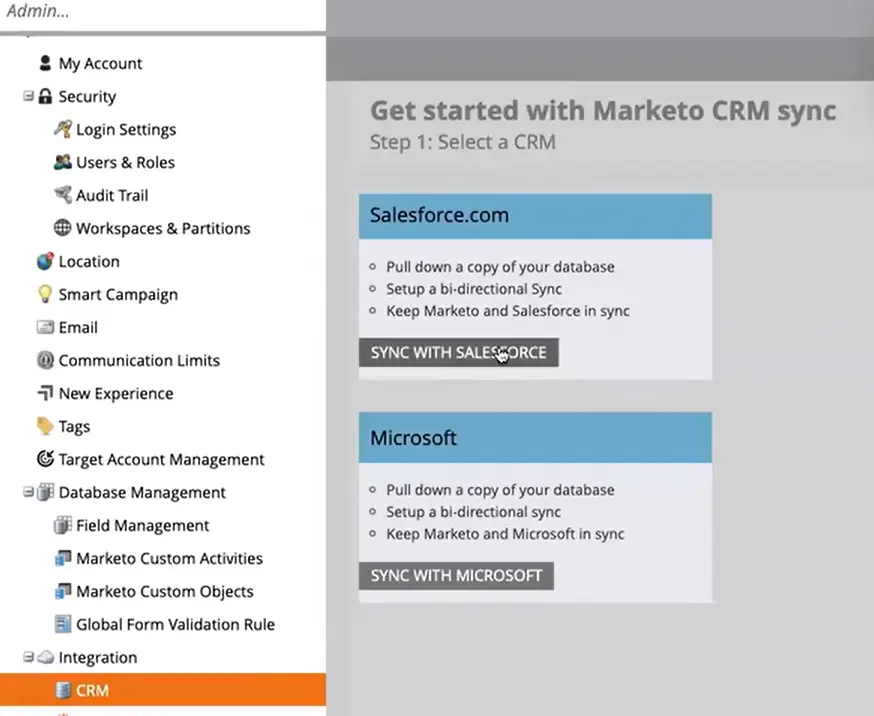
B. Enter username, password and token. Click on sync fields.
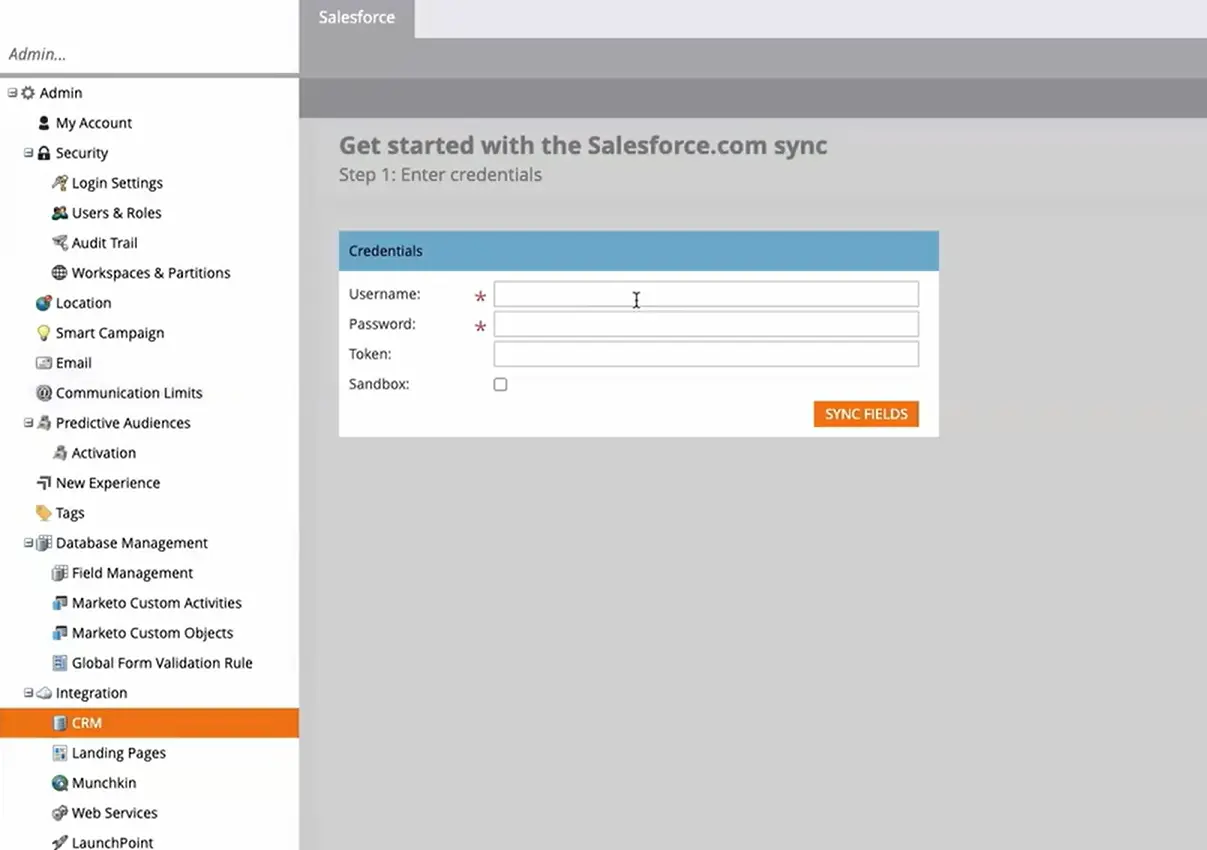
C. Read the warning, then click Confirm Credentials.
D. Click on start Salesforce sync
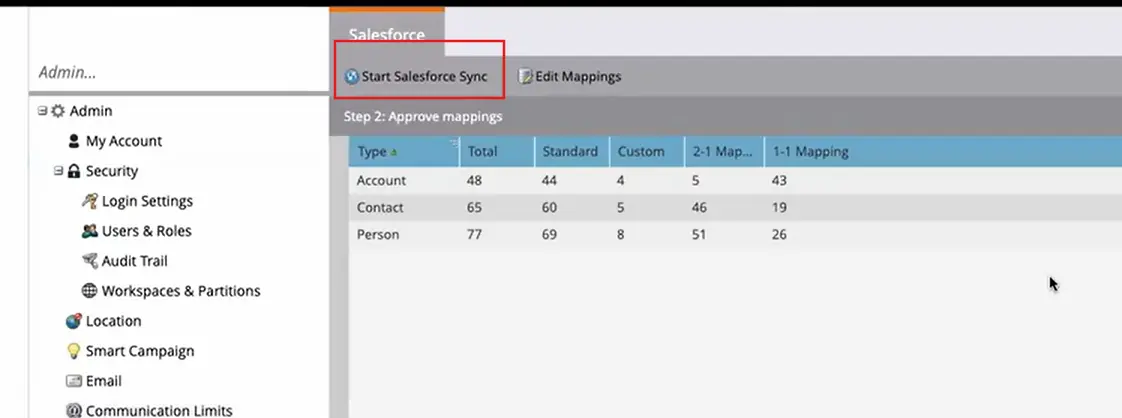
E. Click start sync
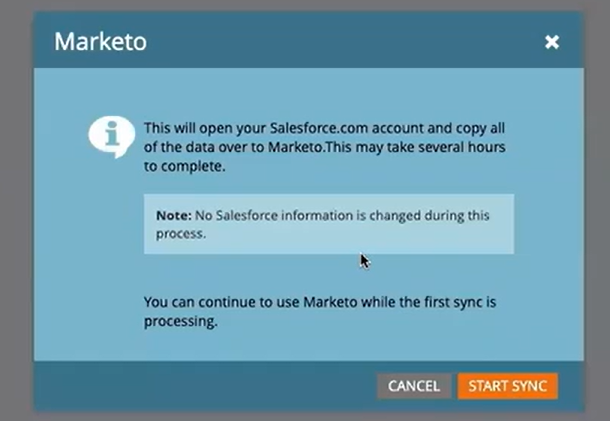
F. Verify the sync :- Go to admin -> Salesforce. The sync status is visible in the upper-right corner. It will show one of three messages: Last Synced, Sync in Progress, or Failed.
The integration setup is now finished, and both platforms are connected.
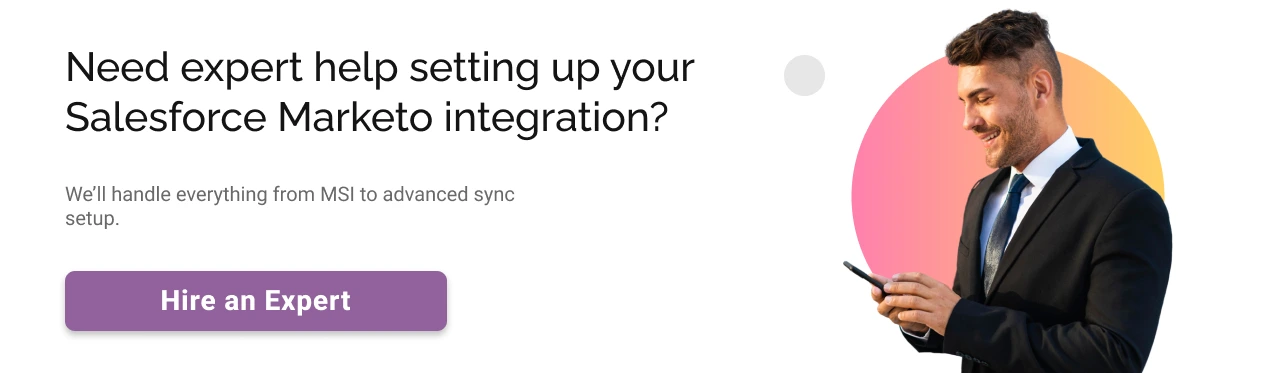
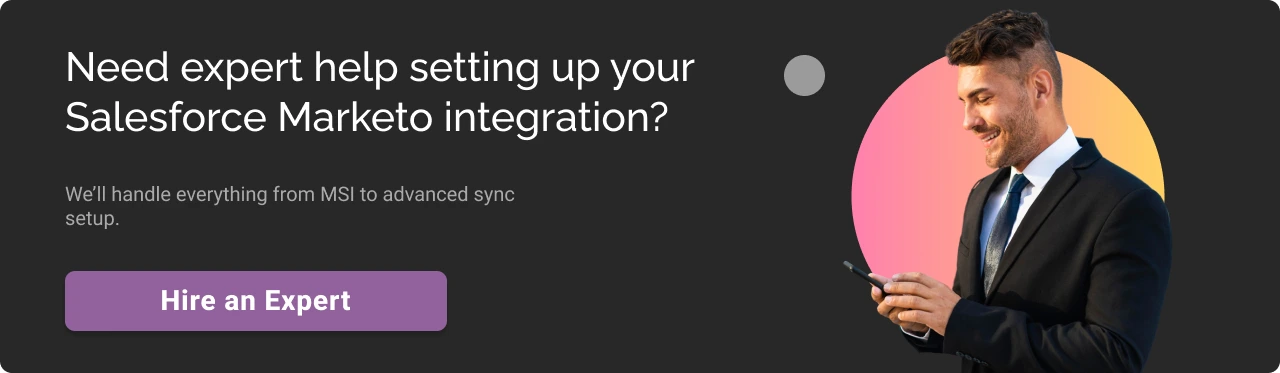
Data Synchronization: What Actually Syncs and How Often
Once your Marketo to Salesforce synchronization is in place, it’s important to understand what data flows between the two systems, how it flows, and how frequently updates occur.
What Data Syncs Between Marketo and Salesforce (and How It Flows)
By default, the integration syncs a core set of objects. Some sync in both directions so changes in one system update the other. Others are one-way only, usually from Salesforce into Marketo. Here’s how it breaks down:
| Leads | Fully bidirectional. You can create leads in either platform, and the other will reflect the change. |
| Contacts | Also bidirectional, and typically tied to synced accounts. |
| Campaigns | Bidirectional. For example, when someone engages with a Marketo email, that status can update the corresponding Salesforce Campaign Member. |
| Accounts | One-way only, from Salesforce to Marketo. This is primarily for reporting and linking contacts to companies in Marketo. |
| Opportunities | Also one-way, from Salesforce into Marketo. Marketo can see pipeline and revenue data, but it won’t create or update opportunities. |
| Activities | Marketo can push key marketing activity into Salesforce so sales teams get a clearer picture. But most standard Salesforce task data doesn’t sync back into Marketo by default. |
| Users | Syncs from Salesforce into Marketo usually for lead ownership and assignment purposes. |
| Custom Objects | These can sync one-way from Salesforce to Marketo if configured. You’ll need to expose API names and enable sync for each custom object. These typically show up as related data or custom activities inside Marketo. |
Salesforce is the system of record for accounts, opportunities, and ownership. And Marketo owns the marketing-side data, like engagement history and campaign logic. If you don’t explicitly configure an object to sync, it won’t. So take the time to plan what’s actually useful for your marketing and sales processes.
Sync Frequency and Performance
The sync between Marketo and Salesforce happens on a timed basis not instantly. Here’s how that works:
- Initial Sync: When you first turn on the integration, Marketo pulls in all the records it’s allowed to access. Depending on how large your Salesforce org is, this can take anywhere from a few minutes to several hours. It’s best to run the initial sync during off-peak hours.
- Ongoing Syncs: After the first run, the platforms check for changes approximately every 5 minutes. So most updates—like a lead score change or a new contact added—will sync within that window.
- Not Real-Time: While 5 minutes feels quick, it’s still not truly real-time. If you need instant updates (e.g. lead alerts triggered right after form submission), you’ll likely need webhooks, custom code, or a third-party integration tool to support that.
- Batch vs Real-Time Behavior: Some updates including large batches, like a campaign import or list upload—may take longer. Activities (like email opens or form submissions) also get queued and pushed over gradually.
You can monitor sync health directly in Marketo Admin → Salesforce → Sync Status. Any issues like permissions errors or mismatched field types will show up here.
Common Challenges in Marketo and Salesforce Integration (and How to Fix Them)
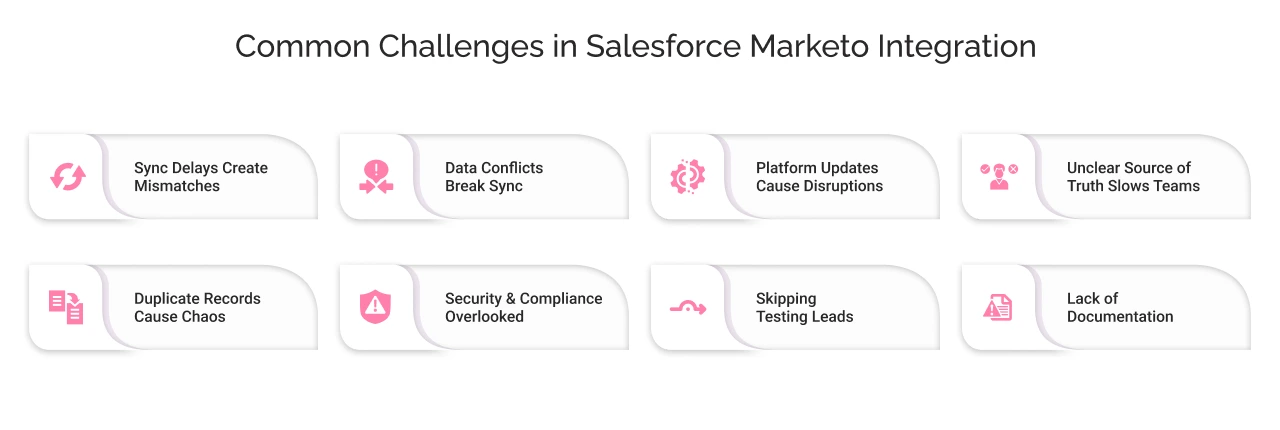
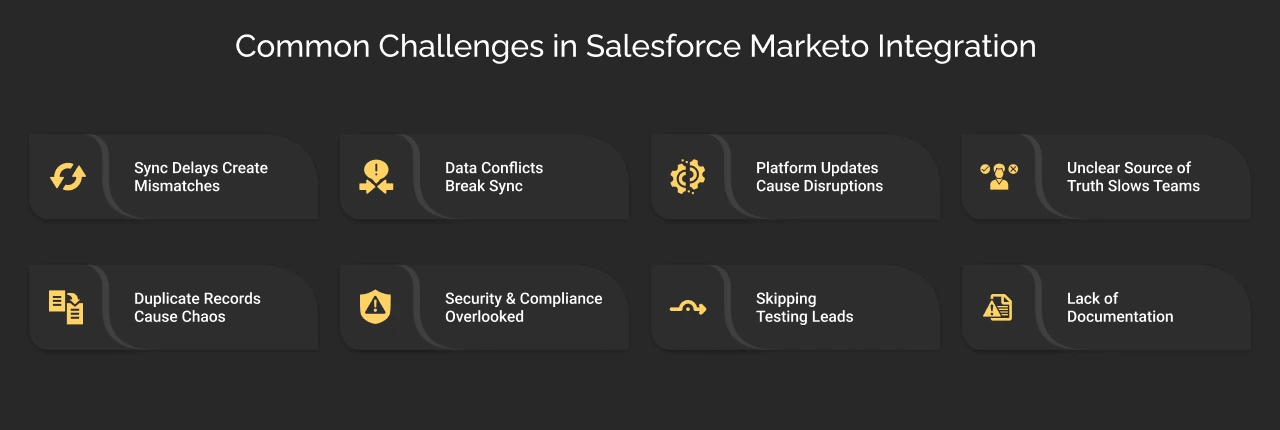
Integrating Marketo with Salesforce is not a regular plug-and-play. When done right, it connects marketing and sales in meaningful ways. But without the right setup and habits, small issues can snowball into bigger problems.
Here are a few common challenges teams run into and what you can do to stay ahead of them.
1. Sync Delays Can Lead to Mismatched Expectations
Marketo doesn’t sync in real-time. It checks Salesforce every 5 minutes, which is usually fast enough but not instant. If your sales team expects lead updates or score changes to show up immediately, that delay can cause confusion.
Best Practice: Design your processes with the sync window in mind. For urgent updates like routing hot leads consider real-time solutions like webhooks or direct API triggers. Otherwise, align your workflows and alerts to that 5-minute rhythm.
2. Data Format Conflicts Can Break the Sync
If a picklist value in Salesforce doesn’t match what Marketo expects or if a field is text in one system and a number in the other you’ll run into sync errors. These issues often go unnoticed until something breaks downstream.
Best Practice: Standardize your fields early. Always create custom fields in Salesforce first, and mirror them in Marketo. For picklists, make sure both systems use the same values (or create mapping rules). And before syncing everything, test a few records to catch issues in advance.
3. Platform Updates Can Disrupt What Used to Work
Salesforce and Marketo both evolve constantly. New field names, deprecated APIs, or UI changes can quietly break your integration if no one’s keeping an eye on it.
Best Practice: Assign someone to “own” the integration. They should monitor sync status regularly and recheck everything after major updates. If possible, test changes in sandbox environments before pushing to production.
4. Confusion Over the Source of Truth Slows Teams Down
When two systems both hold the same data, things can get messy. A lead’s email might be updated in Marketo but remain outdated in Salesforce, leaving people unsure which version to trust.
Best Practice: Define who owns what. A common rule: Salesforce is the source of truth for customer and account data, while Marketo owns engagement and campaign behavior. Make this known across teams, and configure field conflict rules accordingly.
5. Duplicate Records Cause Chaos Across Both Platforms
Marketo only deduplicates based on email address. If Salesforce has multiple records for the same person, they’ll all get pulled in resulting in skewed scoring, reporting issues, and multiple campaign entries.
Best Practice: Clean up your Salesforce database before enabling the sync. Use tools like DemandTools or Salesforce Duplicate Management to merge records. After going live, continue to run dedupe checks regularly in both systems.
6. Security and Compliance Shouldn’t Be Afterthoughts
Data privacy isn’t optional especially if you’re operating in regulated industries or regions. Syncing sensitive data unnecessarily, or giving the wrong user too much access, can introduce legal and operational risk.
Best Practice: Follow the principle of least privilege for your sync user. Only sync the fields you actually use. If regulations like GDPR apply, make sure your consent data syncs cleanly and that both platforms honor deletion requests when needed.
7. Skipping Testing Leads to Surprises in Production
It’s tempting to test on live data, but that’s risky. A single mapping error can push junk values across thousands of records.
Best Practice: Use sandbox environments in both Salesforce and Marketo to simulate the full sync before going live. Validate the field mappings, user permissions, and data flow thoroughly.
8. Lack of Documentation Can Stall Your Team Later
When no one knows how the integration works or what it touches, every error becomes harder to troubleshoot and team members hesitate to make updates.
Best Practice: Document your field mappings, sync logic, error handling steps, and ownership responsibilities. Train team members on how to monitor the sync and where to find logs. That way, when something breaks, it doesn’t feel like a black box.
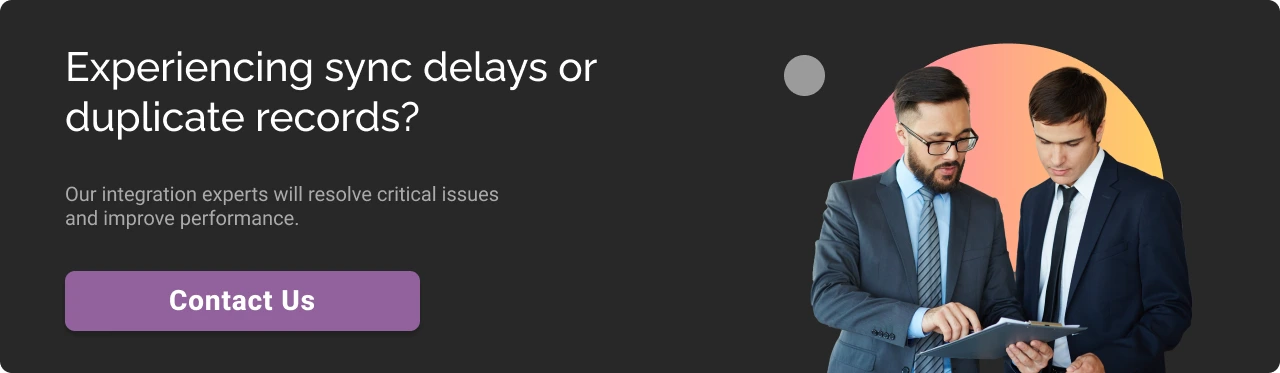
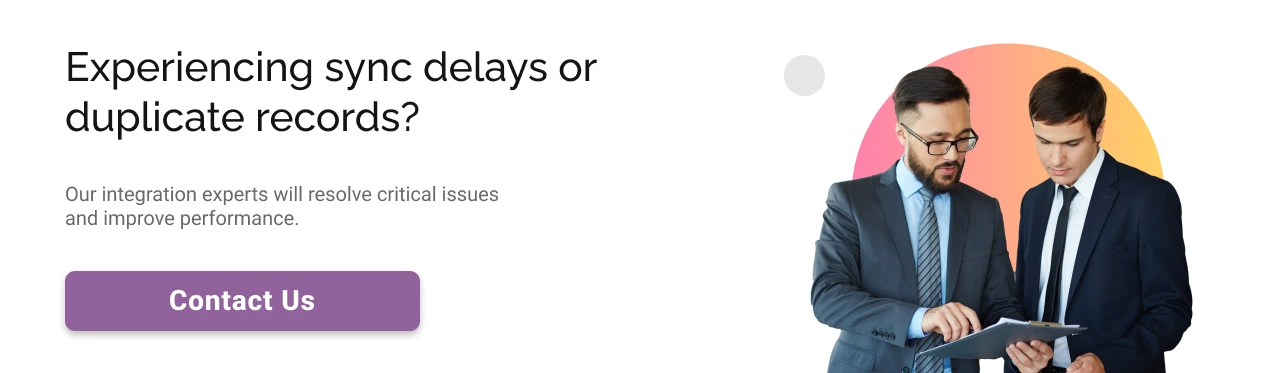
The Final Note
The tools you choose matter. But how they talk to each other, that’s what defines your velocity.
When your systems don’t speak the same language, your growth suffers quietly. Connecting Marketo with Salesforce CRM isn’t just about syncing data; it’s about enabling coordinated action, closing revenue gaps, and driving measurable marketing ROI.
At Cyntexa, our Salesforce Marketo integration services are built for real business impact. We don’t just connect platforms, we align them to your processes, GTM motions, and long-term scalability goals. From lead flow design to campaign visibility and attribution, we tailor every integration to work exactly the way your teams need.
If you’re ready to move from syncing fields to building revenue intelligence, let’s talk.
Don’t Worry, We Got You Covered!
Get The Expert curated eGuide straight to your inbox and get going with the Salesforce Excellence.
AUTHOR
Jagrat
AppExchange, Salesforce Community Cloud, Loyalty Cloud
Jargrat, Delivery Manager at Cyntexa, has 7+ years of experience in the Salesforce ecosystem. He specializes in Salesforce AppExchange, Community (Experience) Cloud, and Loyalty Management, Jagrat excels in building scalable, customer-centric platforms that foster engagement, loyalty, and seamless digital experiences for businesses.
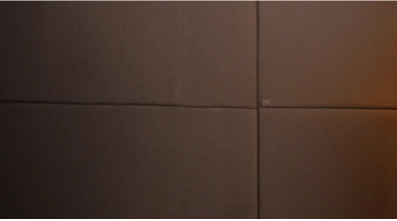

Cyntexa.
Join Our Newsletter. Get Your Daily Dose Of Search Know-How