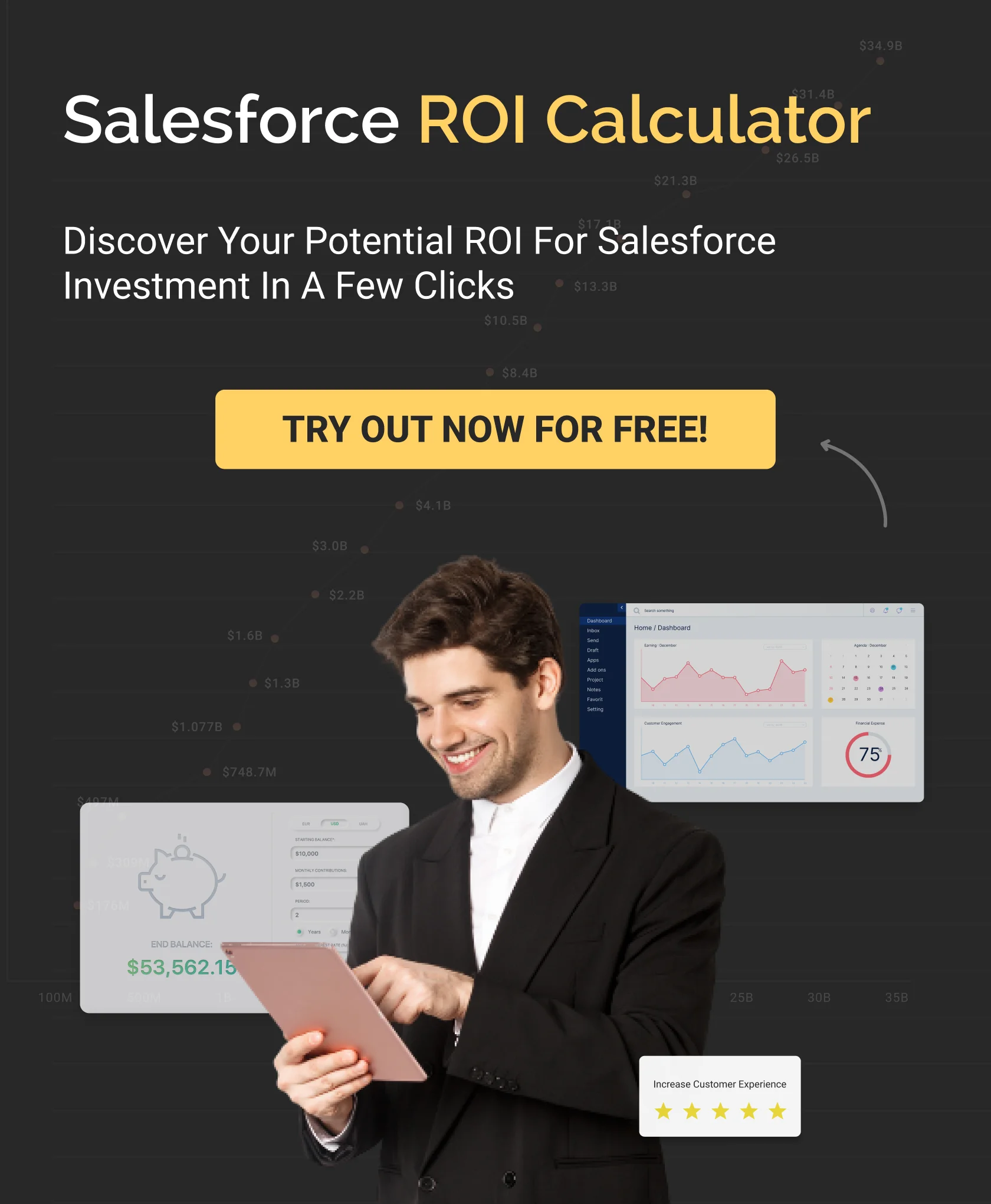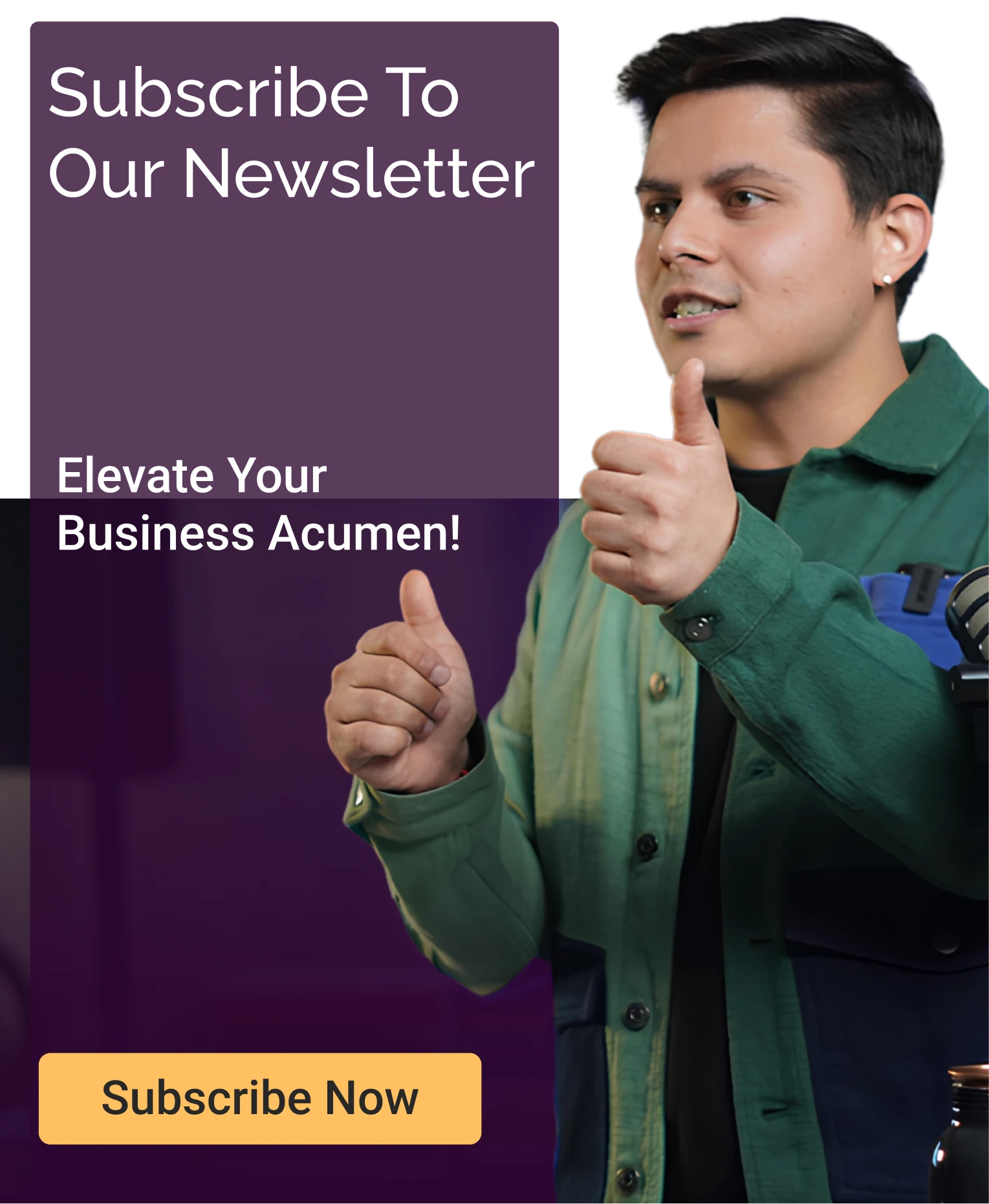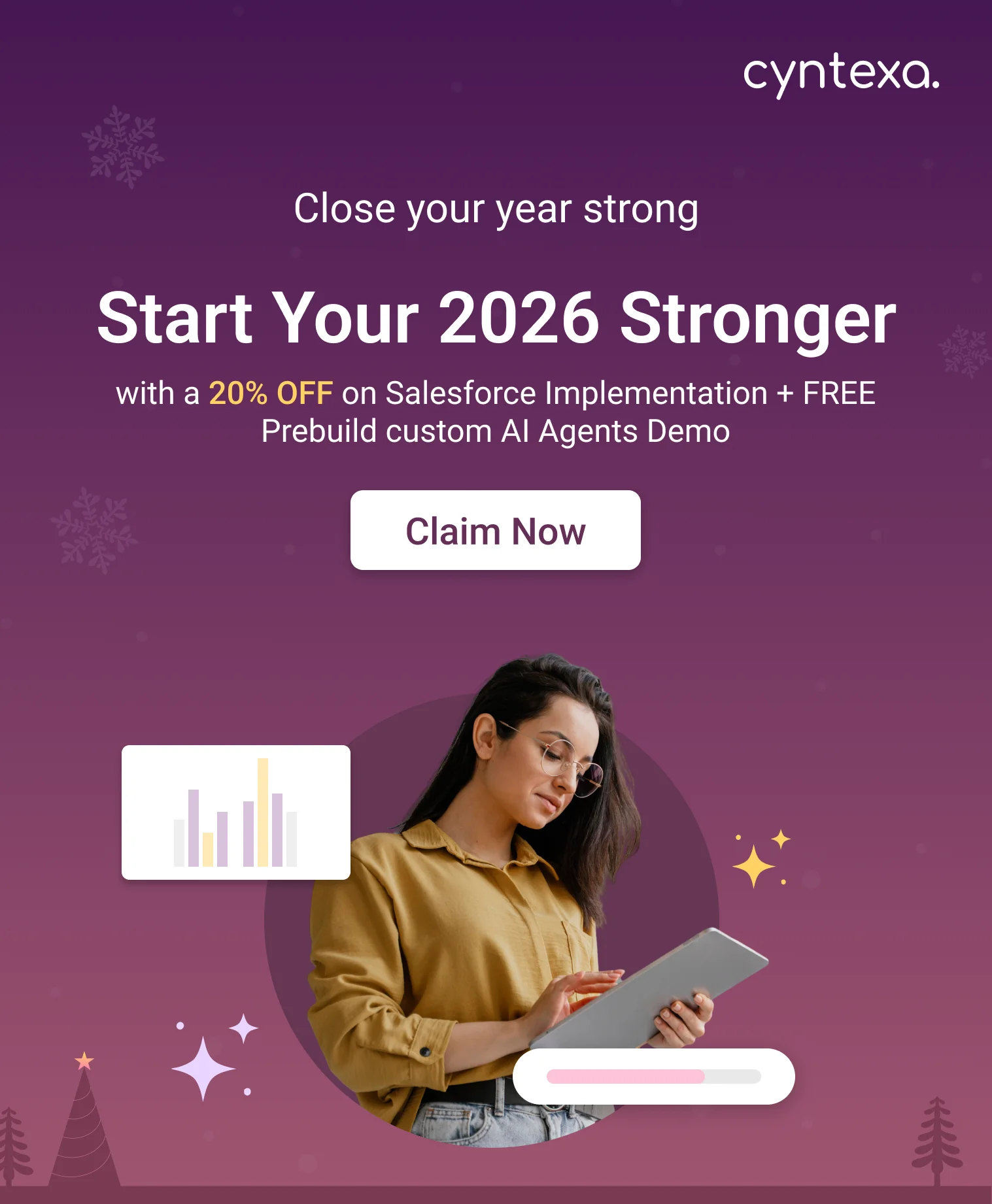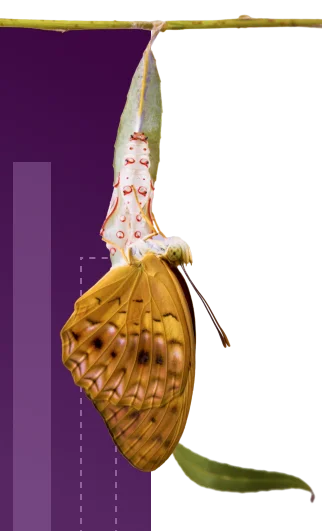How to Integrate Monday.com With Salesforce: Step-by-Step Guide
Table of Contents
With a CRM like Salesforce, you can automate your work processes and enhance relationships with your customers. It might automate your repetitive and monotonous tasks, improving efficiency but falls short when it comes to developing a tailored workflow that could cater to your specific needs. This is when you need to integrate Monday.com with Salesforce. It allows you to create a tailored solution for all your business needs. Be it IT or work management workflows, including designing, operations, HR, or more. This integration brings your business data and customized workflows together, to improve business efficiency. This blog will introduce you to monday.com and everything related to Salesforce Monday.com integration.
Let’s get started!
What Is Monday.com?
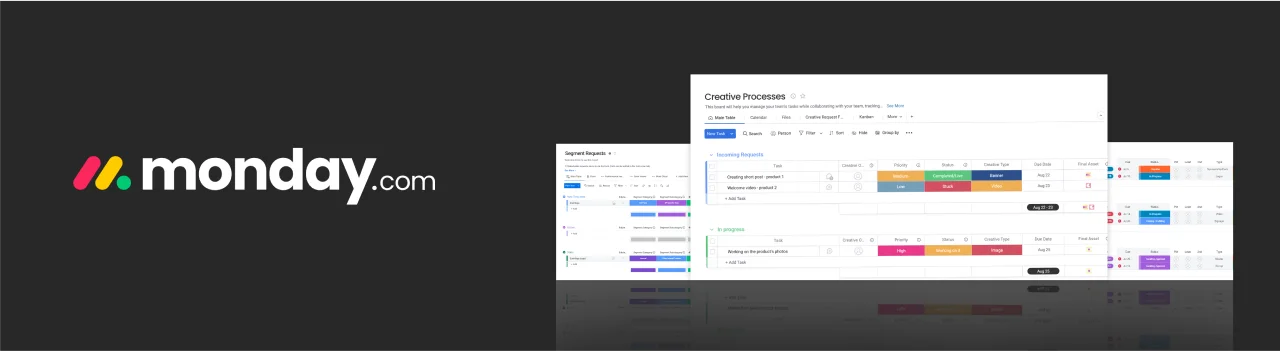
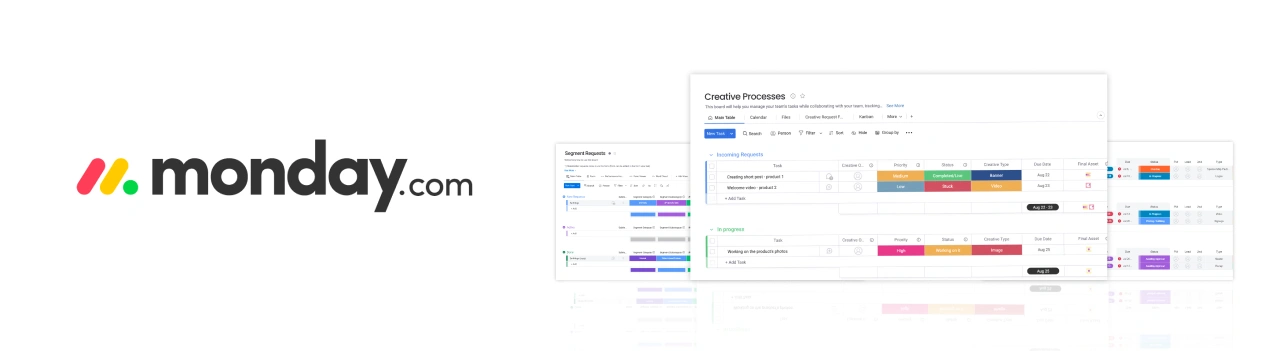
Monday.com is a work operating system that is often confused with a project management tool. However, it is part of its functionality and works beyond it. Businesses use it to design and develop solutions that help them manage and simplify their work processes and jobs. It provides you with different building blocks with separate functionality of their own, such as applications and integrations that you can club together to form a task or a process. Think of it as a Lego game that gives you different blocks, such as wheels, bridges, human-shaped blocks, and more, that serve different purposes. When built together, this results in a functional model. Monday.com, as an open platform, allows you to create your own custom solutions or choose from pre-built industry-specific products that it offers.
Steps For Monday.com Salesforce Integration
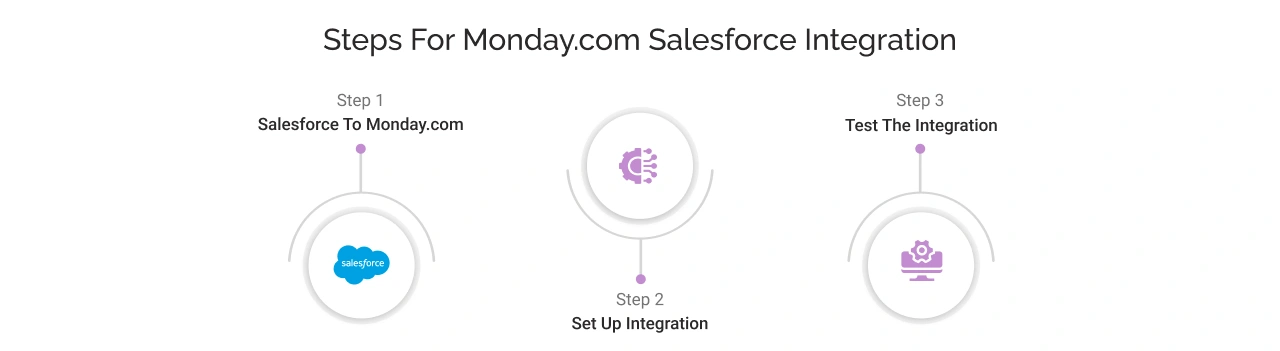
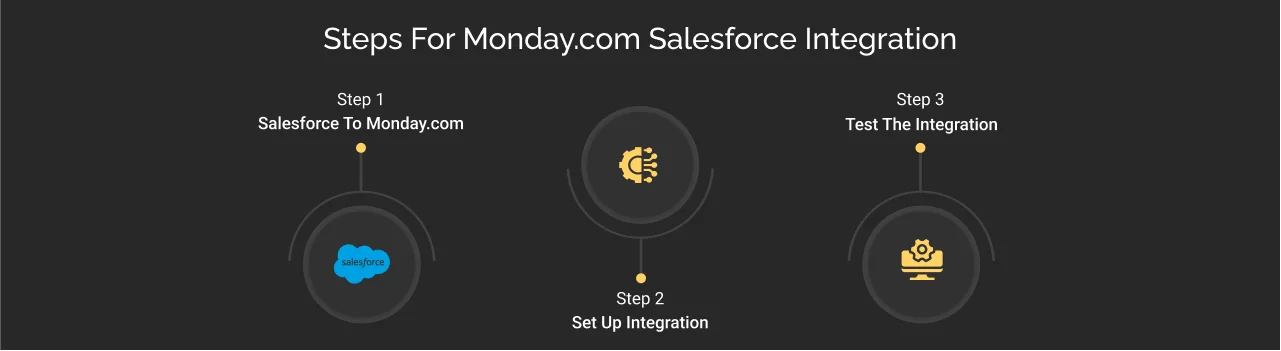
It is advised to refer to our complete Salesforce integration guide before you perform any integration with the org. It equips you with best practices and methods to refer to, resulting in seamless integration.
Pre-Requisites Of Monday.com And Salesforce Integration
- Ensure that your ‘API enabled’ permission is ON in Salesforce
- You have installed ‘monday.com integration package’
Follow The step-by-step Procedure:
Step 1: Add Salesforce To Monday.com
- Login to your Monday.com account and further, you will land up on an interactive, user friendly dashboard. Here, you get multiple options, including creating summaries, reports, and a clear view of everything that is important. You can further select and organize groups from multiple dashboards and use widgets to pin functionalities that you require frequently, saving you time switching between multiple dashboards.
- Further, on your chosen dashboard, locate the INTEGRATE option in the top right corner.
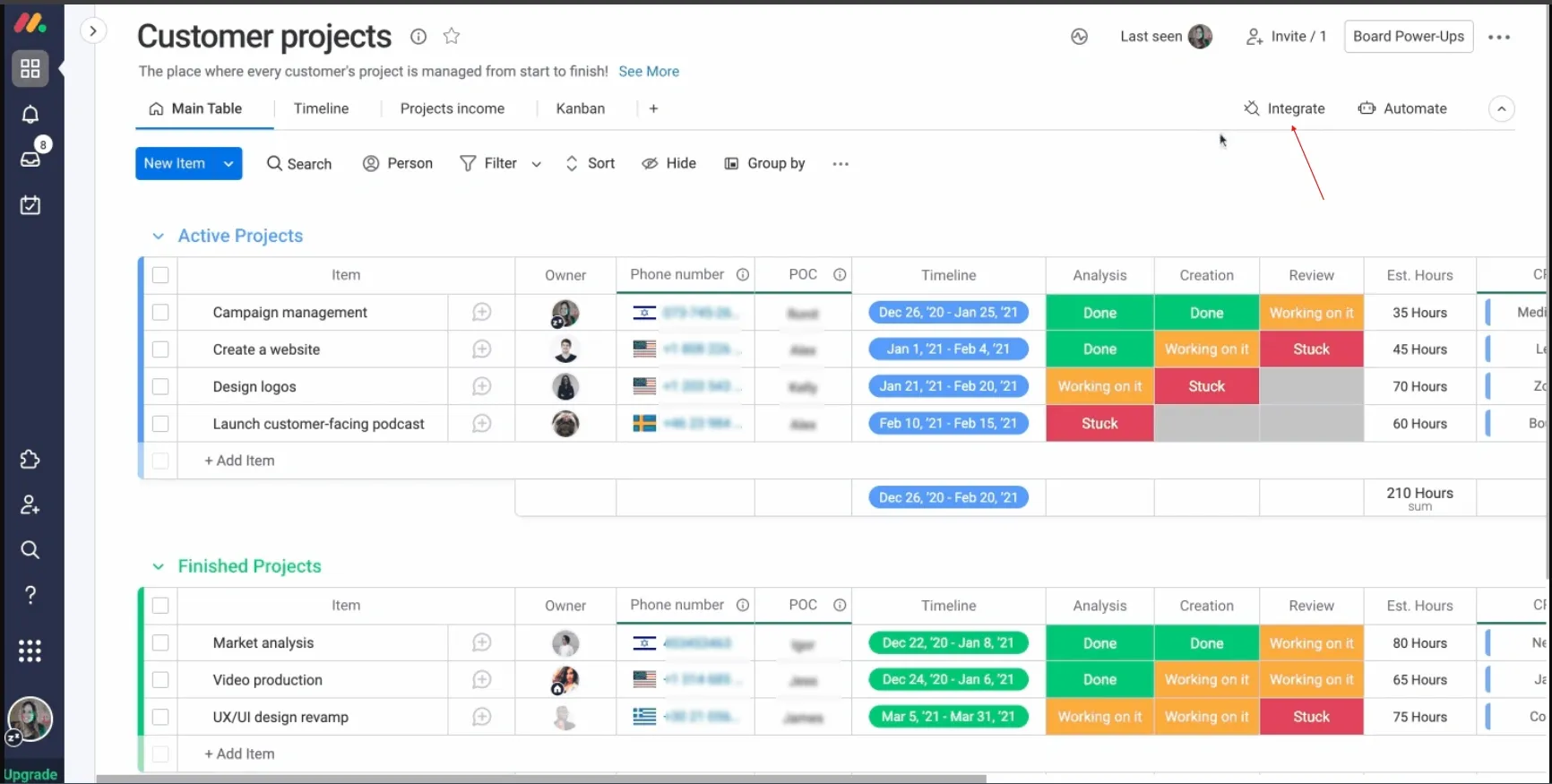
Source: https://support.monday.com/
- In the search box, type ‘Salesforce’ and further click on its icon. Furthermore, in the left section titled Categories, you can look for other applications falling under different categories to speed up the search process.
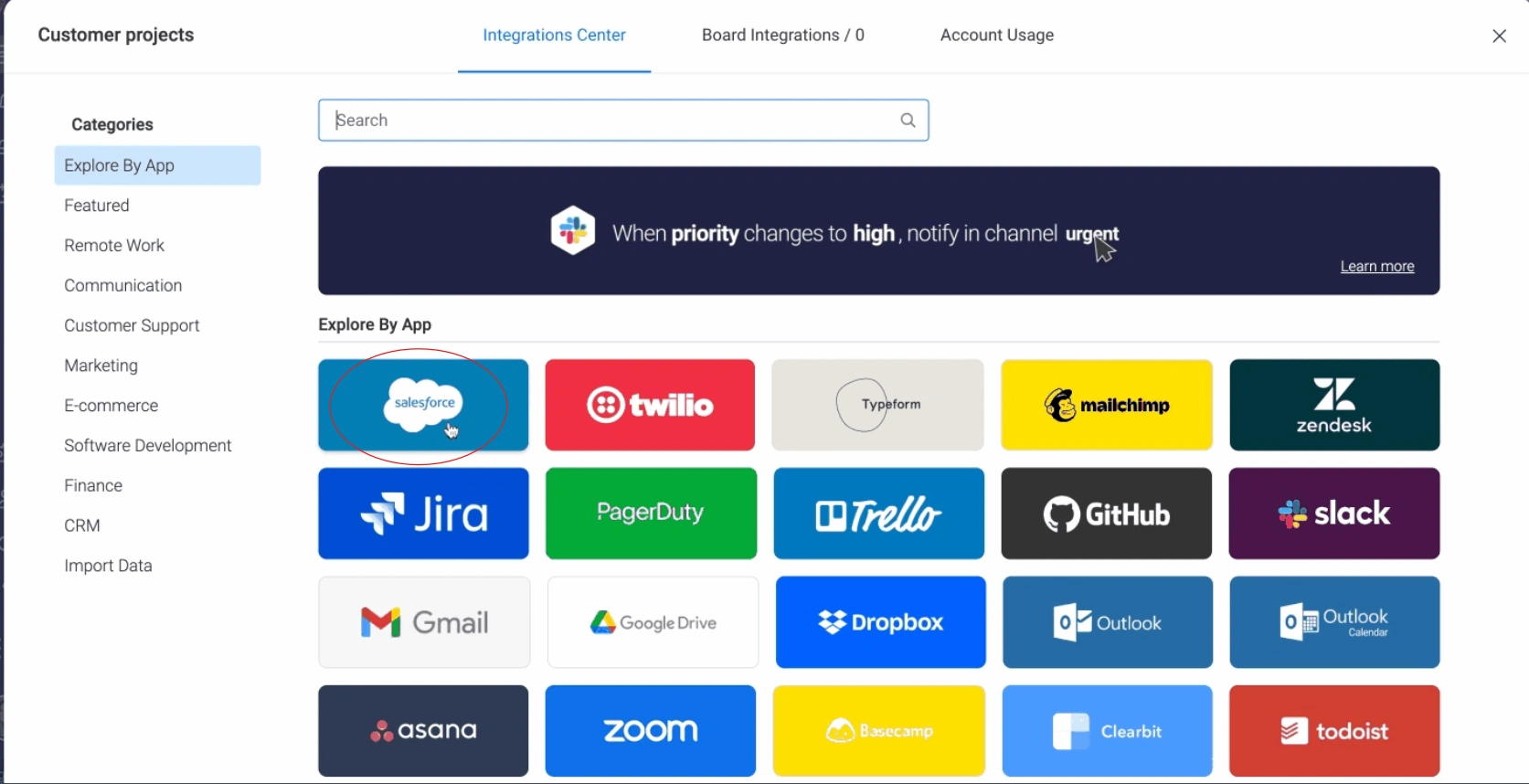
Source: https://support.monday.com/
- After you click on Salesforce, you get multiple options for integration. Choose as per your requirements.
- Click on ADD TO BOARD, it will redirect you to a new window.
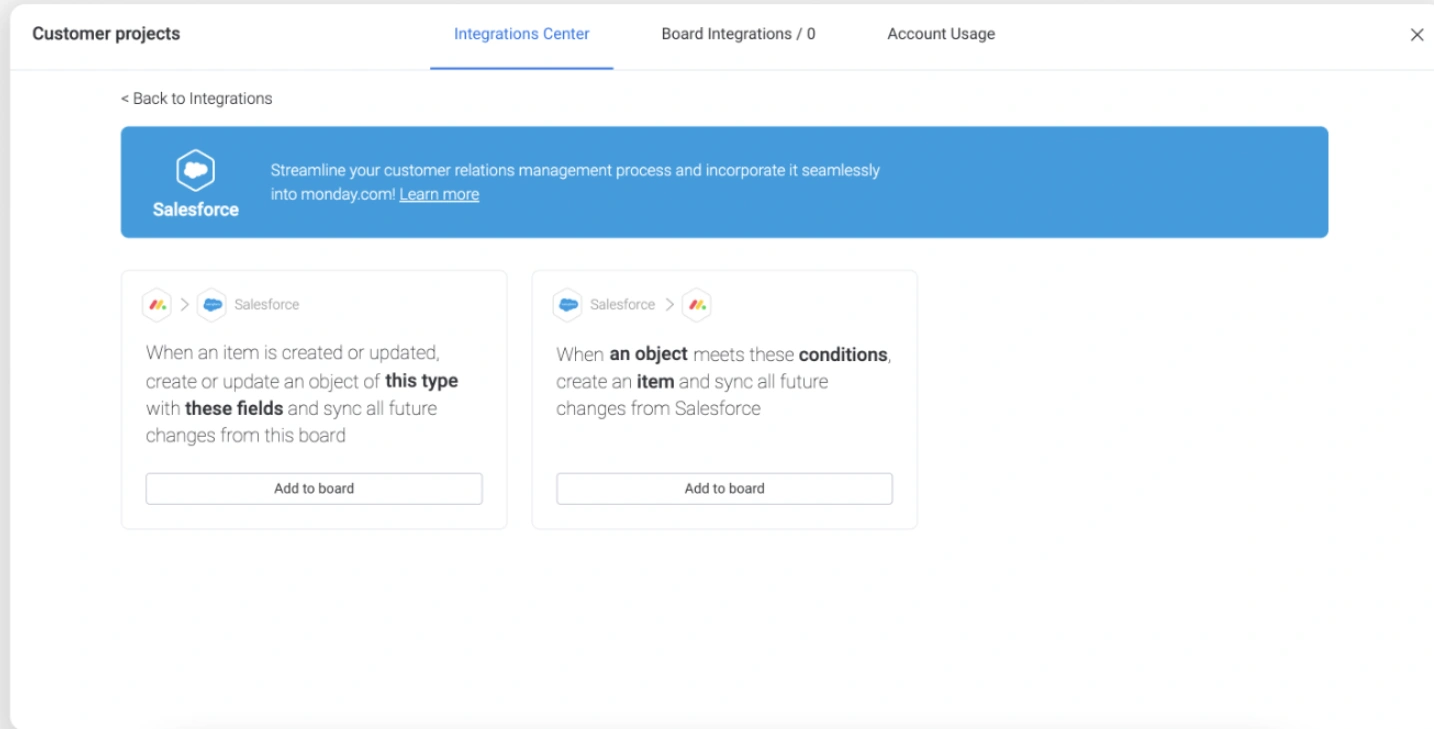
Source: https://support.monday.com/
- Fill in your subdomain.
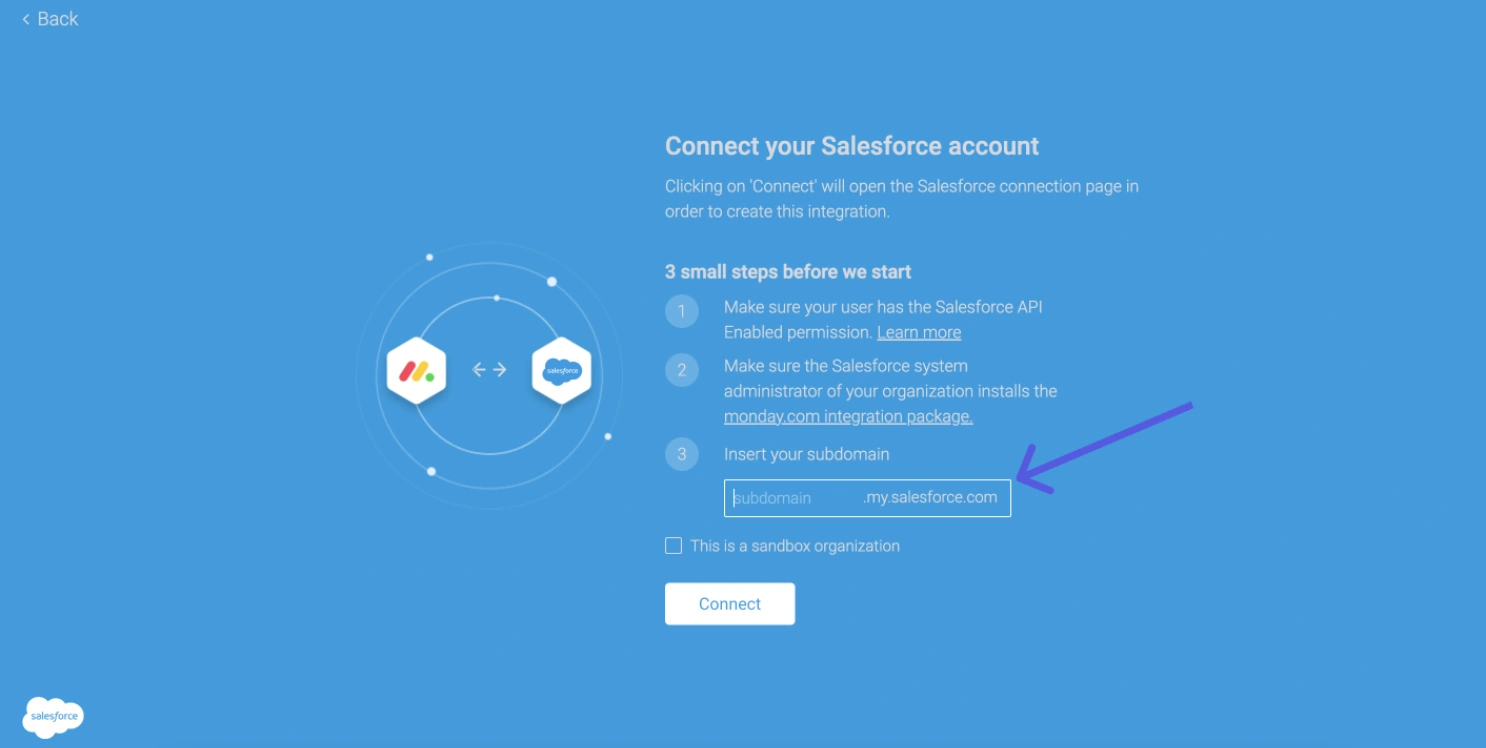
Source: https://support.monday.com/
- To find your subdomain:
- In a new tab, go to Salesforce homepage and click on ACCOUNT
- You have your subdomain visible.
- Copy the prefix before my.salesforce.com.
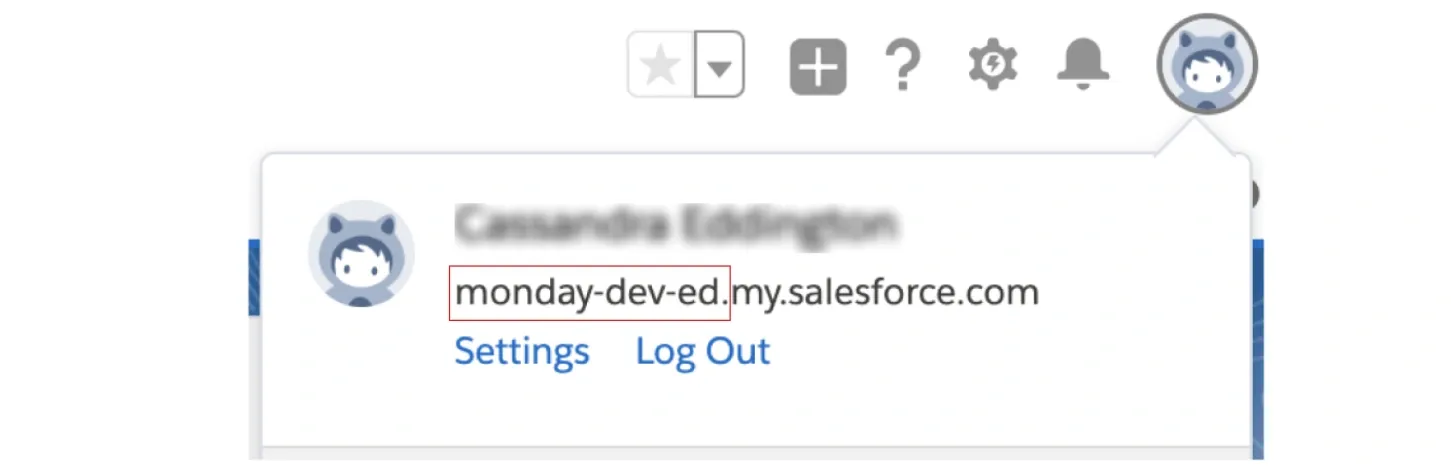
Source: https://support.monday.com/
- Go to Monday interface and paste your subdomain
- Click on CONVERT and ALLOW
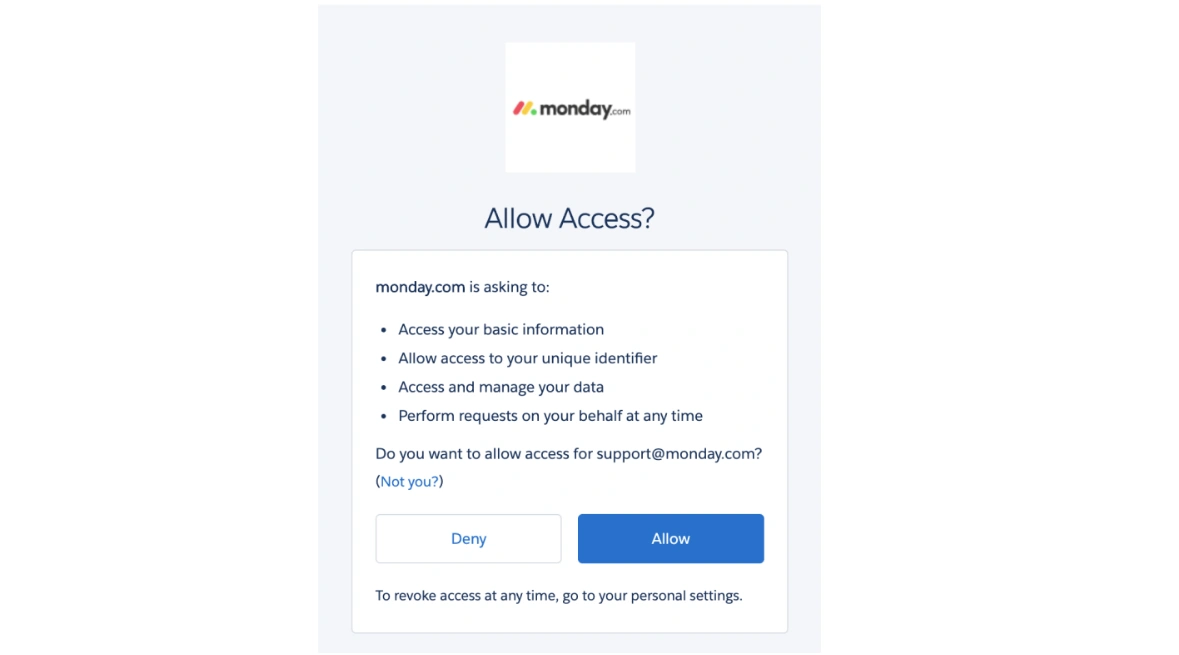
Source: https://support.monday.com/
Step 2. Set Up Integration
A sentence will appear stating three requirements: ‘an object’, ‘conditions’ and ‘item’. This statement predicts your integration intent and works accordingly in the further steps.
- Choose ‘an object’ and you get multiple options in the drop down list from which you can select your preferred object to add in the query. In this case, select LEAD from the drop-down menu.
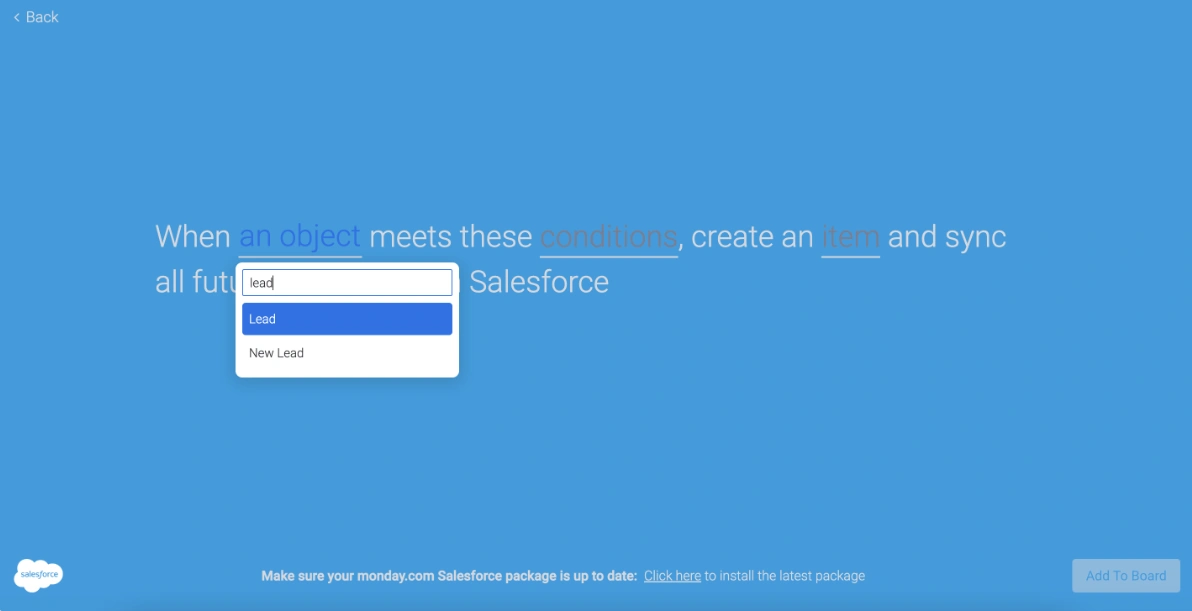
Source: https://support.monday.com/
- Further, under ‘conditions’, specify your conditions. You can also add multiple conditions; just remember to specify ‘and’ instead of ‘or’.
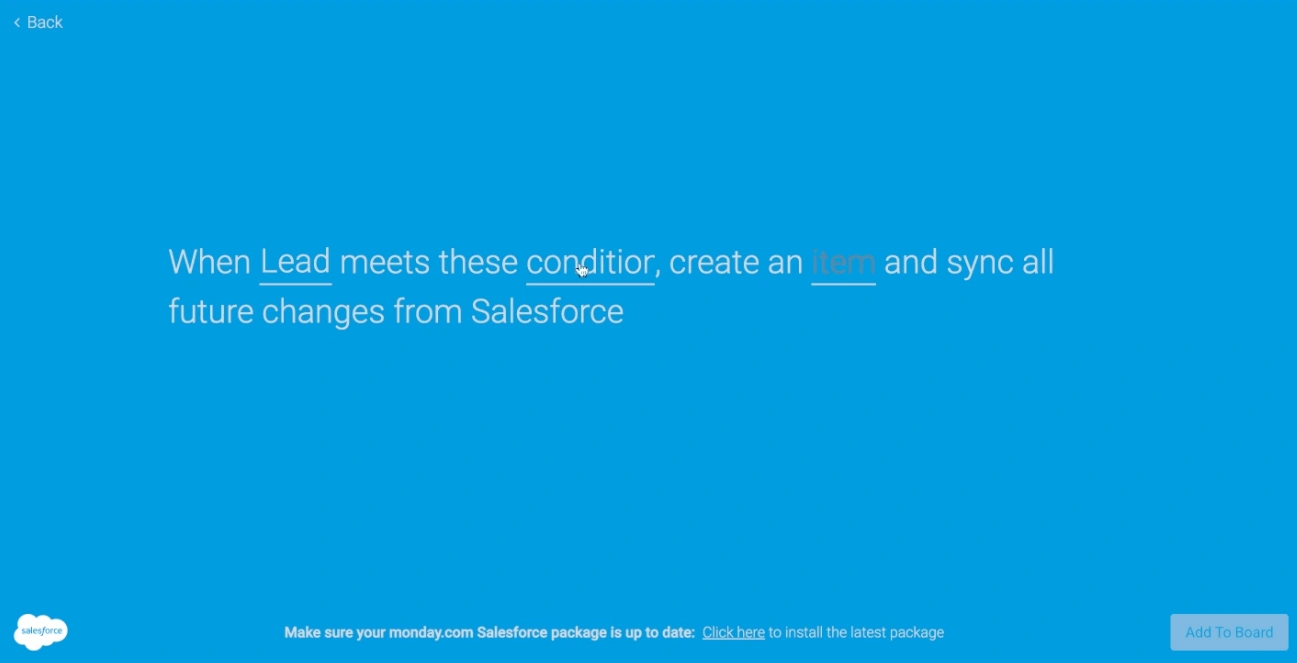
Source: https://support.monday.com/
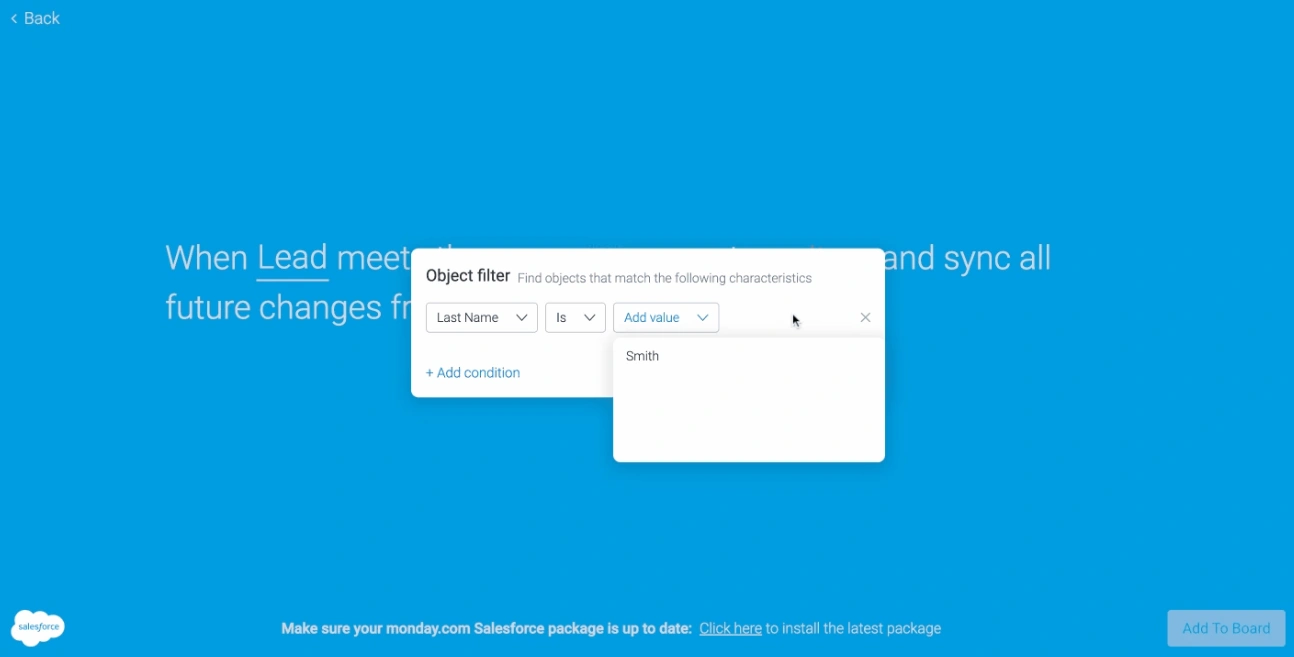
Source: https://support.monday.com/
- Under the ‘item’ field, select from different data types that are to be mapped. Fill in all relevant information that entitles you to create a group. You must enter the group title to identify the relevant group. Further, add full name, status, date, and people included in the group. You can add other columns as well to make the group more relevant.
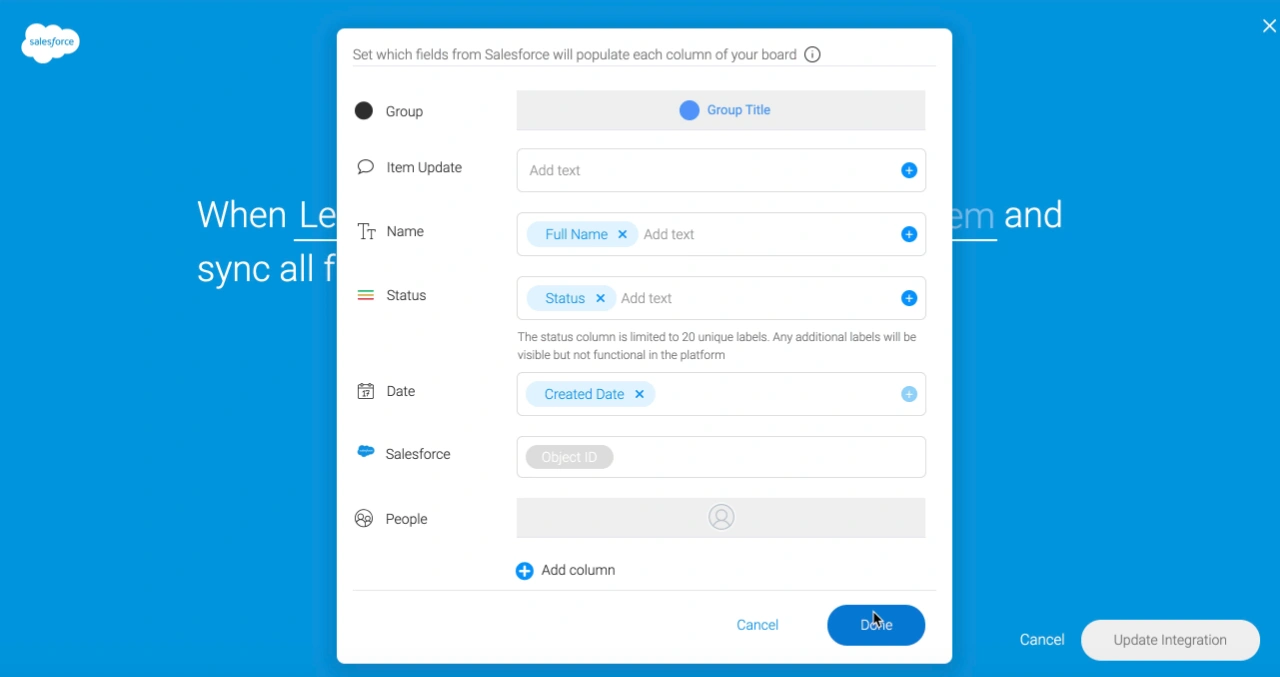
Source: https://support.monday.com/
- Click on DONE -> UPDATE INFORMATION
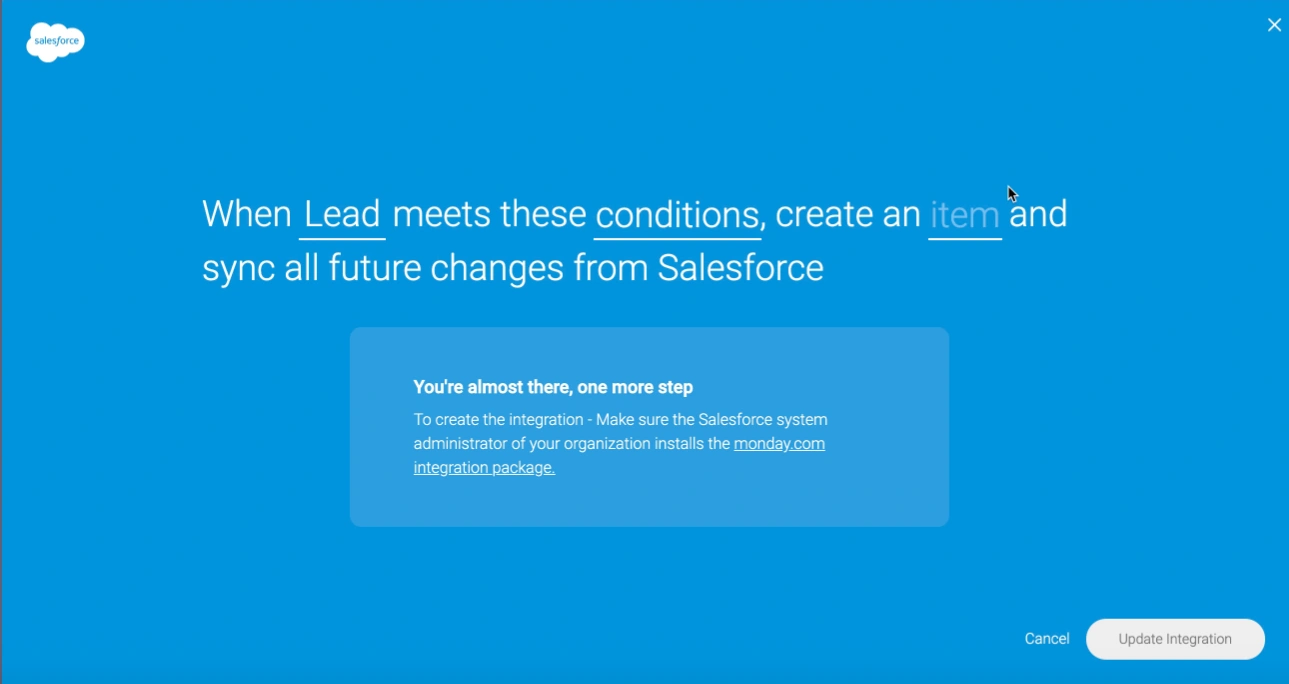
Source: https://support.monday.com/
Step 3. Test The Integration
- Create a new lead in Salesforce -> SAVE and see if it creates a new item in your Monday board.
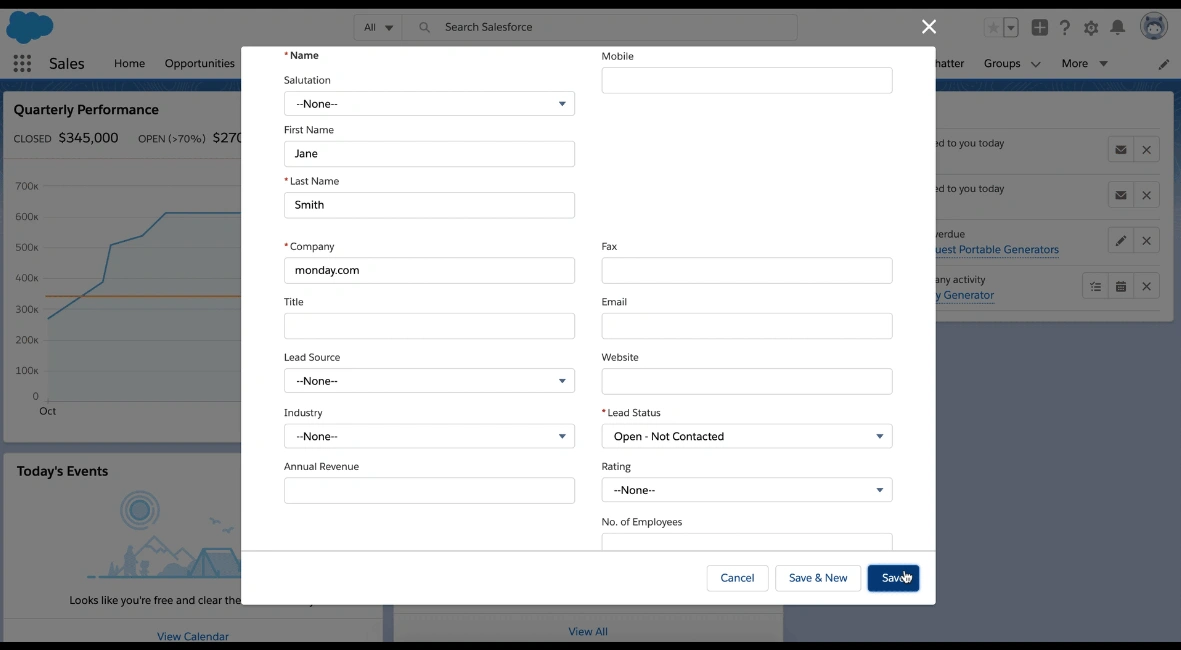
Source: https://support.monday.com/
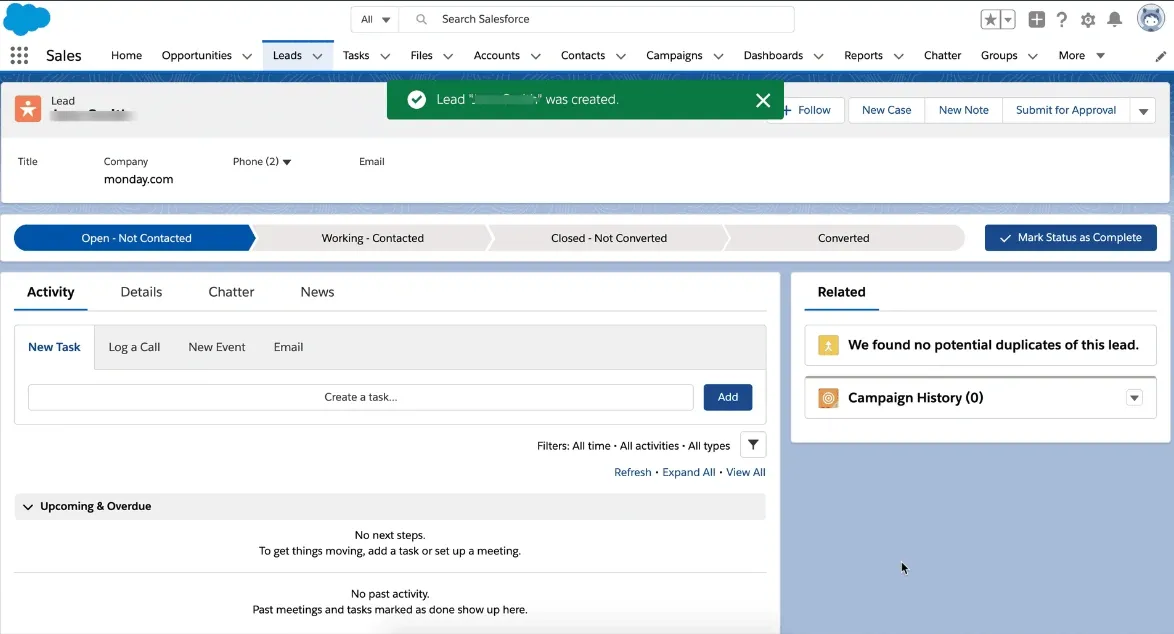
Source: https://support.monday.com/
This lead will appear as follows in the Monday.com interface:
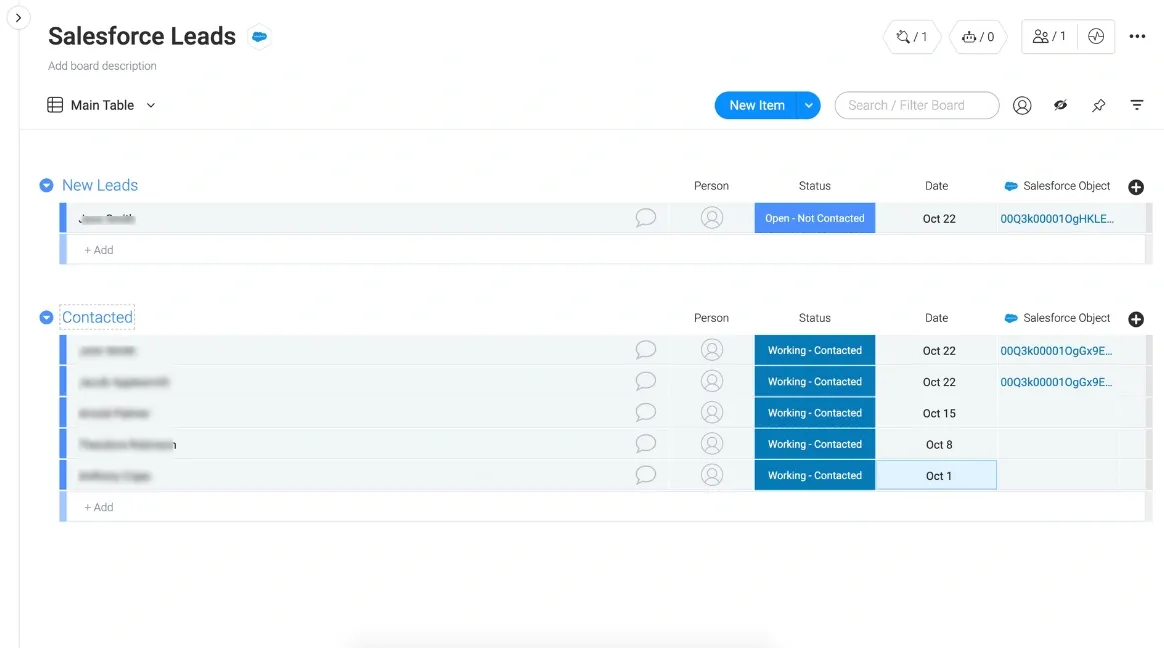
Source: https://support.monday.com/
To Delete Integration(s)
Follow the steps below to delete a particular or multiple integrations:
- Go to your Monday.com dashboard and click on INTEGRATION
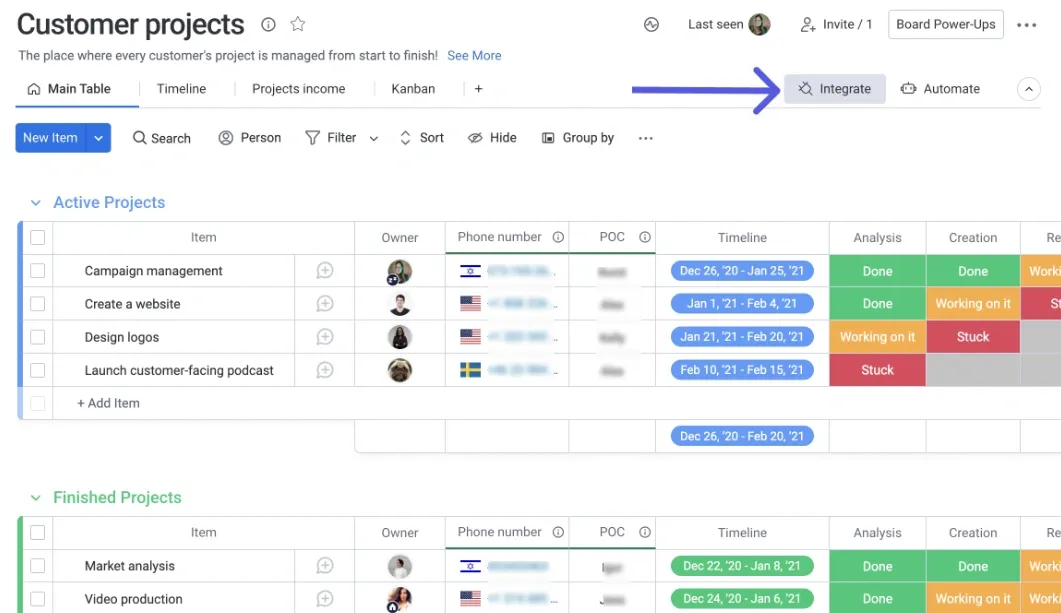
Source: https://support.monday.com/
- Click on ‘. . .’ (menu) icon in the top right corner
- Click on EDIT

Source: https://support.monday.com/
- In a new window, you will see your connected account.
- Beside it, click on the ‘trash’ icon.
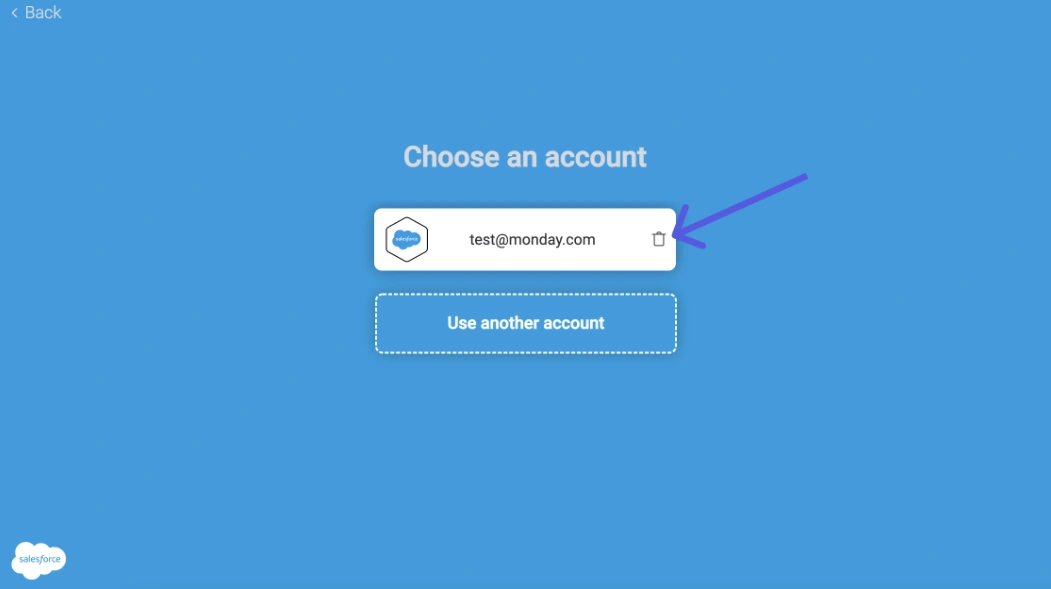
Source: https://support.monday.com/
- A new pop-up appears with all your boards where you have integrated recipes.
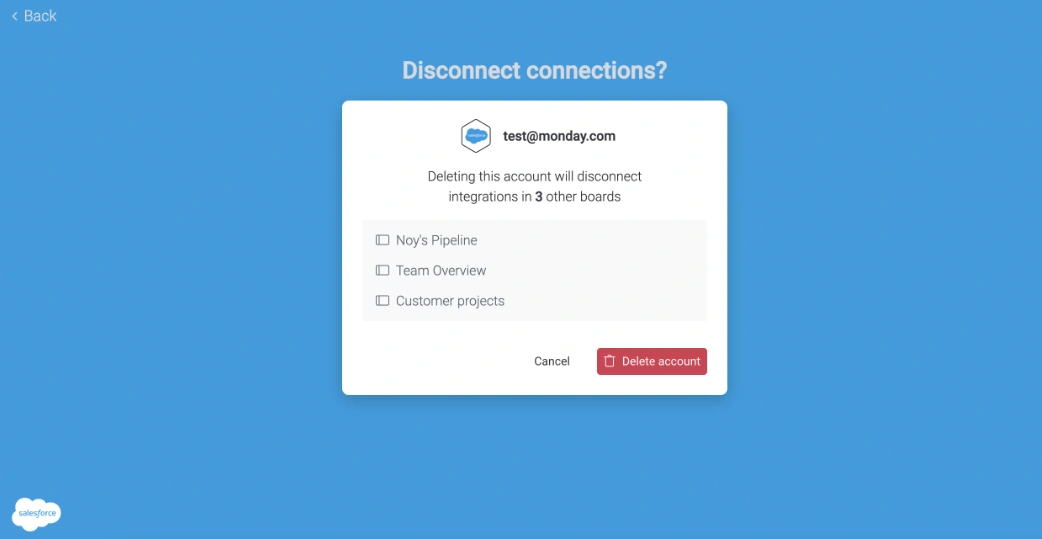
Source: https://support.monday.com/
- Important: YOU DO NOT HAVE TO CLICK ON ‘DELETE ACCOUNT’. It will delete and disconnect your connection. From this pop-up, you have to see your board names.
- Go to the quick search box and locate those boards.
- Further, delete the recipes that you want.
If you’re using other project management tools, you can set up a similar process with Salesforce and Jira Integration for agile project tracking or Salesforce to Asana Integration for collaborative task management.
How Salesforce and Monday.com Integration Benefits Your Business?
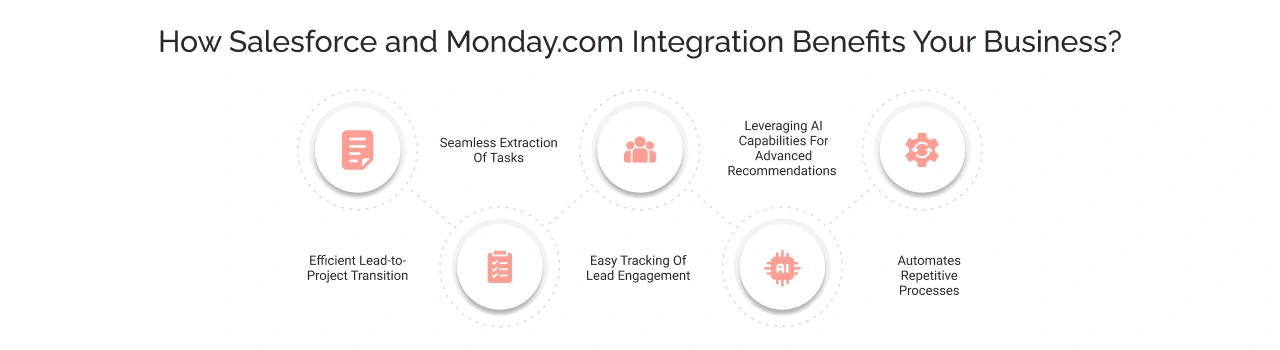
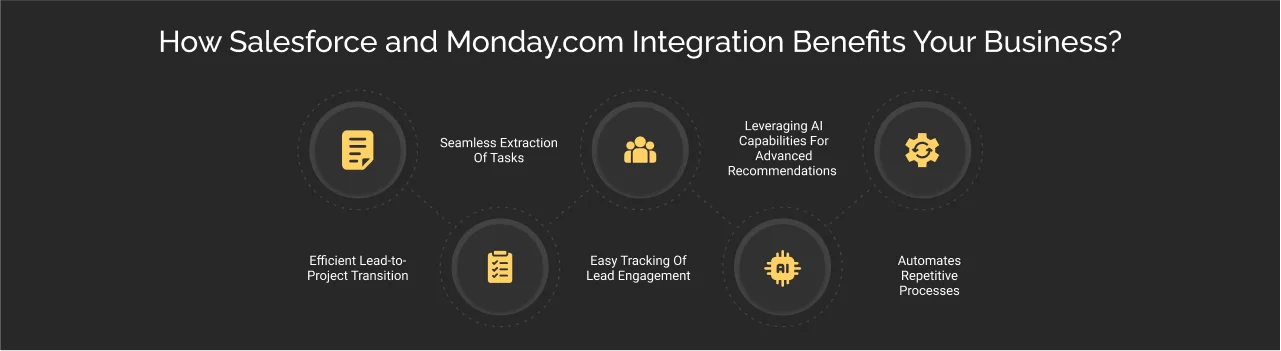 The integration of these two platforms brings out the best of both worlds. Let’s explore the benefits of this integration.
The integration of these two platforms brings out the best of both worlds. Let’s explore the benefits of this integration.
1. Efficient Lead-to-Project Transition
When you receive a lead in Salesforce, it automatically creates a project or item in Monday.com with the same accurate data and data types.Therefore, sales reps do not need to put in manual effort to create a project, reducing the risk of errors and delays. This synchronization of work ensures a smooth transition from lead to project execution.
2. Seamless Extraction Of Tasks
All the information and details specific to the lead in Salesforce automatically turn into actionable tasks on Monday.com. It extracts data such as status, created date, related company, country, POC name, title, and much more that gives business teams a unified view. Plus, it frees up their task allocation time and redirects it to other important tasks.
3. Easy Tracking Of Lead Engagement
With Salesforce Monday.com integration, sales teams can build no-code dashboards to track lead engagement. It gives them the ability to assess performance, view areas for improvement and make data-driven decisions to cope with them.The following metrics can be used to measure the performance of lead engagement:
- Lead-to-Opportunity Transition Rate:– It depicts the percentage of leads that effectively convert into opportunities
- Source Performance: Using this metric, sales teams can identify which marketing campaign led to the most conversions.
- Sales Cycle Period: It shows the average time a lead takes to cross-lead management and sales cycle.
4. Leveraging AI Capabilities For Advanced Recommendations
The integration brings in the capabilities of AI that help your business teams streamline tasks and provide customers with a tailored experience.Sales teams can use AI capabilities to process web-to-lead forms from Salesforce and predict lead behavior after assessing their interactions, purchase history, and demographic data. The result would enable them to target those leads with high conversion potential and estimate multiple outcomes. Plus, sales teams can send smart product or service recommendations to those leads, which would ultimately improve lead engagement, boost revenue outcomes, and improve ROI.
5. Automates Repetitive Processes
Monday.com and Salesforce integration help automate several repetitive business processes, such as lead data entry, lead routing, and appointment scheduling.Suppose a lead reaches the ‘sales-ready’ stage in Salesforce. Further, the automation feature on Monday.com will automatically trigger the formation of an appointment schedule. This will create an appointment and send a notification to the concerned person.These automation triggers ensure that no high-quality lead is overlooked or neglected by the sales reps and is utilized to their best advantage.
Key Considerations For Monday.com Salesforce Integration
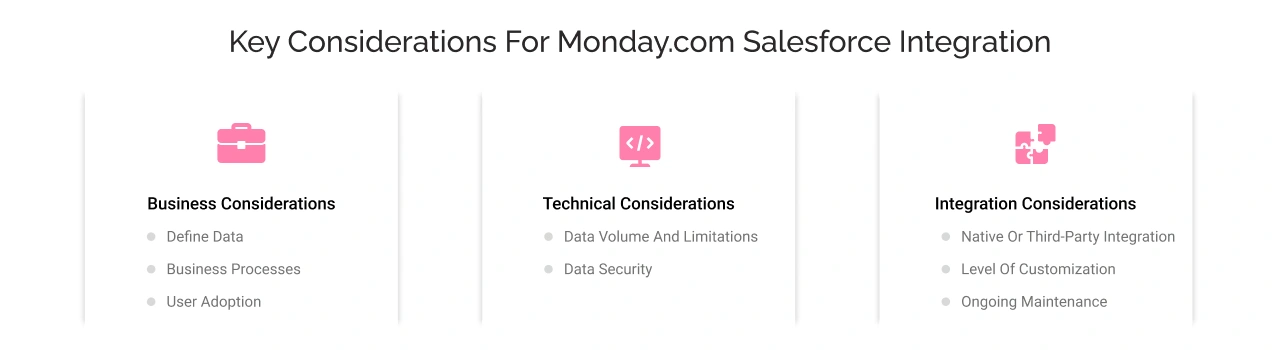
Business Considerations
Define Data
Your business teams need to identify what data is to be considered for integration. Data related to leads, contacts, tasks, project details, or others. Understanding the same will help in defining the integration scope.
Business Processes
Gain an idea of how the integration is a good fit for your sales and project management workflows. How it can simplify them by reducing complexity.
User Adoption
Ask your teams whether they are comfortable using the platforms. Ask them to try out both platforms and gain their feedback. Explain to them how the integration might simplify their tasks and improve productivity. Plus, make sure that it does not add up to any confusion for the teams.
Technical considerations
Data Volume And Limitations
Salesforce has connection limits for pulling the data. Therefore, you must be mindful of the amount of data that you are syncing to avoid exceeding the limit in your plan. In case of any confusion or error, seek assistance from Salesforce integration support.
Data Security
Consider choosing a secure integration method that adheres to your company’s data security policies. Conduct proper research and find secure ways to ensure seamless integration.
Integration considerations
Native Or Third-Party Integration
Salesforce offers two types of integrations: native, which allows direct integration with the platform, and third-party, where you require a connector to establish the connection. Consider evaluating the pros and cons of both integration types and making a decision that best suits your business needs.
Level Of Customization
Decide whether you want to go for full customization or tailor a part of your solution. Do you need a simple data sync or workflow automation with custom triggers and actions? Therefore, deciding on this would help you leverage the standard as well as the customized capabilities of the platform. You can make the most of what you already have and what is meant for you.
Ongoing Maintenance
You must consider appointing a reliable person who will be responsible for maintaining the integration and troubleshooting any issues that occur.However, these technical and integration considerations can easily be addressed by a professional.
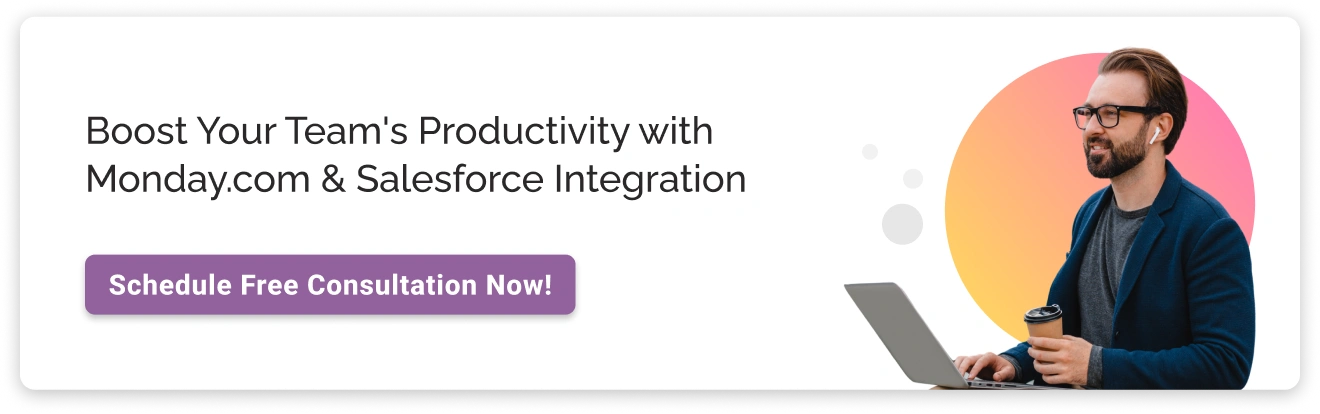
Conclusion
There you have it! Integrating Salesforce with Monday.com can boost your business by improving efficiency, streamlining workflows, and enhancing decision-making.
By following the step-by-step guide, you can successfully integrate both platforms and reap numerous benefits. Additionally, by adhering to the key considerations mentioned above, you can achieve your desired business outcomes. But when custom objects, API limits, or platform misalignments enter the picture, things can get tricky. That’s where expert-led Salesforce integration services come in. At Cyntexa, we build tailored solutions that go beyond basic syncs to truly align your platforms with how your business works.
Don’t Worry, We Got You Covered!
Get The Expert curated eGuide straight to your inbox and get going with the Salesforce Excellence.
AUTHOR
Jagrat
AppExchange, Salesforce Community Cloud, Loyalty Cloud
Jargrat, Delivery Manager at Cyntexa, has 7+ years of experience in the Salesforce ecosystem. He specializes in Salesforce AppExchange, Community (Experience) Cloud, and Loyalty Management, Jagrat excels in building scalable, customer-centric platforms that foster engagement, loyalty, and seamless digital experiences for businesses.
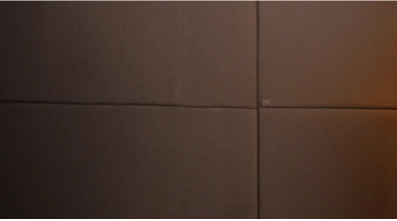

Cyntexa.
Join Our Newsletter. Get Your Daily Dose Of Search Know-How
Frequently Asked Questions
- Free Version: It costs nothing and can be used by up to 2 users who are looking to keep track of their work
- Basic Plan: It costs $9/user/month. Includes features from the previous plan and others to manage all your teams in one place
- Standard Plan: Costs $12/user/month. It offers previous plans’ features in addition to features centric to cross-team collaboration
- Pro Plan: It costs $19/user/month. Offers features including previous plans and automation capabilities
- Enterprise Plan: There is no fixed cost decided for this plan and is based on the features and user count leveraged by a business
You can refer to Monday.com pricing for more information.
Here Are Some Of The Top Monday.com Alternatives:
- Wrike: 4.5 Rating
- Planview Adaptive Work: 4.5 Rating
- Celoxis PPM: 4.4 Rating
- Smartsheet: 4.4 Rating
- ServiceNow Strategic Portfolio Management: 4.3 Rating
- Microsoft Project: 4.3 Rating
- Teamwork: 4.3 Rating
- Zoho Projects: 4.2 Rating
- Clarity: 4.2 Rating
- Kantata: 4.0 Rating
(*Rating by Gartner)
Explore more alternatives on Gartner.