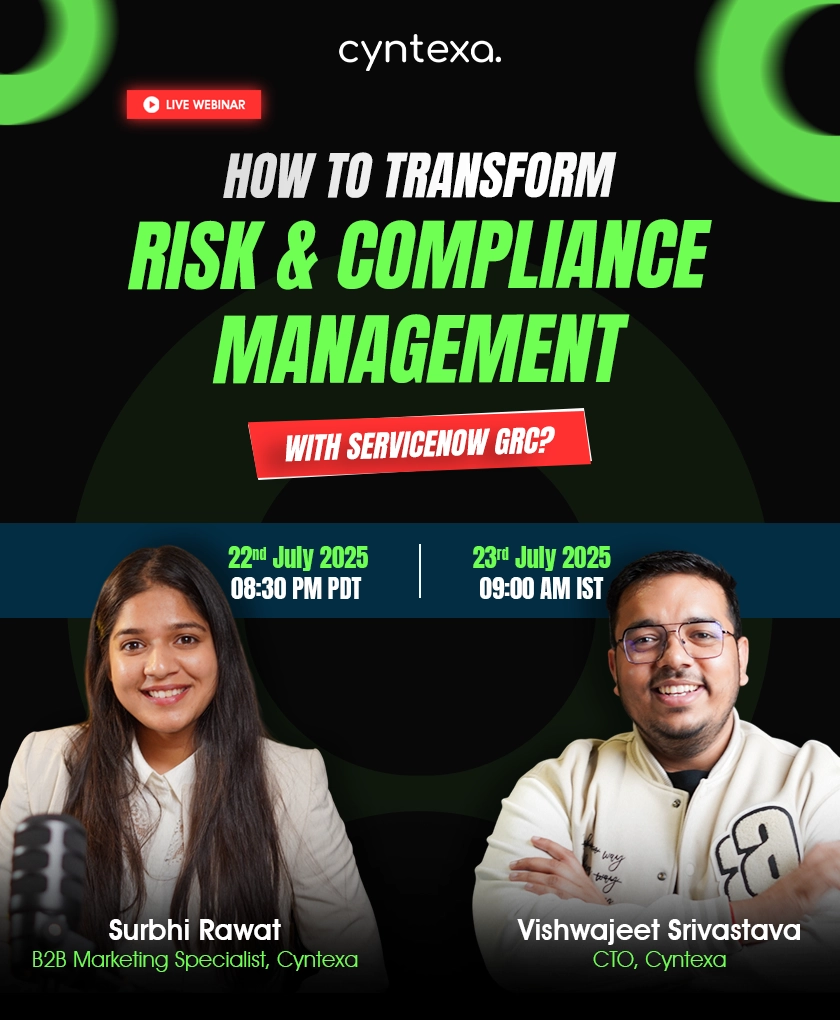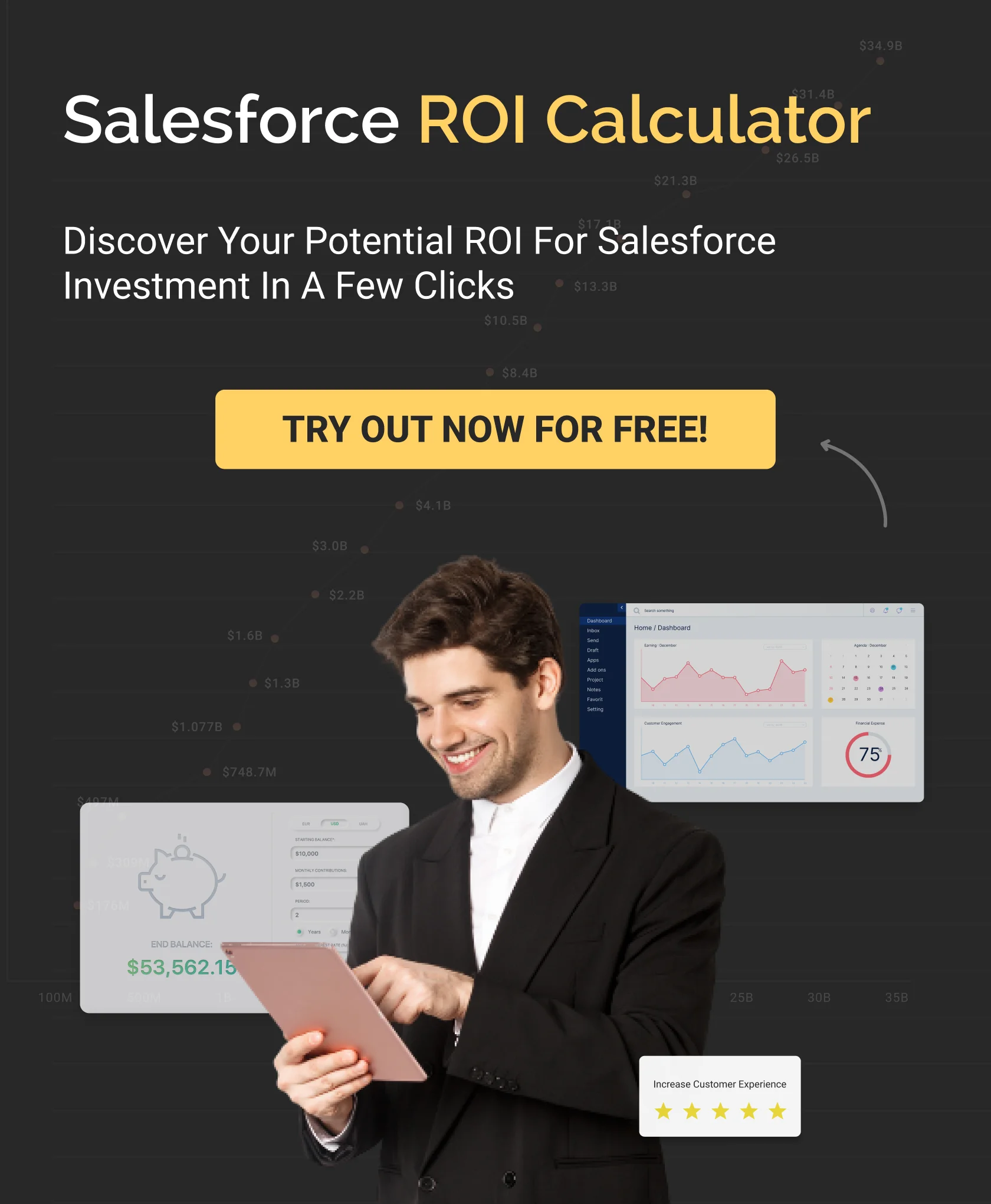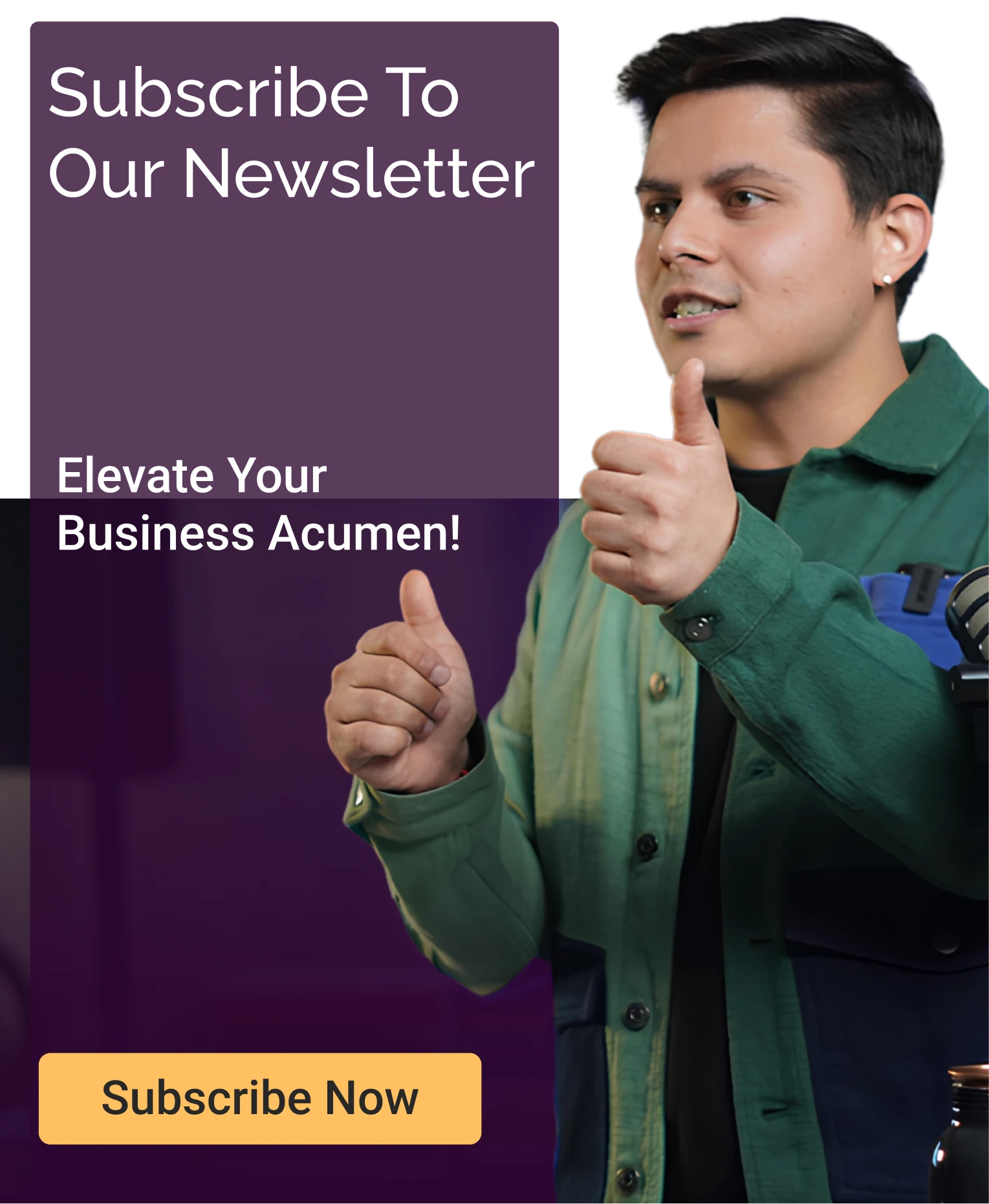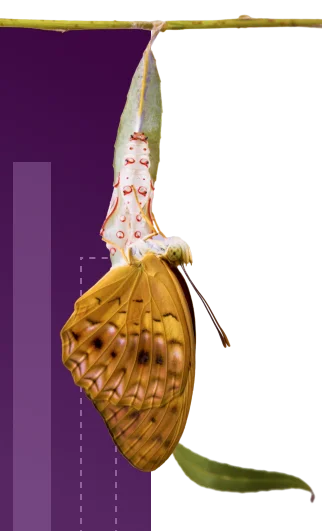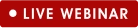Explaining the Salesforce Outlook Integration
Table of Contents
The integration of both Salesforce and Outlook has undergone various changes and provides several options which only elevate the organization’s growth in several ways. Microsoft Outlook is a program that manages information and allows users to send and receive emails on their computers. It also provides other features like task & contact managing, Calendaring, Journal logging, and web browsing. Salesforce is a cloud-based customer relationship management platform that streamlines corporate processes such as marketing, sales, etc. Due to several sustained efforts and development, Salesforce specializes in data analytics, customer service, marketing automation, and platform development applications.
With the amalgamation of the individual features of Salesforce and Outlook, businesses get the added advantage of significantly automating their workflow. This integration would make it possible for Salesforce to use Outlook for various activities; simultaneously, it can manage the different sales processes and other work activities of an organization. Also, sometimes there may be some complexities arising in the Salesforce and Outlook integration. In this guide you’ll get clear insights on how to integrate Salesforce with Outlook with simple to follow steps.
What is Outlook?
Outlook or Microsoft Outlook acts as a personal manager of Microsoft’s information, allowing users to receive and send an email on their computer. It provides many more functionalities to manage several types of personal data, such as entries, contacts, calendar appointments, events, and notes. It operates its primary service of allowing the exchange of emails by accessing its Microsoft Exchange Server email. It comes in two different versions, paid and free. The free version of Outlook is based on browsers with limited features. Some users who don’t need the full application may opt for the free version instead of subscribing to Microsoft 365.
The additional features of Outlook include email scheduling, where the users may write emails before some time and then can choose to send them later. Another feature of quick parts allows users to copy the content of one email and then insert it in future emails. This is useful when the user has to send the same email to different users at different times.
Why Outlook?
Microsoft Outlook provides some significant features, which, together with Salesforce, would form a dynamic combination. As a result, the features of Outlook consist of the:
1. Calendar sharing
With the help of Outlook, an individual can share their calendar with their coworkers within Outlook itself. Also, while scheduling meetings, sharing calendars saves a lot of time for all the employees in an organization. The excess time consumption is cut down by making it easy for people to check the availability of a colleague to know their availability.
2. Email management
Outlook provides the availability of scheduling functions. This function permits an individual to send emails before a specific time, which can be helpful when different emails have to be sent to many people. Also, when a company schedules the email delivery, they can write the issue or message way before it has to be sent, and then with the help of scheduling, the email would reach the receiver’s inbox at the proper time. This feature improves lead generation by a mile and helps in the promotional activities of organizations.
3. Mailbox customization
Outlook users can make certain mailbox rules that automatically place emails under specific categories. This feature also allows users to choose where an email from a particular sender should be sent. Organizations would also have the option of creating a rule which would automatically mark the emails from a specific sender with a particular subject line as forwards them to another team member in the organization.
Steps to Integrate Outlook with Salesforce
Here we discuss some following steps that you can follow to successfully integrate Outlook with Salesforce.
Step 1: Choose Outlook in Salesforce
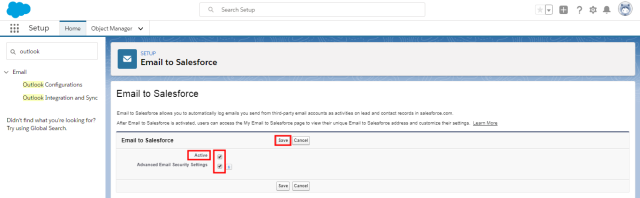
Choose Outlook in Salesforce by logging in and selecting Setup from the menu. You can type Outlook in the Fast Find Box and select Outlook Integration and Sync. Once this is enabled, you can activate the enhanced email feature of Outlook. Select Active and Notify Reps from the drop-down menu and click on the Edit option. Once you toggle the Active and Advanced Email Security Settings checkboxes to true, you can hit the Save button.
Step 2: Configure Outlook
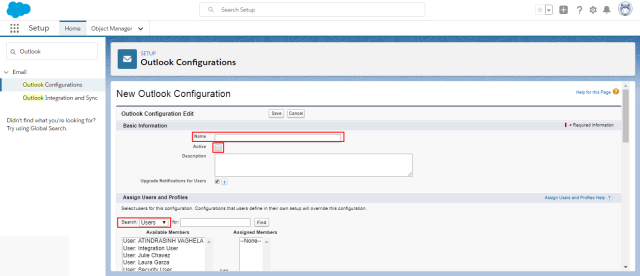
With this step, there are two more sub-steps. In the first part, type Outlook in the Fast Find Box and select Outlook Configuration. After this, again select New Outlook Configuration from the drop-down menu. In the essential information section, you need to type your desired Name and click on the active checkbox to true.
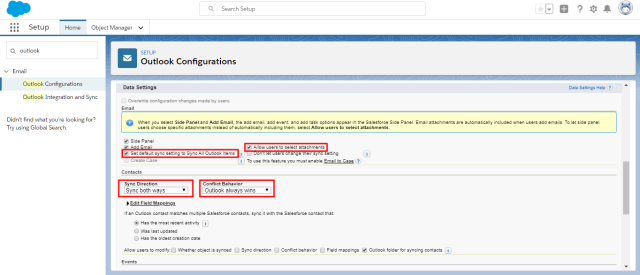
At this point, under the section of assign users and profiles, you would need to select Users, and in the section of Available Members, you can select the users to whom you want to grant permission for Outlook sync. Using the button Add, you can add them to the section of Assigned Members. Now, select the Set Default Sync, which sets All Outlook Items to Sync in the section of Data Settings. To select attachments as required, you can check the Allow users.
You can now conflict in Contacts Sync Direction by choosing Sync. You can select the appropriate checkboxes to allow users to make the changes. Now, follow the Events and Tasks steps and click on the Save button.
Step 3: Configure Salesforce
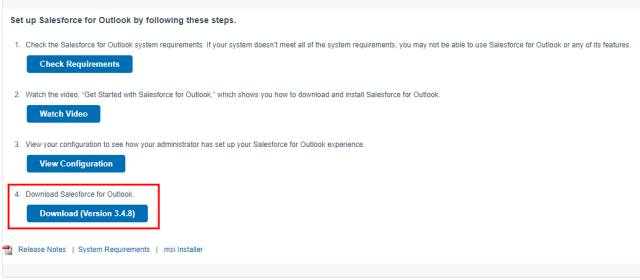
Select My Settings from the menu to switch to Salesforce Classic and add your user name. In the box of fast find, you may type Outlook and select Salesforce for Outlook. Once you scroll to the bottom of the page after this, you can click on the Download (Version) button to get Salesforce for Outlook. If Microsoft Outlook is open at this point, you may close it. And now, on your system, you may run the Setup file.
Step 4: Salesforce Outlook Integration
Once Salesforce for Outlook is finished installing on the system, the organization can begin users. However, first, you would have to launch Microsoft Outlook, which is used to sync the email address. Once the email is synced, go to Settings and click on the Login button. Here, the Allow button needs to be clicked, after which you may select “Sync Only the Outlook Items I select.” Once you choose the default option, you may press the Next button. You may select the higher option to sync all the Outlook items.
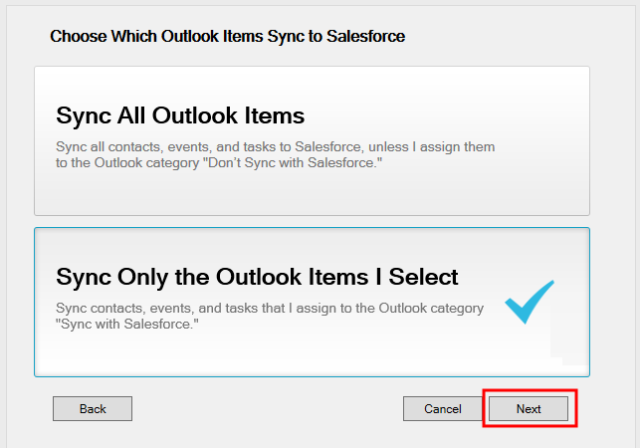
To complete the Salesforce Outlook integration, you can save the file by clicking on the Save button. To update your systems, you should right-click the system tray icon of Salesforce for Outlook and then select Options. Once done, you may close the window by clicking on the Close button.
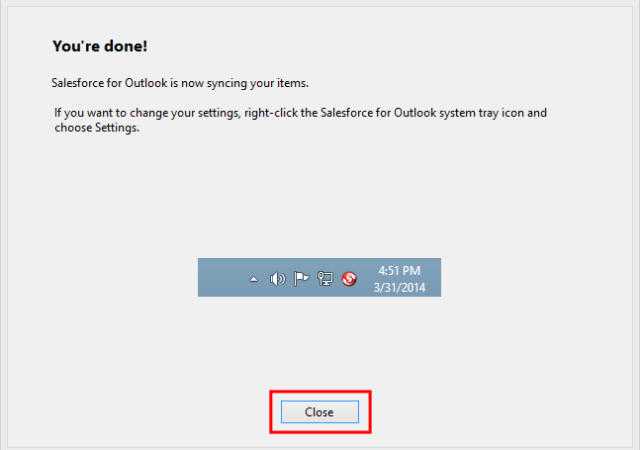
*Note: If you are still facing challenges in integrating Outlook with Salesforce even after following all the steps. Then you can hire Salesforce integration experts that specializes in delivering seamless, customized solutions tailored to your business workflows.
Integrate Outlook with Salesforce Benefits
1. Sales generation
Outlook and Salesforce can be powerful tools for an organization’s sales generation. Integrating both Outlook and Salesforce would significantly automate the regular workflows. This would allow the sales department to utilize it to send emails to potential clients, schedule appointments, and manage client data. On the other hand, Salesforce is one of the most effective tools for managing and tracking sales processes, from completing deals to generating leads.
2. Email response activities
Salesforce makes it possible for users to respond to email activities with the help of Outlook after integrating the two. This reduces the hassle and time consumption by bringing the advantage of responding to any email or other related activities through Outlook.
3. Syncing events with Salesforce Calendar
The integration of Outlook and Salesforce helps sync the calendar of Outlook with that of Salesforce. This makes it possible for organizations not to have to update their calendars separately, and this syncing also helps reduce the time consumption and being updated between events all the time.
4. Data entry
The process of constantly switching back and forth between both Outlook and Salesforce can bring up many issues. As a result, various businesses have considered and begun to integrate Outlook and Salesforce to avoid difficulties with entering any data. With this integration, it is easy to take care of the Salesforce data in Outlook without entering the customer relationship management and boosting the performance of the sales representatives at the same time.
However, with everything else, Salesforce for Outlook has several limitations. Despite the encouragement of Salesforce for customers to migrate to Salesforce Lightning for Outlook along with Salesforce Outlook Integration once the program has retired, Lightning for Outlook requires Outlook 2013 for Windows. There have been complaints that the integration could be faster to load and has various other issues. Organizations must move back and forth between Salesforce and Outlook to get the required data.
Read Also: Complete Guide To Salesforce CTI Integration
Wrapping Up
The integration of Salesforce and Outlook helps understand how to carry out the procedures, even when some of the processes can be complex. There are several reasons why the integration of Salesforce with Outlook may be necessary for some organizations because it not only saves the sales representatives’ time but also eliminates any efforts of entry in two different applications. To navigate the technical challenges effectively, our Salesforce integration solutions are designed to support every stage of the process. At Cyntexa, our certified experts bring years of experience in Salesforce to ensure a smooth, reliable integration tailored to your business needs.
Don’t Worry, We Got You Covered!
Get The Expert curated eGuide straight to your inbox and get going with the Salesforce Excellence.
AUTHOR
Shubham
Service Cloud, Salesforce Managed Packages
With over 5 years of experience, Shubham specialize in curating solutions on Salesforce Service Cloud, Nonprofit Cloud, Consumer Goods Cloud, Managed Packages, and ServiceNow ITSM. He designs and implements end-to-end service solutions that improve operational workflows and ensure seamless integration across enterprise systems. Shubham’s expertise lies in creating secure, efficient, and agile platforms tailored to unique business needs.
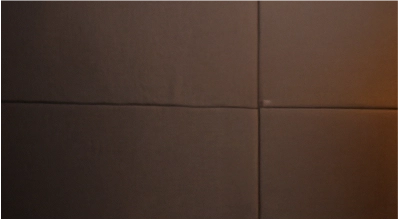

Cyntexa.
Join Our Newsletter. Get Your Daily Dose Of Search Know-How