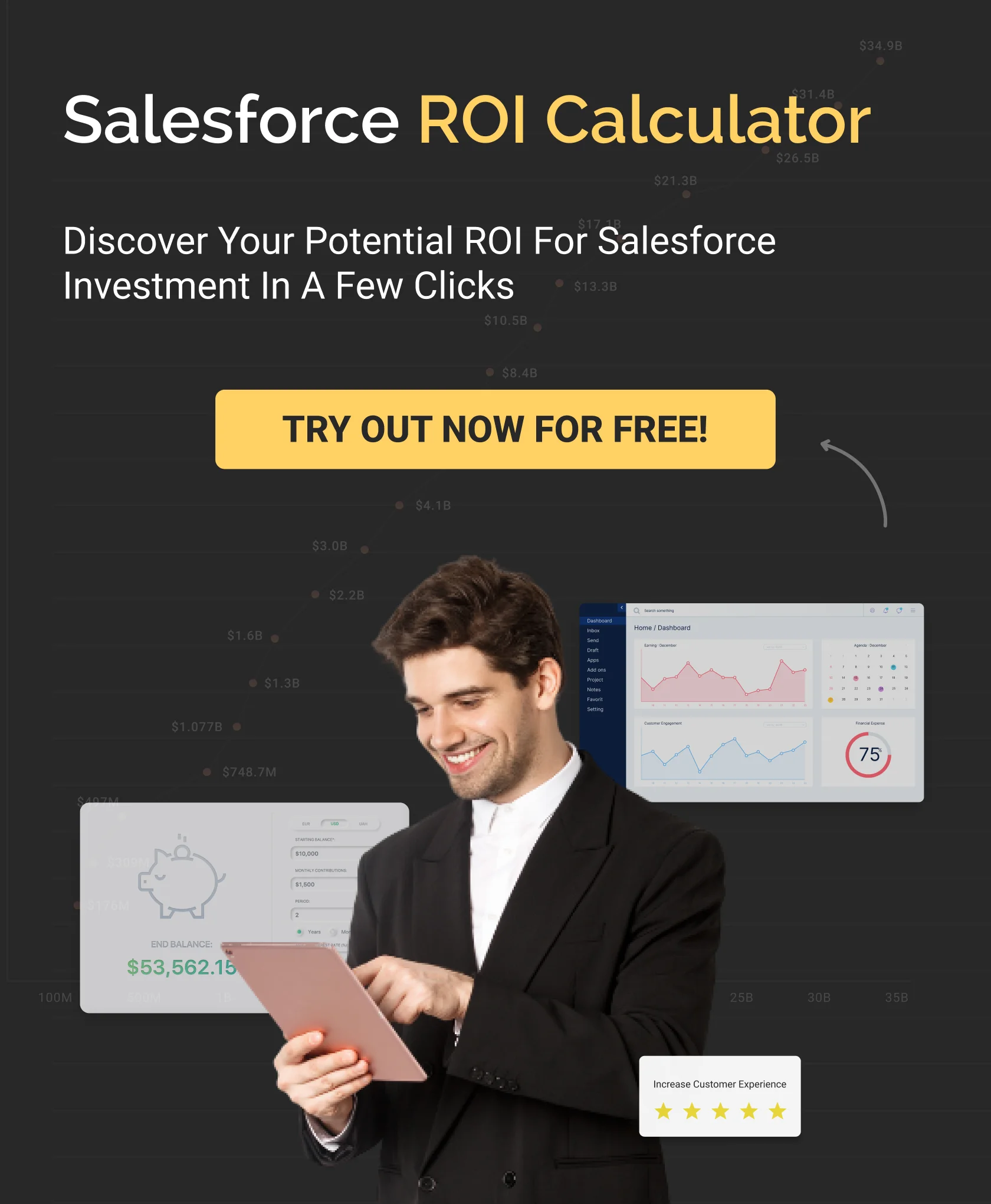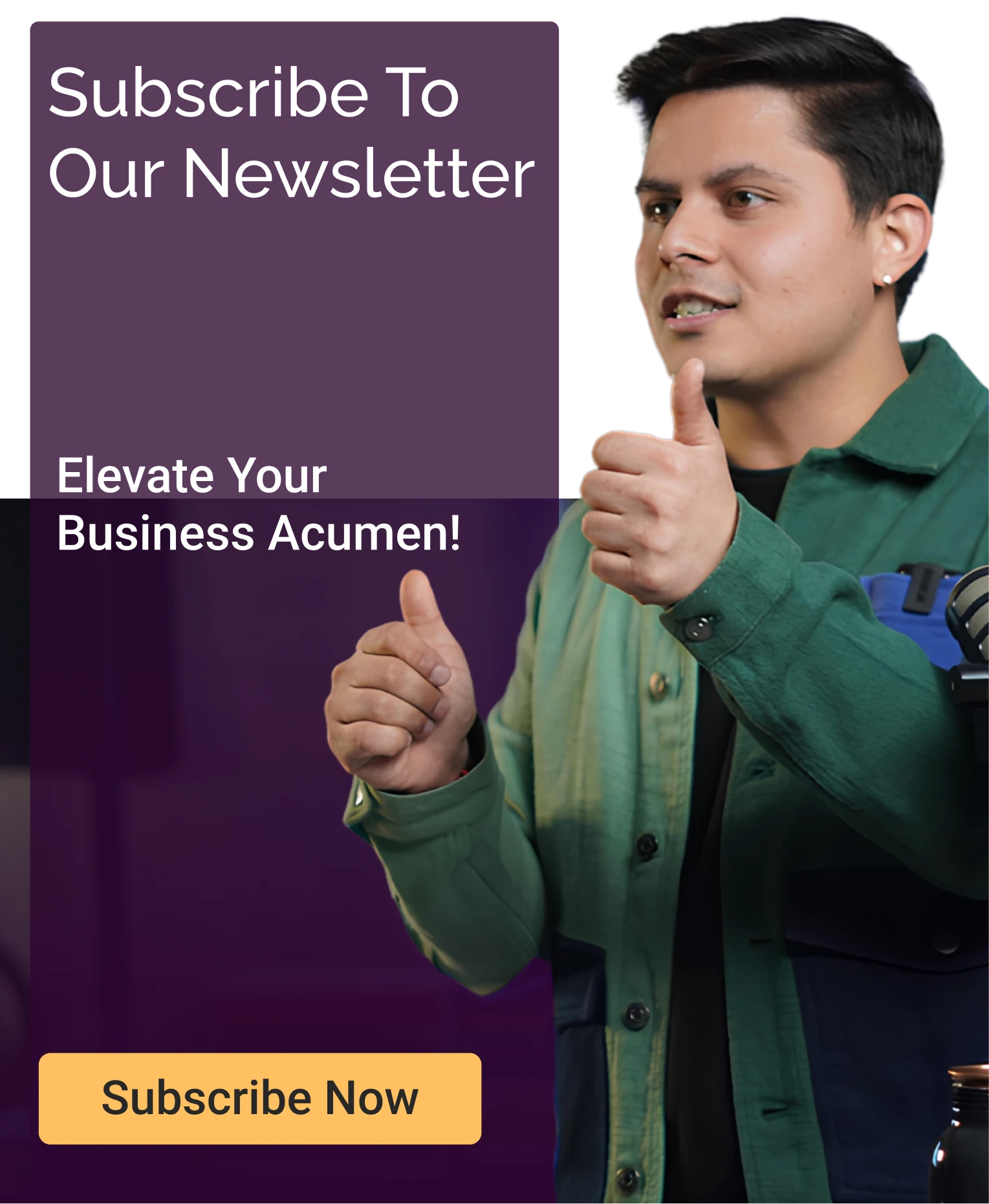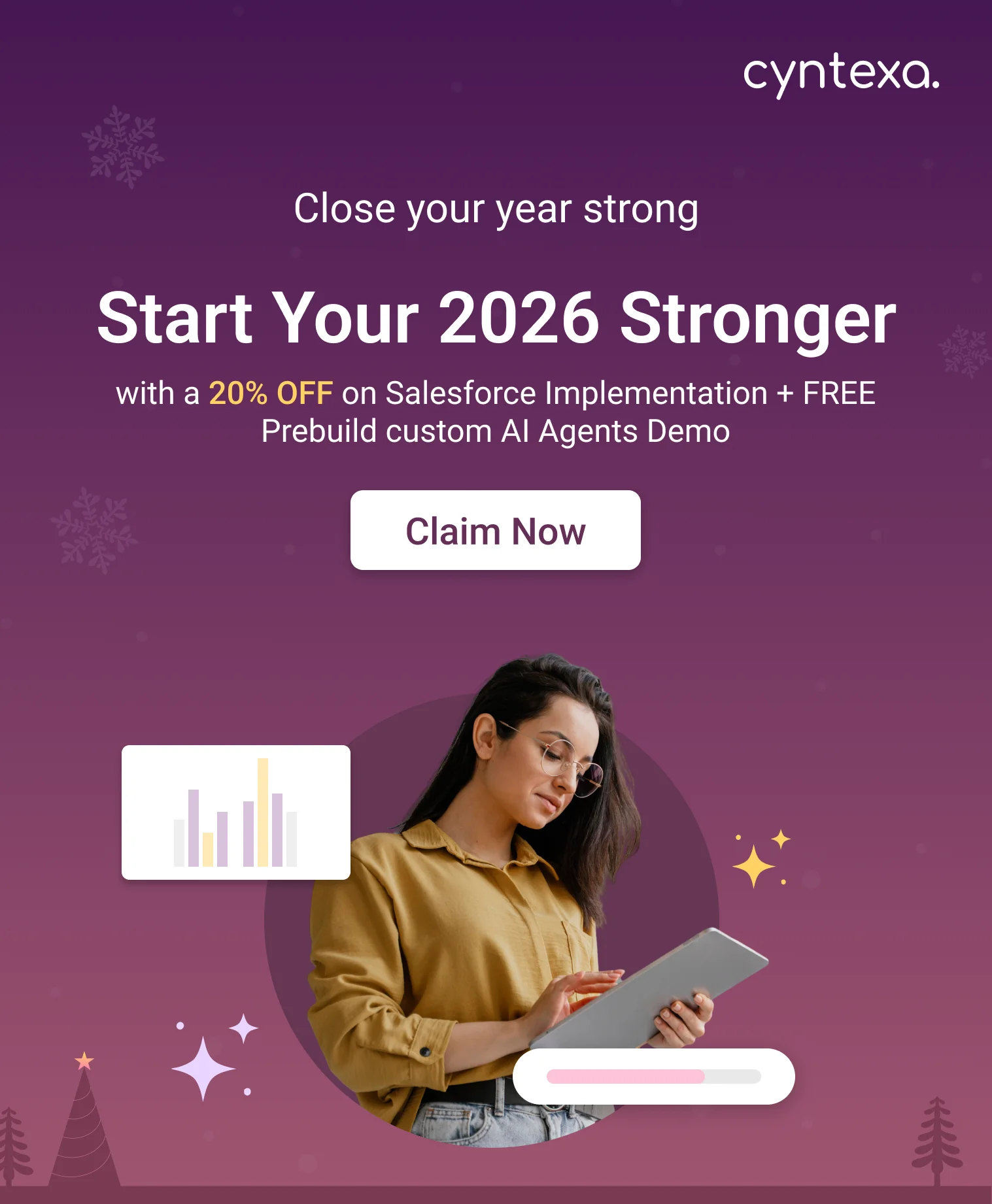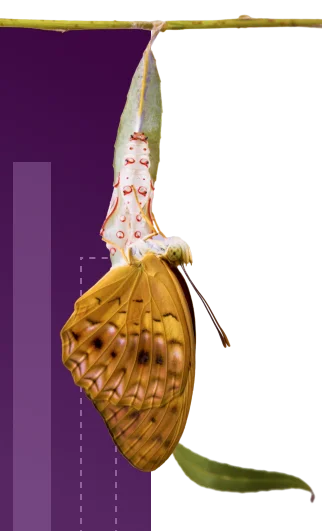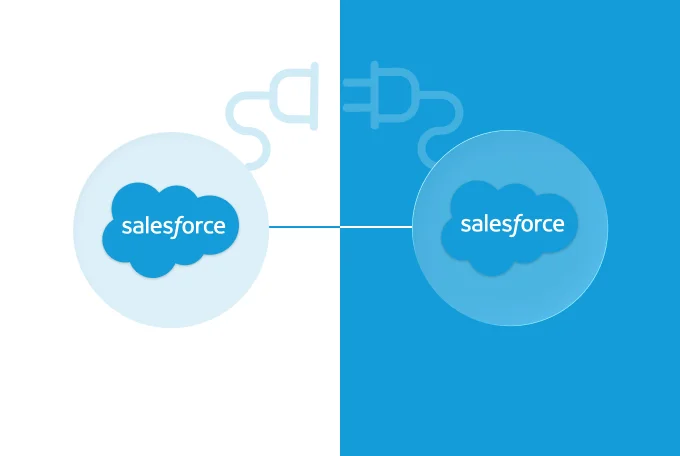What Is Salesforce to Salesforce Integration and When Do You Need It?
Table of Contents
Salesforce to Salesforce (S2S) integration directly connects partner, subsidiary, or agency Salesforce orgs, eliminating data silos and manual updates. Yet simply knowing about the S2S connection does not answer critical questions, like:
- How can we eliminate data silos and ensure our partners have real-time access to vital information without manual updates?
- Is there a native Salesforce solution that can bridge the gap between our separate orgs, or are we required to complex API integrations and costly middleware solutions?
- What are the limitations and benefits of S2S integration?
This blog dives deep to help you understand what S2S exactly is, who should consider it, and how it enables real-time data sharing between Salesforce orgs, along with step-by-step integration and best practices to optimize your strategy.
What is Salesforce to Salesforce integration?
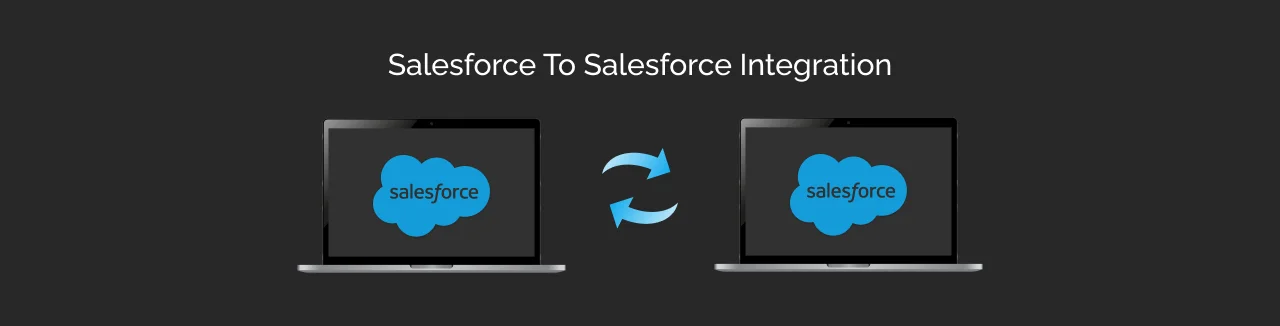
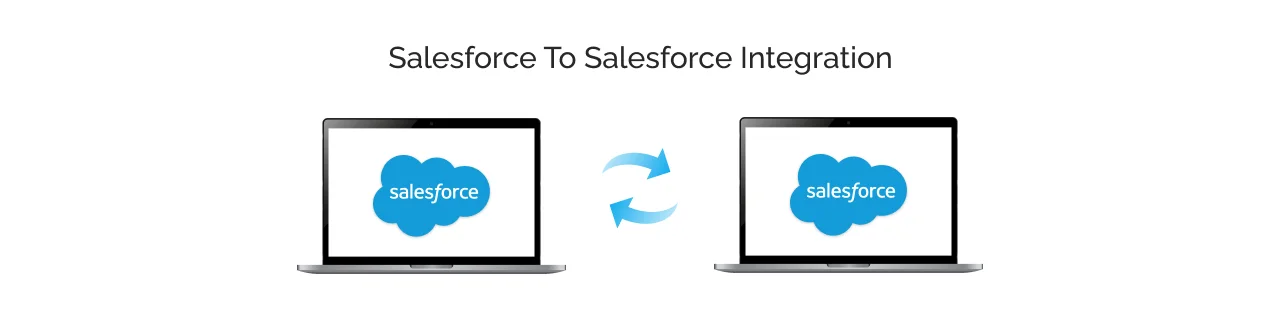
S2S is a native Salesforce feature that allows two or more Salesforce organizations (orgs) to securely share data in real time with a bidirectional connection.
Unlike the traditional integration methods that often required custom API development or deployment of third-party middleware platforms, S2S establishes a direct connection between separate Salesforce instances.
Simply put, Salesforce-to-Salesforce integration is like building a secure bridge between two separate Salesforce systems, allowing Company A and Company B to share specific customer records, sales opportunities, or inventory data while keeping all other information private.
Who Should Consider S2S Integration?
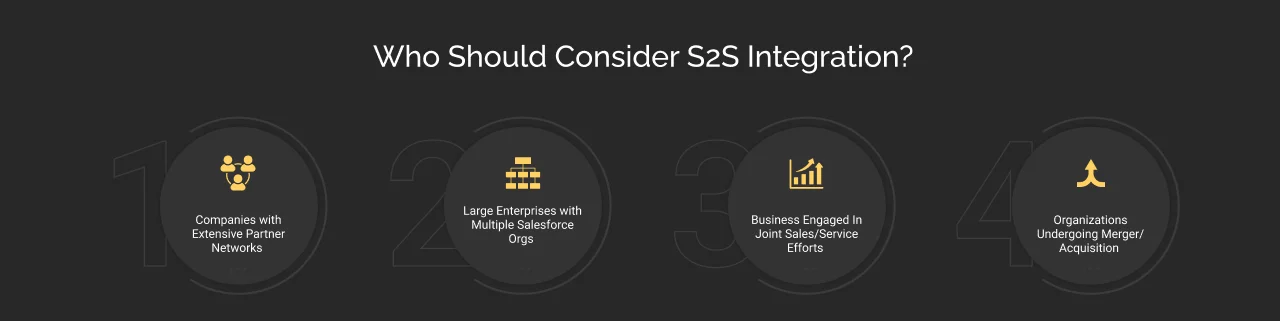
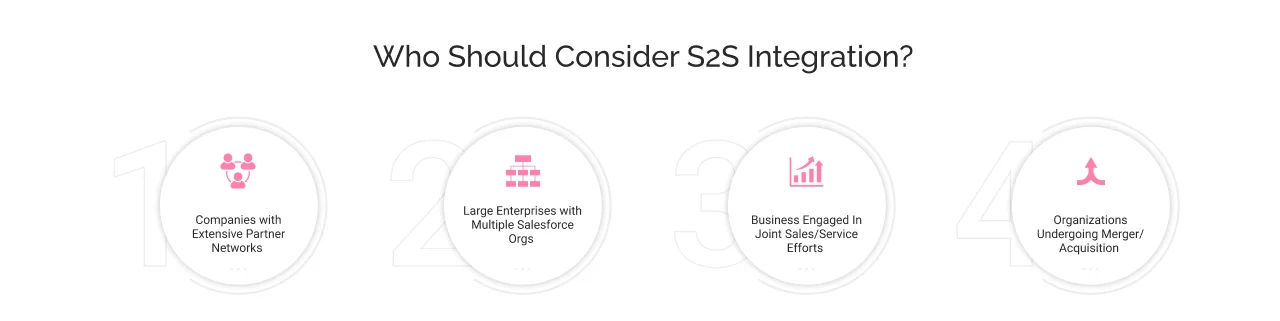
Understanding whether your businesses fall into one of the listed categories is the first step toward realizing the immense value of Salesforce integration with Salesforce. It is ideal for:
1. Companies with extensive partner networks
If your businesses rely on channel partners, agencies, distributors, or resellers, S2S integration eliminates the manual back-and-forth of sharing leads, customer updates, or opportunities. It ensures everyone is working with the updated information.
2. Large enterprises with multiple Salesforce orgs
Large organizations with distinct business units (e.g., different regions, specialized product lines, or department distinctions like sales/service) operate on separate Salesforce instances. S2S allows these independent orgs to share critical data like customer master records, performance metrics, and consolidated financials, all with a unified view for decision makers.
3. Business engaged in joint sales/service efforts
If your sales or customer service teams directly collaborate with external vendors who also use Salesforce, S2S integration streamlines the process. It involves co-managing shared accounts, collaborating on complex opportunities, or resolving customer issues that span across multiple organizations.
4. Organizations undergoing a merger/acquisition
After the post-merger, businesses looking to integrate their disparate Salesforce orgs can streamline their process through S2S. It provides a phased approach to help you start unified data like customer records, sales pipelines, and service histories, from the new company’s Salesforce sync with the main Salesforce org.
Why do your businesses need Salesforce to Salesforce integration?
Here are the reasons why your business needs SFDC to SFDC integration.
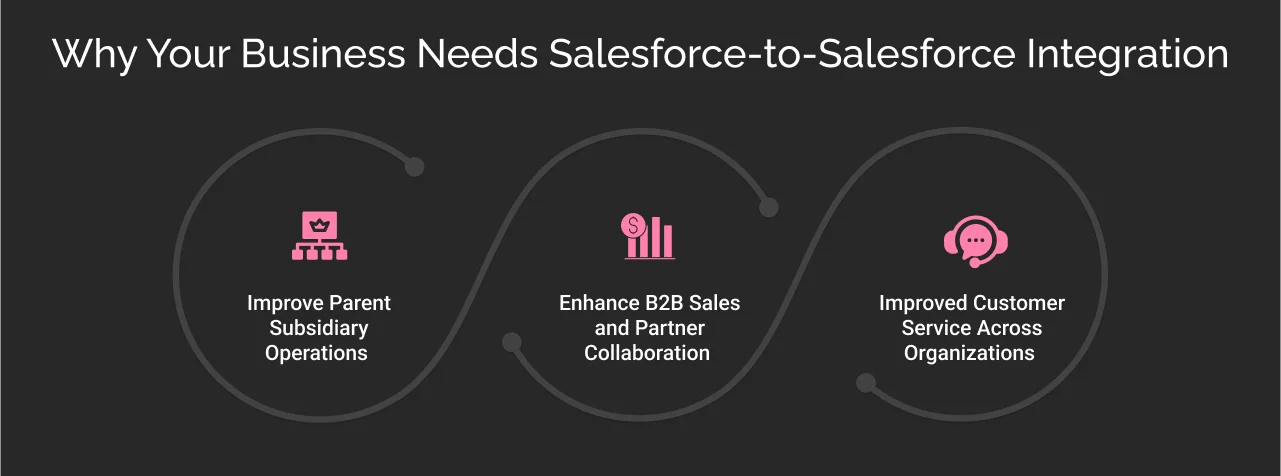

1. Improve parent subsidiary operations
Large enterprises with multiple subsidiaries face challenges, such as consolidated reporting delays, inconsistent customer data, and duplicate record creation.
Salesforce-to-Salesforce integration enables them to consolidate data (financials and customer records) while keeping organizations separate to maintain regional compliance. Also, S2S allows data sharing between orgs without purchasing duplicate licenses for shared users.
2. Enhance B2B sales and partner collaboration
Your sales team wastes significant time coordinating with partners via email/phone, updating duplicate records, and chasing the latest status of opportunities.
The S2S integration empowers sales teams from partners (vendors and agencies) to collaborate on shared accounts with real-time opportunity sharing. External partners use their own org’s licenses, so you do not need to provision licenses in your orgs.
For example, a marketing team agency shares campaign performance data with its client’s Salesforce org.
3. Improved customer service across organizations
Customer service delays arise due to siloed data between vendors. It causes service ticket duplications and a lack of visibility into partner resolutions, leading to customer frustrations.
S2S solves this by providing shared cases with real-time status updates and integrated knowledge articles. Vendor teams collaborate on cases while restricting access to sensitive fields like pricing.
For example, a hardware vendor and MSP can collaborate on warranty claims with real-time updates.
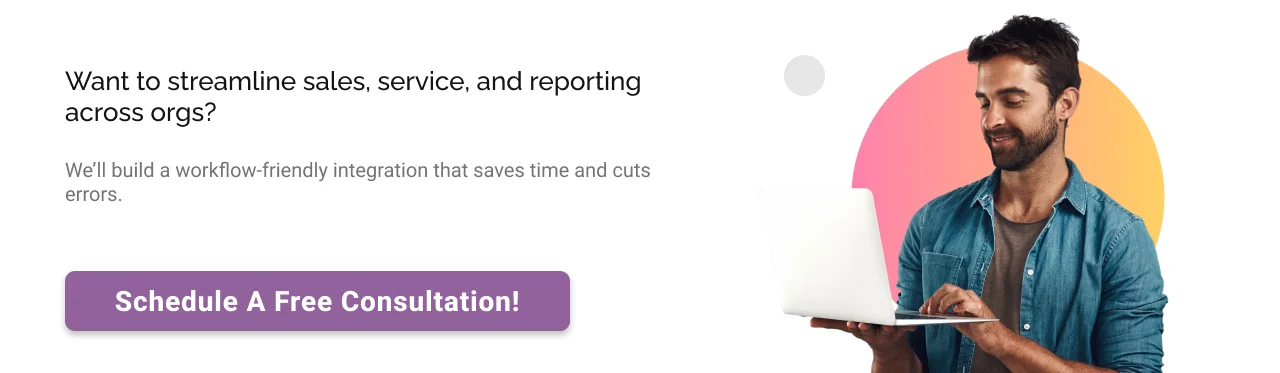
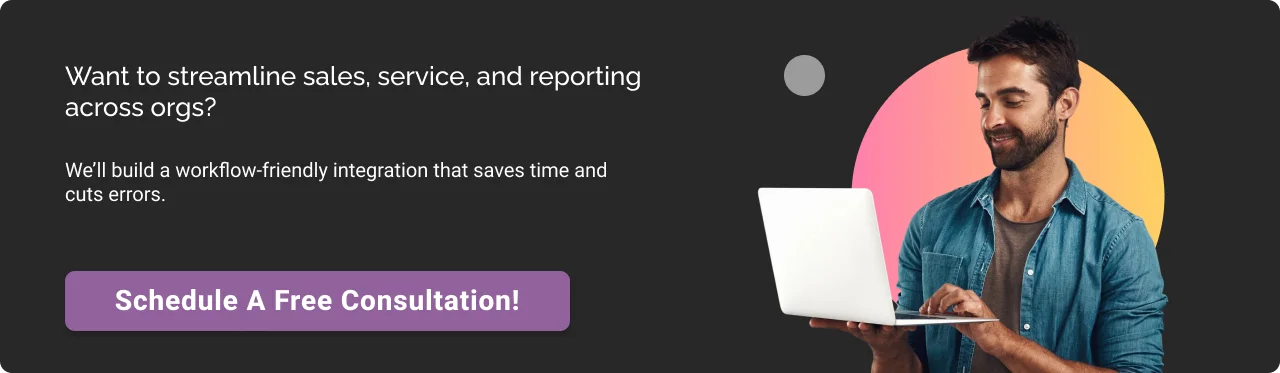
Key considerations and guidelines for SFDC to SFDC integration
Understanding S2S integration limitations is crucial for a successful implementation, while ensuring that S2S is the appropriate tool or not.
- The integration is not available for all Salesforce orgs; it is available in Salesforce Classic, Contact Manager, Group, Professional, Enterprise, Performance, Unlimited, and Developer Editions.
- No complex data transformation (Teams can’t modify field values during sync)
- Limited to ~100 shared records at a time; Not for bulk data loads.
Licensing and cost transparency
- Both orgs need Salesforce licenses (Enterprise/Unlimited).
- No additional cost for S2S integration; there are no hidden fees included.
- Partner Community licenses work for external sharing.
| Factors | What to know |
|---|---|
| Edition requirements | Available in Professional, Enterprise, and Unlimited. |
| Data limits | Max ~100 records per sync. |
| Licensing | Free native integration. Partner Community licenses work for external sharing. |
Pro tip: S2S is free with native methods, while middleware costs significantly.
Methods for Salesforce to Salesforce Connection Setup
There are various ways for connecting two Salesforce orgs, including:
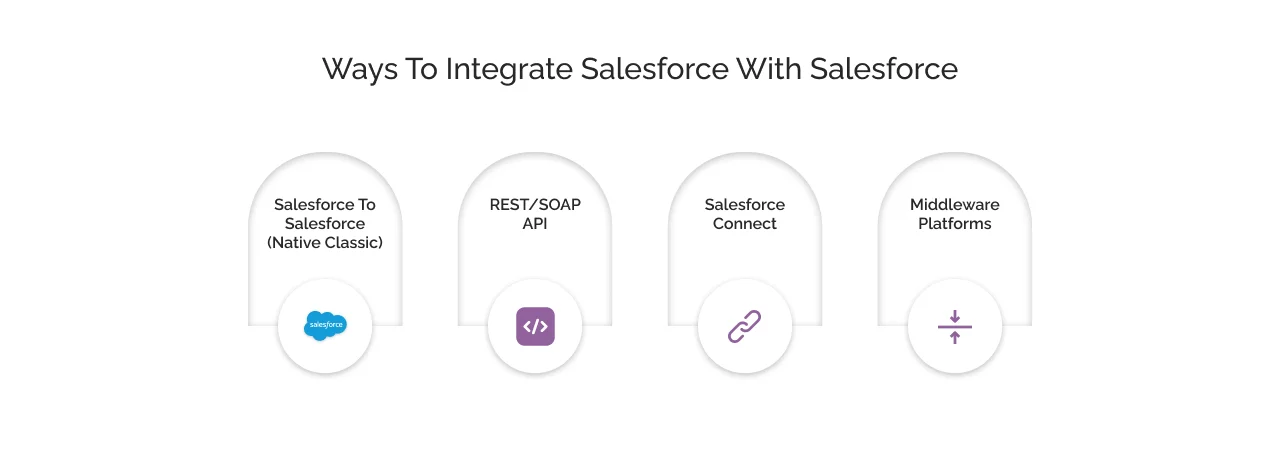
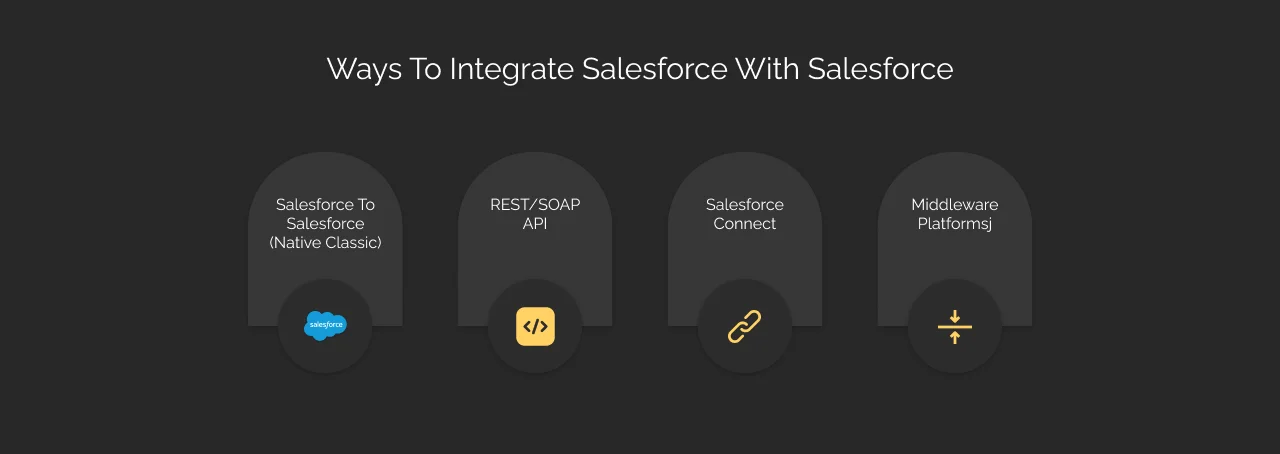
1. Salesforce to Salesforce (Standard feature)
As we earlier described, S2S is a built-in (standard) feature allowing the record sharing between two Salesforce organizations. It is secure, bidirectional sharing with granular field-level controls.
- Pros: Zero cost, Easy to enable (quick setup), establish a secure connection between two orgs.
- Cons: Low API limits and no data transformation.
Best for: S2S integration through native feature is ideal for simple, real-time sharing between Salesforce orgs (e.g., partner collaboration).
2. REST/SOAP API
REST/SOAP API method allows Salesforce integration with other systems, including other Salesforce orgs.
- Pros: Real-time data sync (any object/field), flexible for custom integrations, and handles high volumes with Bulk API.
- Cons: You need to hire Salesforce developers, require coding knowledge, and need maintenance for API version upgrades.
Best for: Advanced control or integrations for complex data transformations.
3. Salesforce Connect
Salesforce Connect offers point-and-click integration for external data, including other Salesforce orgs.
- Pros: No coding required, live data access, no data duplication, no storage costs, and requires minimal configuration.
- Cons: Limited to external objects and performance issues with large datasets.
Best for: S2S integration through Salesforce Connect allows read-only access to external objects (no replication).
4. Middleware Platforms:
Middleware platforms like Mulesoft integration act as a bridge between Salesforce to Salesforce orgs with a flexible way to integrate data flows.
- Pros: Offering pre-built connectors, data transformation capabilities, and handling a large amount of volume (daily transactions).
- Cons: Costs thousands of dollars, including additional licensing and Salesforce implementation experts.
Best for: Organizations need a central hub that orchestrates a large volume of data flows between systems.
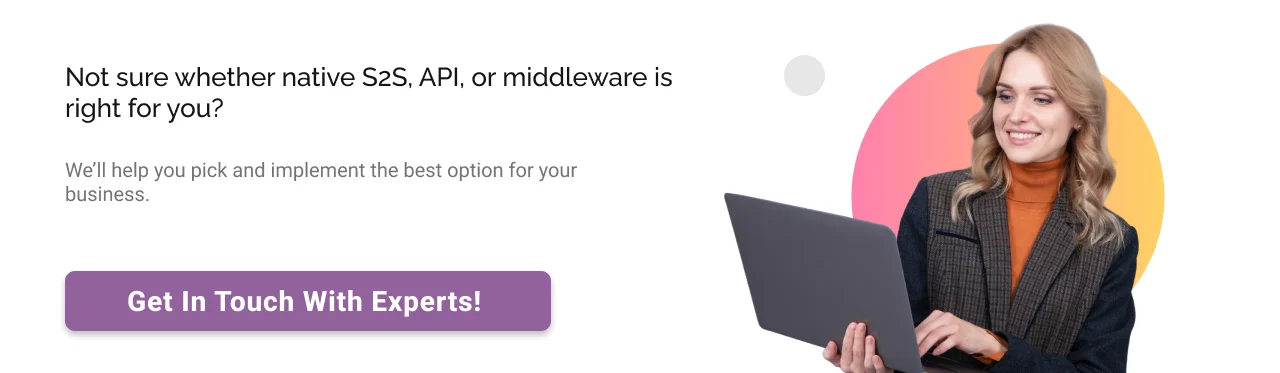
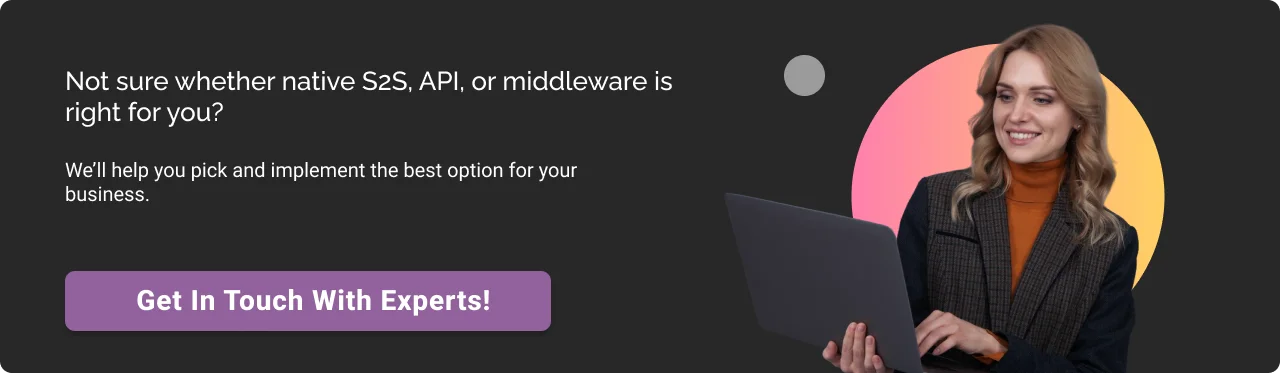
Choosing the right Salesforce org-to-org implementation approach
As we explained, there are multiple methods that exist for Salesforce to Salesforce sync. In this guide, we cover native S2S and REST API implementations because they represent the two strategically different paths:
Native S2S: go-to choice for businesses looking for a quick and cost-free solution with minimal technical overhead. It is also ideal for use cases like partner collaboration and subsidiary reporting where both orgs use Salesforce, no complex data transformation required, and real-time sync.
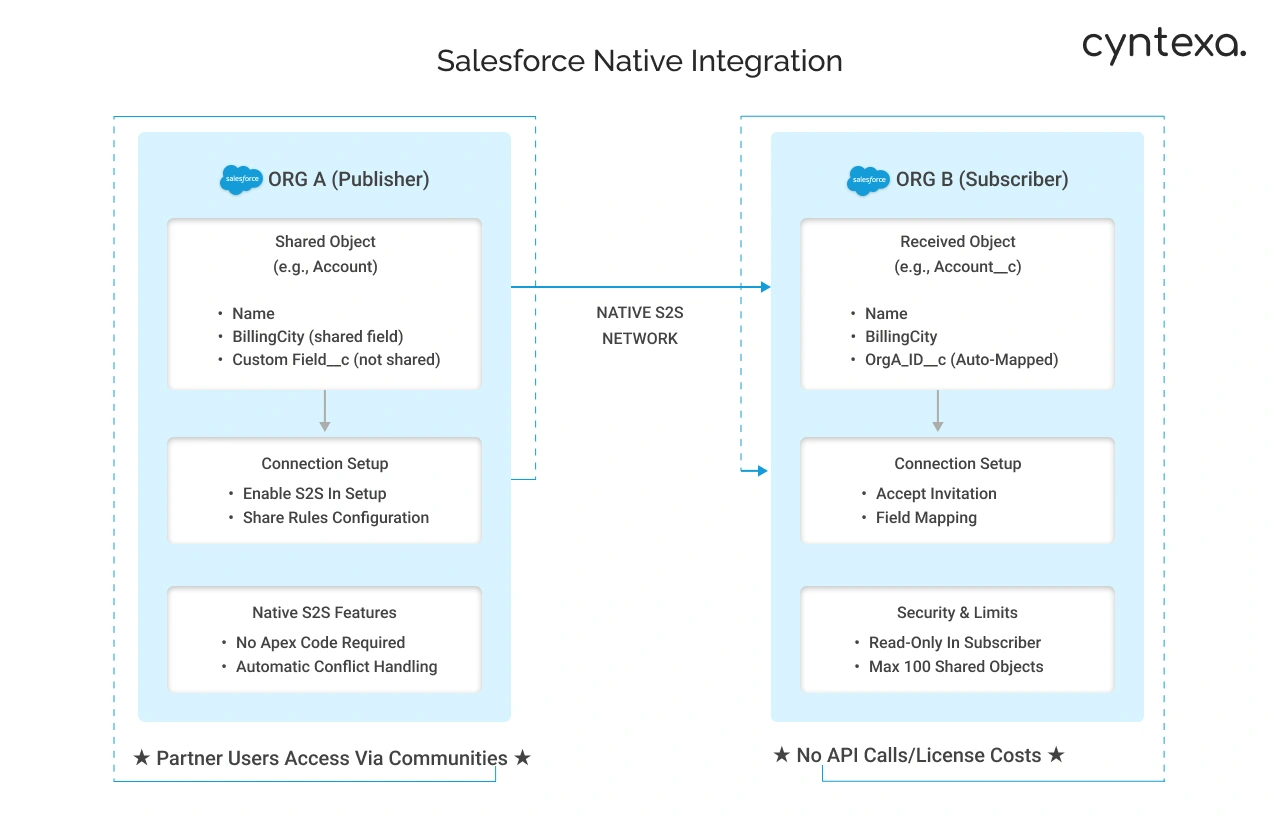
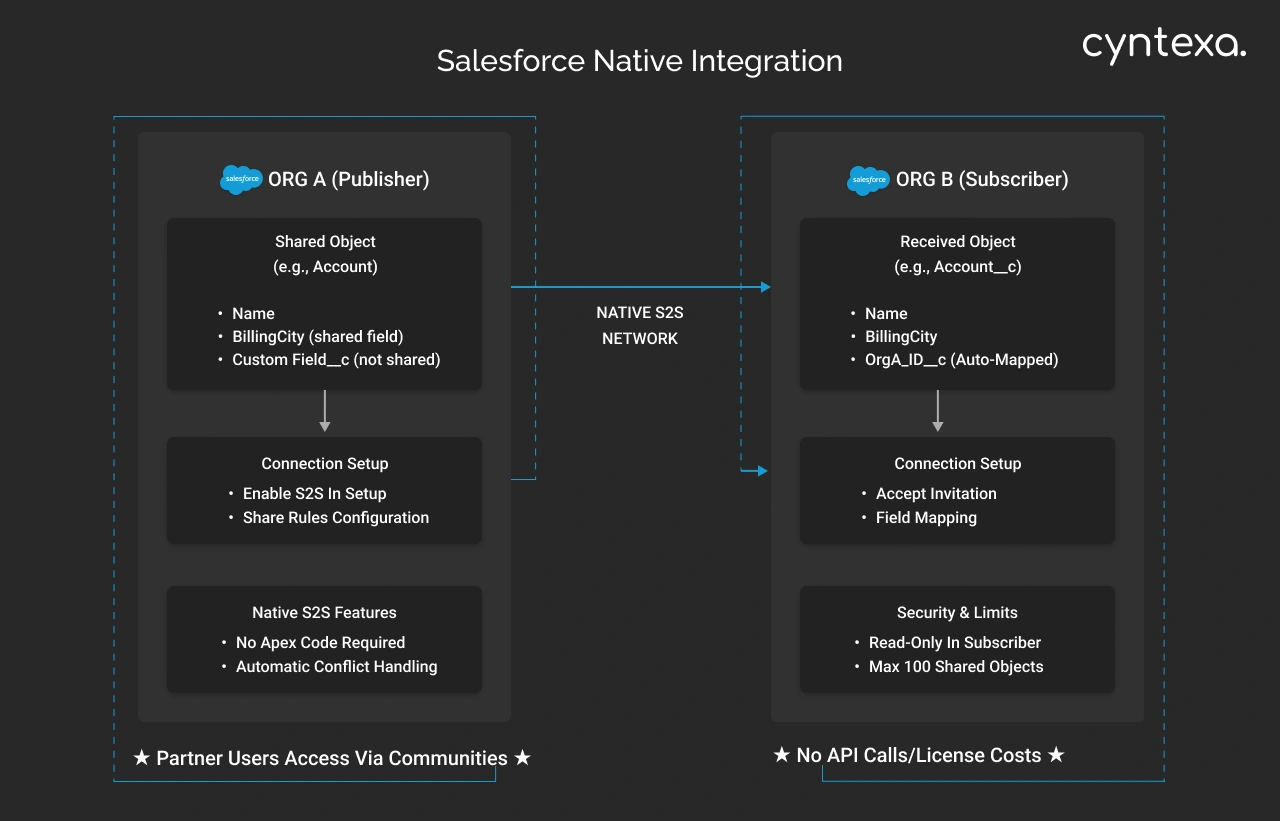
REST API: The preferred option for teams needing customization and scalability. It is also ideal for field-level transformation (like date formatting), high-volume syncs, and integration with external workflows.
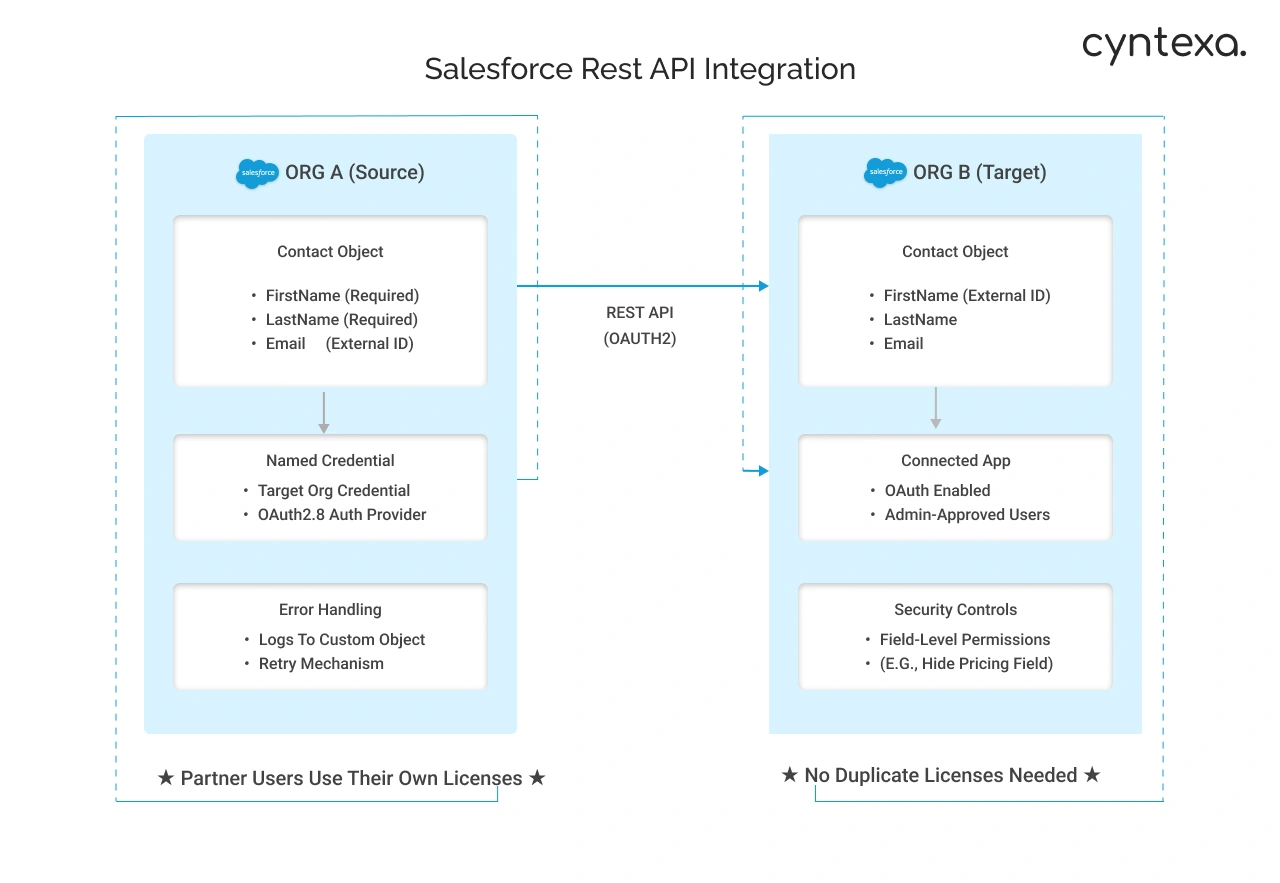
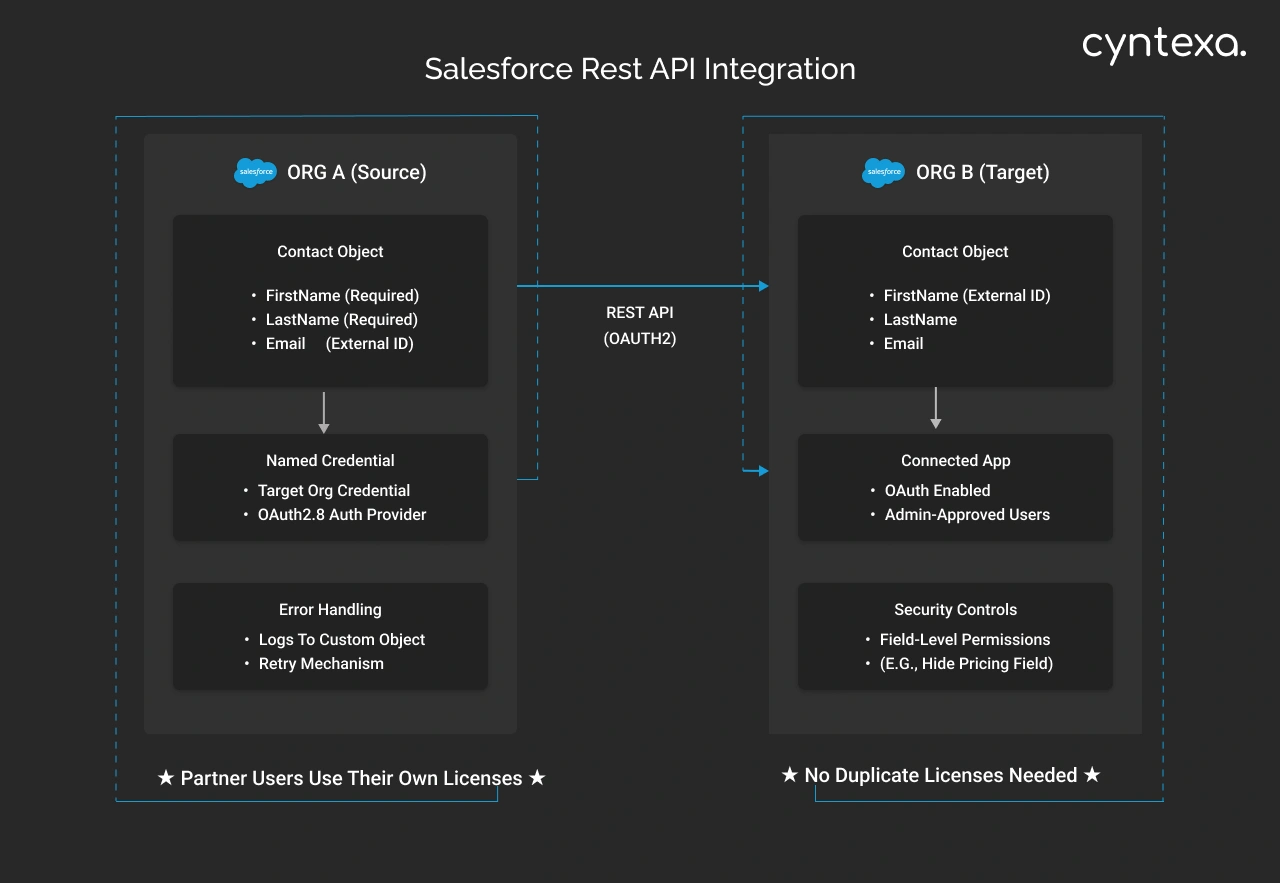
Here, we break down the step-by-step Salesforce to Salesforce setup for each method.
Step-by-step guide for Salesforce to Salesforce integration (Native method)
Here are the steps to integrate Salesforce with Salesforce seamlessly.
1. Setting Configuration
- Go to Salesforce Classic
- Go to Setup
- Search Salesforce to Salesforce
- Go to Salesforce to Salesforce Settings. (Note: If your org is on Salesforce Lightning, then you can simply click on the profile icon–in the top right corner–and click on “Switch to Classic”)
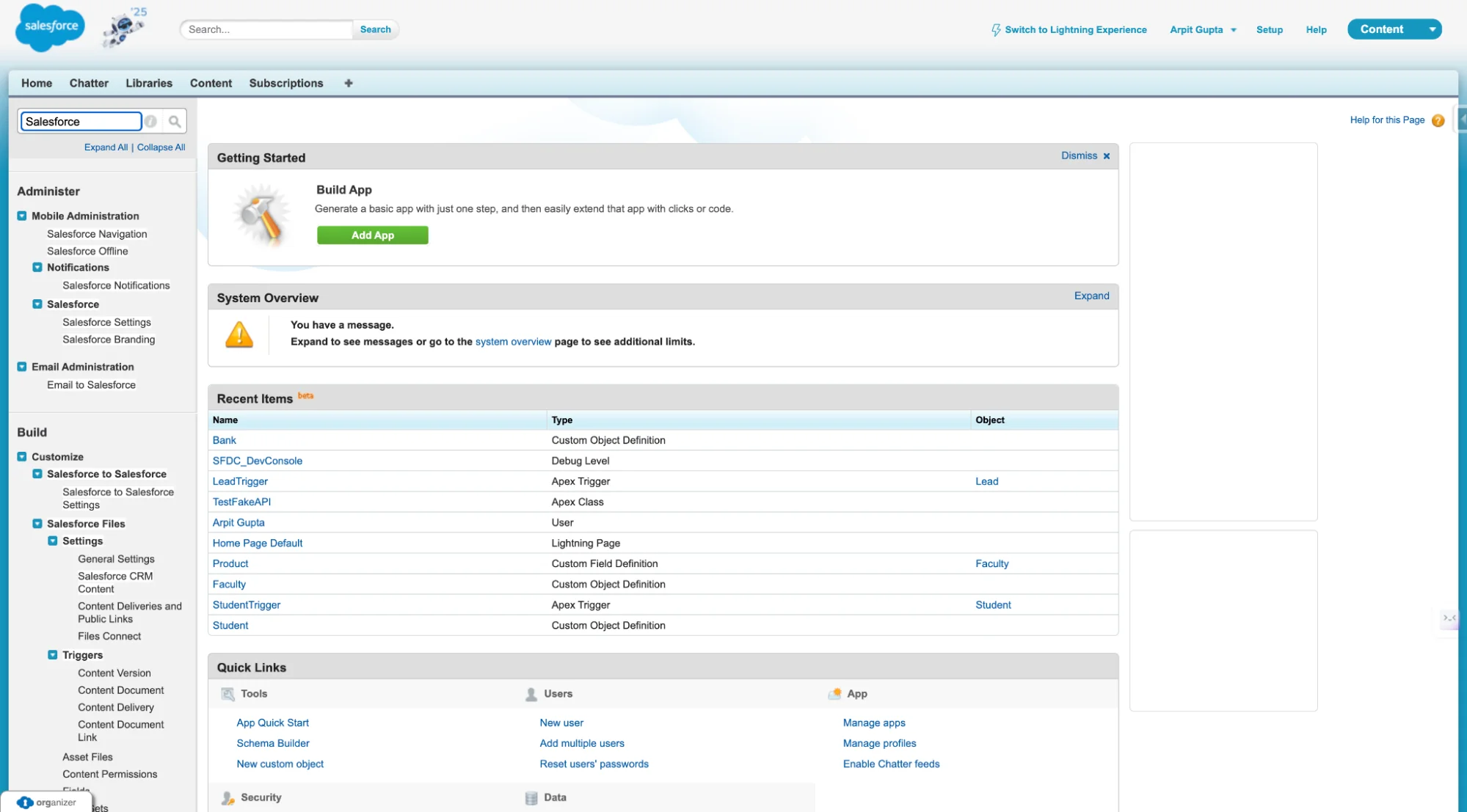
2. Enable Salesforce to Salesforce settings.
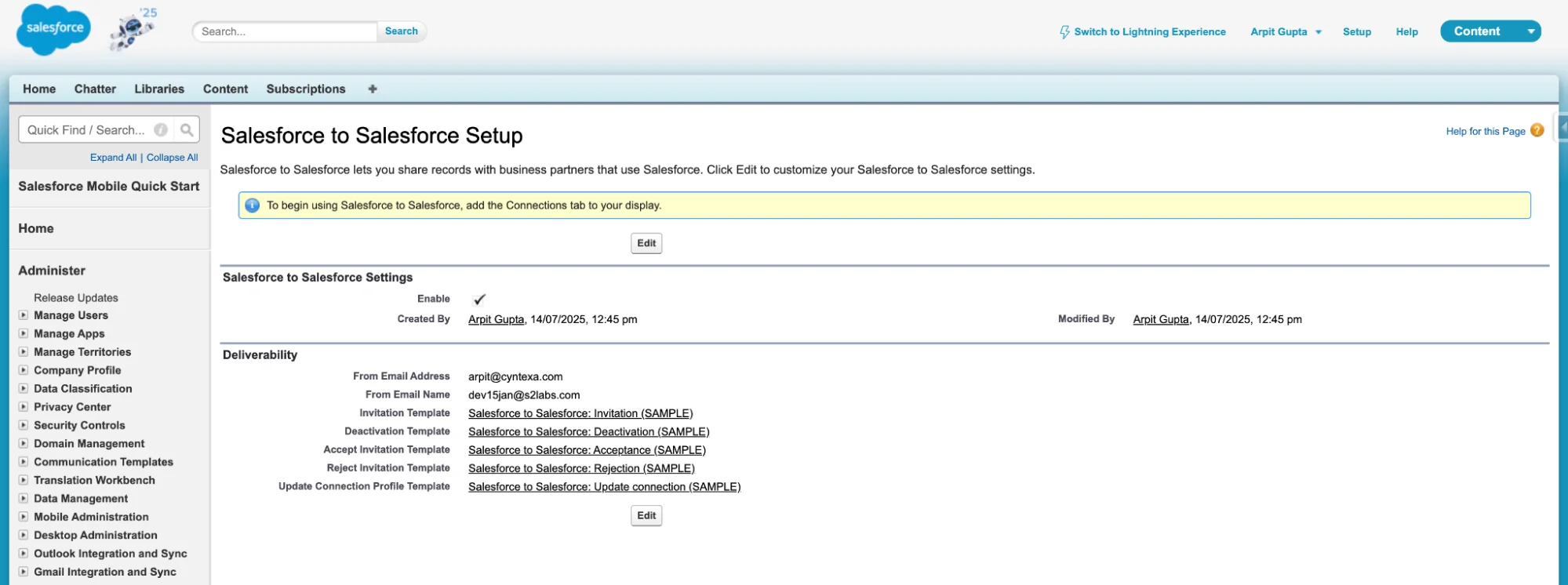
3. Repeat the process in your second org before you can start sharing data between them.
4. Then, in the first Org, create a contact record with a valid email address where we will send the invite.
5. Once you’ve created your Contact record, go to the Connections tab and click New Connection, then choose contact & account and click Save & Send Invite.
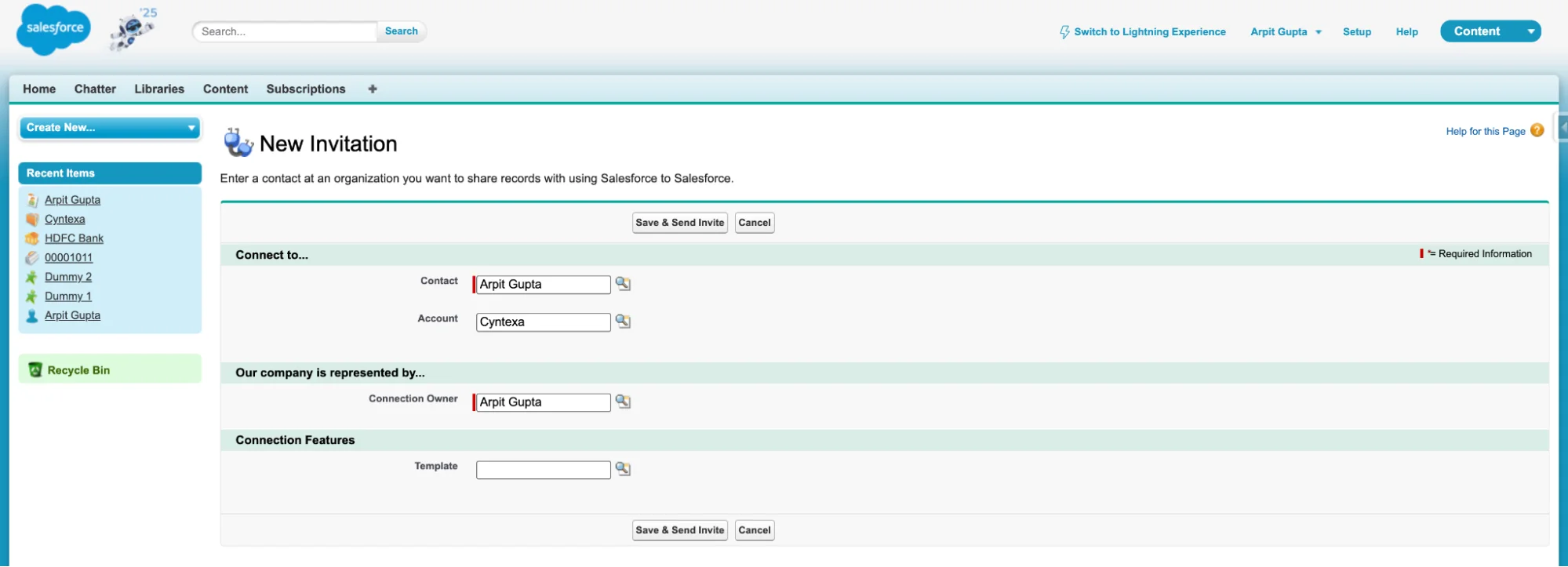
6. At that contact’s email address, an email will be received. The second org admin has to click on the link and set up the connection record.
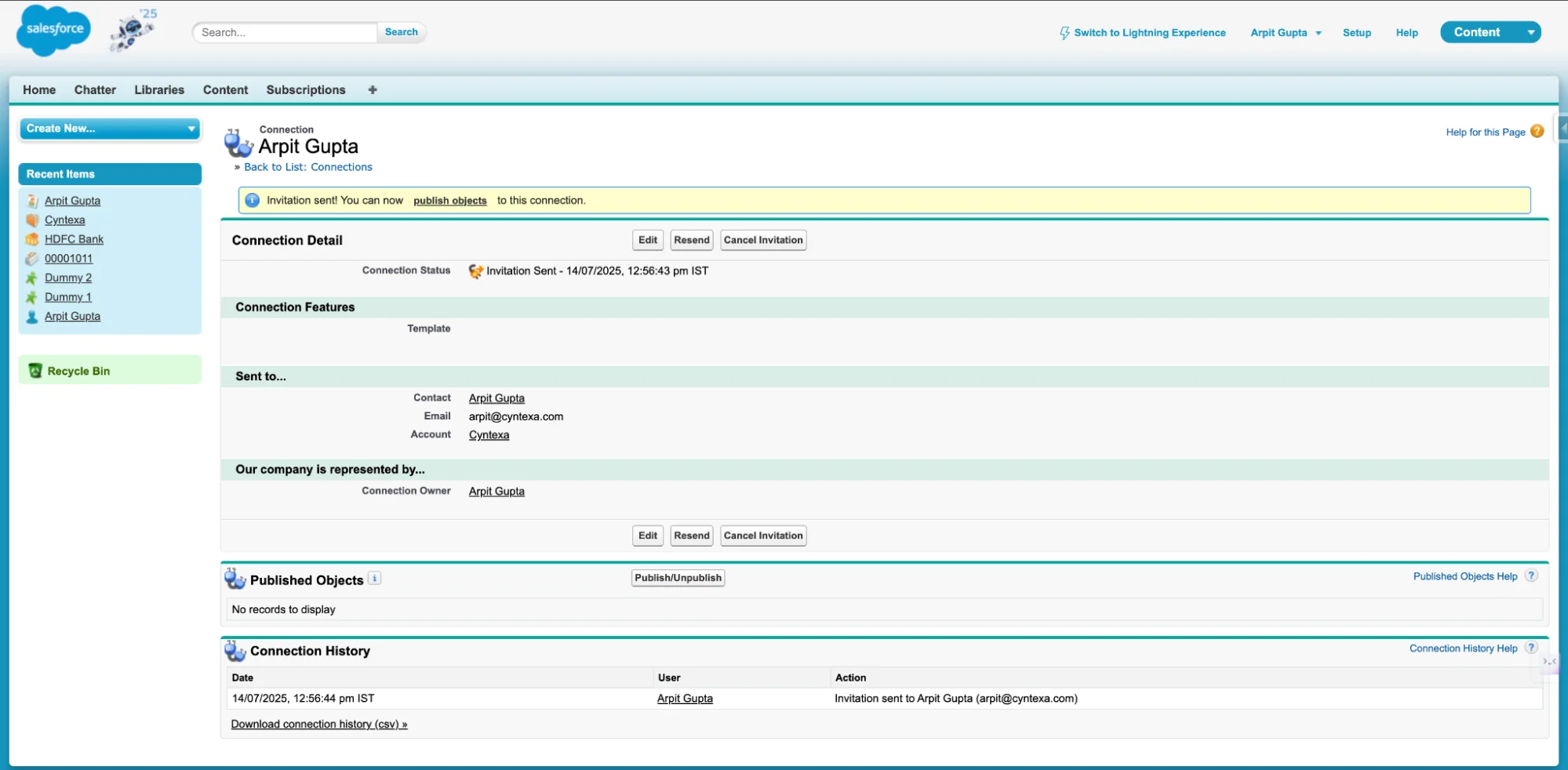
Invitation Received in Second Org after clicking on Mail
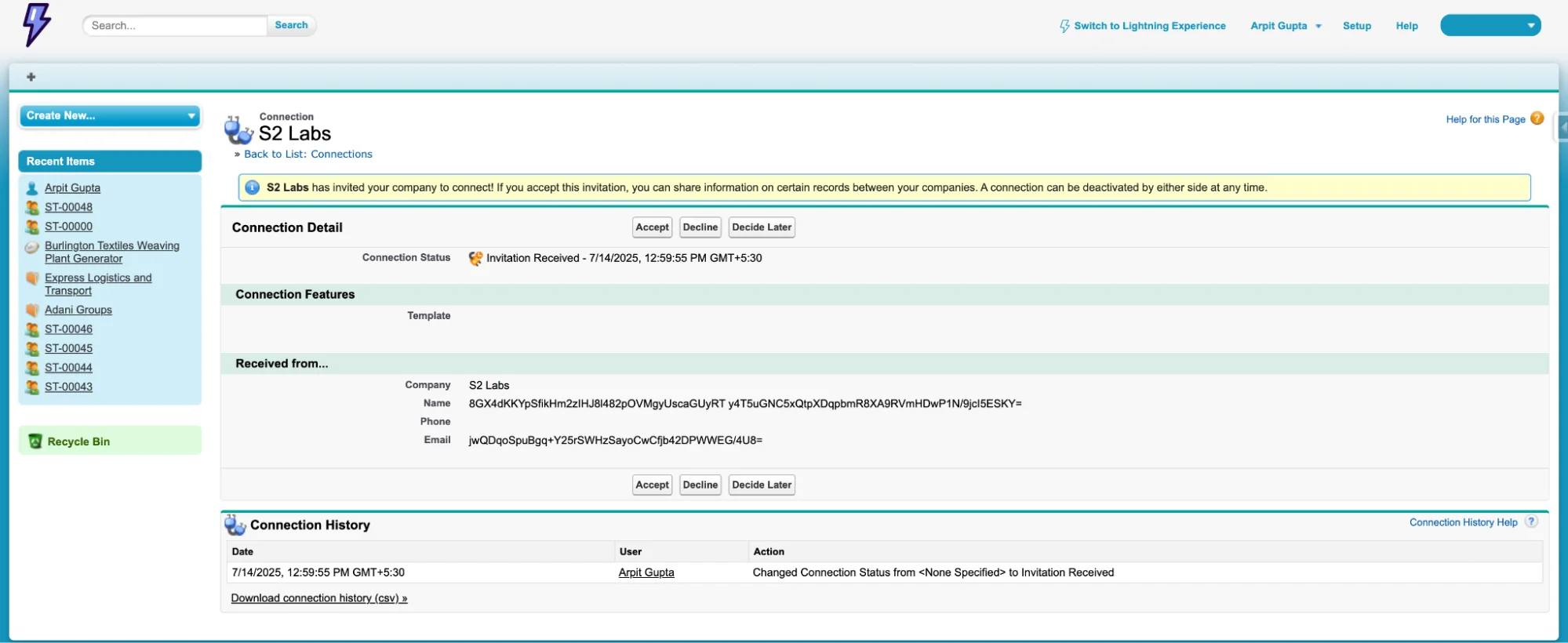
7. Accept the Invitation.
8. Congratulations, you’ve built your Connection between your two Salesforce orgs! The next step is to configure what data should be sent between them.
Publishing Objects and Fields between org
1. Click your new connection record and navigate to the Published Objects Related List. This is where you’ll be able to select Objects that you want to send to the other org.

Now, choose the Objects you want to share. For example, here we are sharing 3 custom Objects such as Bank, Branch, and Bank Account.
Where one Bank can have multiple Branches, and one branch can have multiple bank accounts.
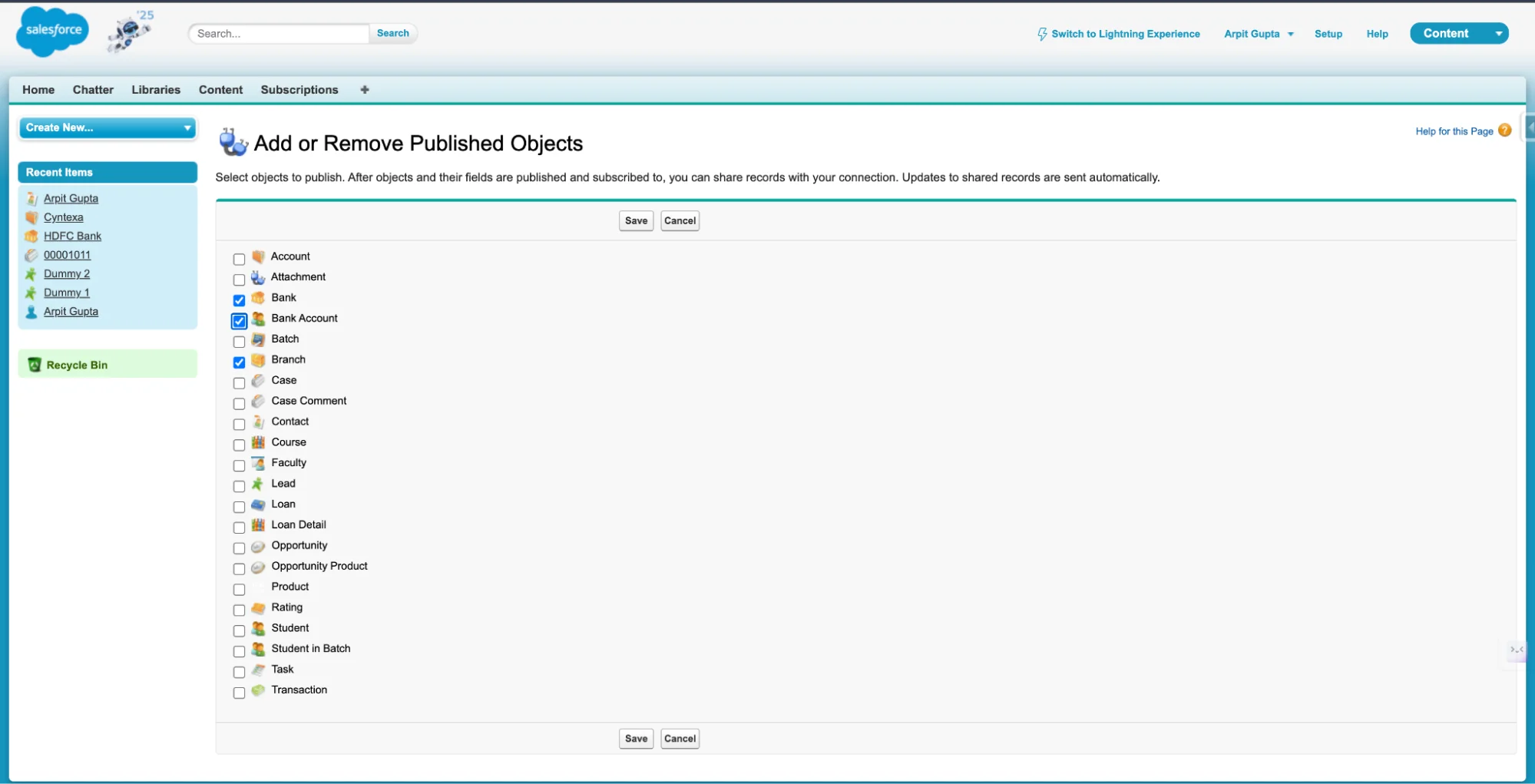
2. Now, you need to select the fields that you want to send between orgs. Go to Published Objects and edit the object for which you want to add fields.

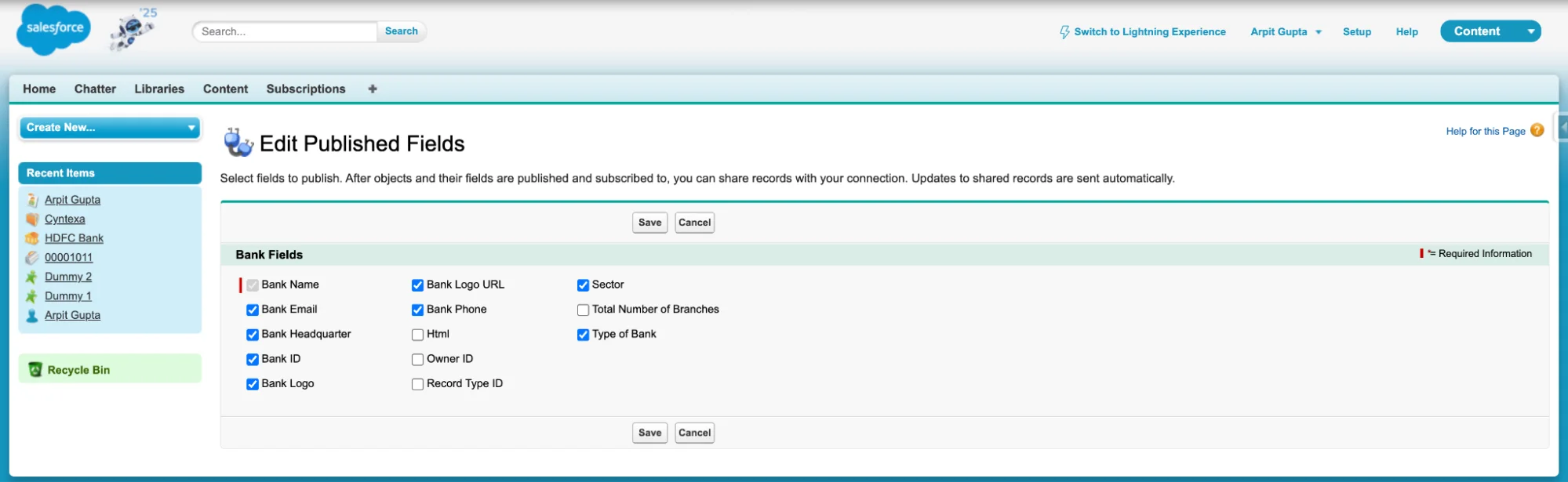
3. Go to the second Org and go to the connection, and in there, go to subscribed Objects.

Then, map the object in Second Org.

4. Now, you need to select the fields that you want to receive from the first orgs. Go to Subscribed Objects and edit the object for which you want to map fields.

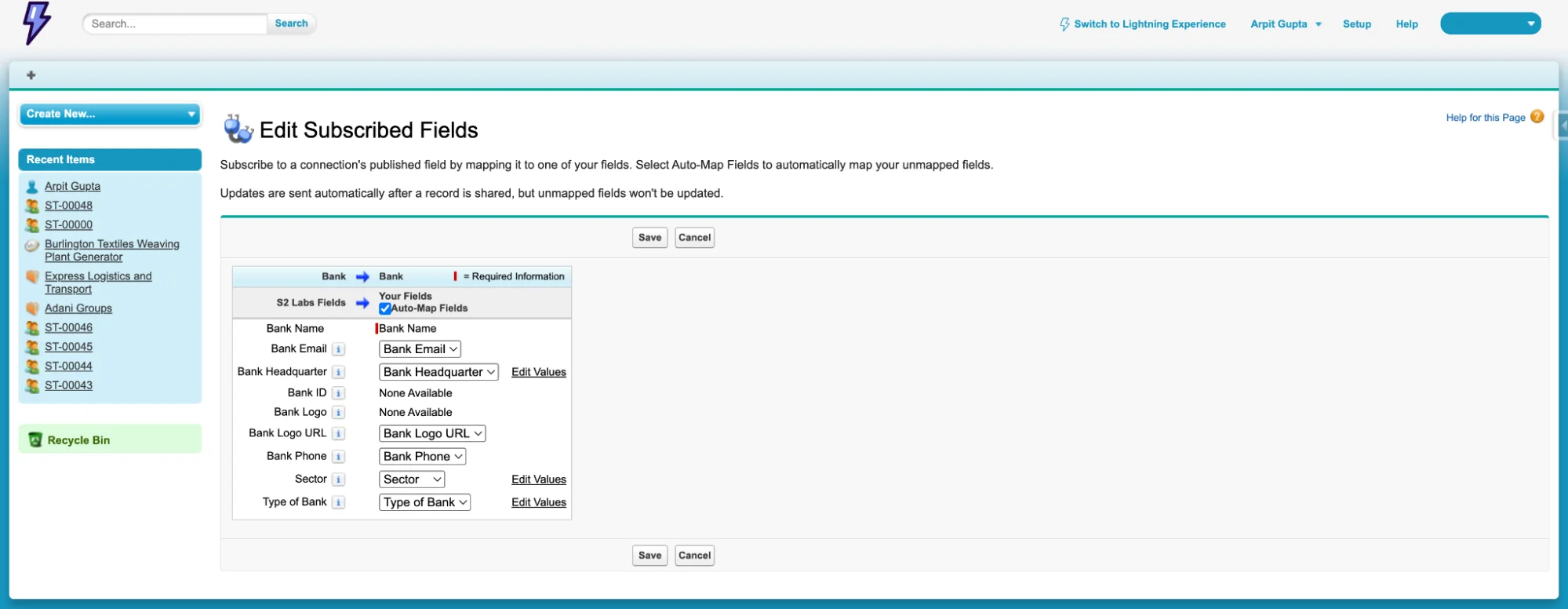
5. Repeat the above process in both orgs to establish two-way communication.
Salesforce to Salesforce integration using REST API
How it works: High-level architecture
- Source Org: Initiates the API call.
- Target Org: Exposes REST API endpoints (using Named Credentials, Auth Provider, Connected App)
- Communication: Typically done via Named Credentials and Auth Provider (recommended for secure connection).
Prerequisites: Before you start
- Admin access to both source and target orgs.
- API access enabled in both orgs.
- Identify data models in both orgs (ensure field mappings and object availability)
Step-by-step Salesforce to Salesforce Integration (Using REST API)
Here’s the second method of how you can connect Salesforce to Salesforce by using the REST API.
Step 1: Set up Connected App in Target Org
- Go to Setup → App Manager → New Connected App.
- Enable OAuth Settings.
- Set the Callback URL to http://localhost.
- Add OAuth Scopes: api, refresh_token, offline_access
- Save and note Consumer Key and Consumer Secret (like a username and password for apps)
- Go to Manage → Edit Policies → set Permitted Users to “Admin-approved users are pre-authorized”.
Step 2: Create Auth Provider in Source Org
- Go to Setup → Auth. Providers → New.
- Choose Provider Type: Salesforce.
- Provide Consumer Key and Secret from Target Org (Step 1).
- Set Authorize and Token Endpoint URLs.
- Save and copy the Callback URL generated.
Step 3: Create Named Credential in Source Org
- Go to Setup → Named Credentials → New Named Credential.
- Set URL to Target Org instance.
- Use the OAuth 2.0 protocol and link the Auth Provider (Step 2)
- Save the Named Credential
Step 4: Write Apex Code in Source Org
- Use the Named Credential in Apex to call the Target Org REST API
- Example:
| public class SFDCToSFDCIntegrationService { public static void sendContactToTarget(Contact contactRecord) { String endpoint = ‘/services/data/v60.0/sobjects/Contact/’; HttpRequest req = new HttpRequest(); req.setEndpoint(‘callout:TargetOrg_NamedCredential’ + endpoint); req.setMethod(‘POST’); req.setHeader(‘Content-Type’, ‘application/json’); Map<String, Object> body = new Map<String, Object>{ ‘FirstName’ => contactRecord.FirstName, ‘LastName’ => contactRecord.LastName, ‘Email’ => contactRecord.Email }; req.setBody(JSON.serialize(body)); Http http = new Http(); HTTPResponse res = http.send(req); if (res.getStatusCode() == 201) { System.debug(‘Contact created successfully in target org.’); } else { System.debug(‘Failed: ‘ + res.getBody()); } } } |
Step 5: Test the Integration
- Create a test Contact in Source Org.
- Call the method from Apex.
- Confirm the record is created in Target Org.
Step 6: Error Handling & Logging
- Use a custom object to log requests/responses.
- Add try-catch blocks in Apex.
- Use Platform Events or CDC for async handling.
Step 7: Deployment & Security
- Deploy Connected App, Named Credentials, and Apex Code.
- Assign proper permissions to profiles or permission sets.
- Review IP restrictions and token policies.
Bonus: Optional enhancements
- Retry Queue using Batch/Queueable Apex
- Use CDC or Platform Events for real-time sync
- Use Custom Metadata Types for field mappings
- Add unit tests with HttpCalloutMock.
Checklist before going live after the Salesforce to Salesforce data sync connection
- Connected App created in Target Org
- Auth Provider set up in Source Org
- Named Credential configured securely
- Apex REST callout using Named Credential
- Logging and error handling added
- Security policies reviewed
- Deployment-ready components and test coverage
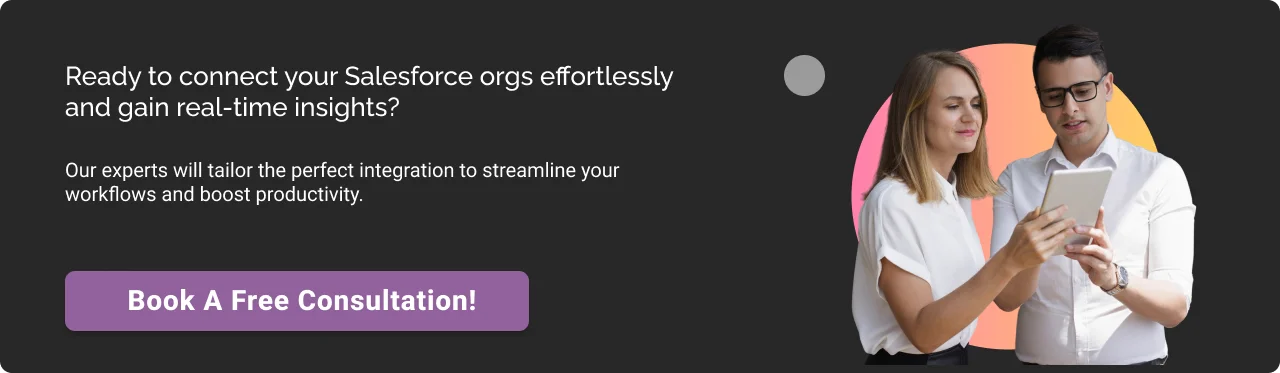
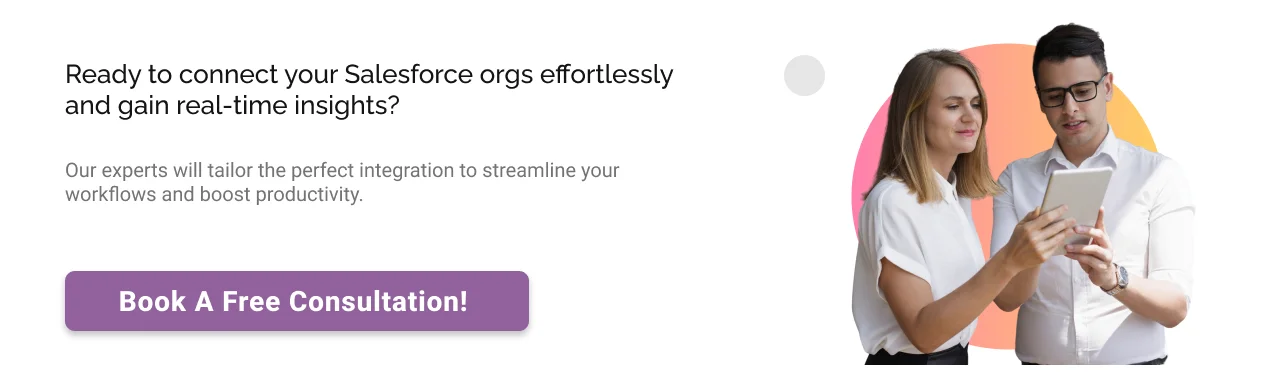
How to ensure your S2S integration is working properly?
After setting up your Salesforce to Salesforce integration, thorough testing is non-negotiable. Even a minor misconfiguration can cause incorrect data, security gaps, or sync failure. Here’s how you can test your S2S integration to determine if it is flawless or not:
Test case 1:
Verifying records sync properly and in real time. For that:
- Create a test Account in Org A and check if it updates in Org B within 30-60 seconds, along with matching exact standard fields (name, industry).
- For field-level updates, update the Account’s Industry field and check if the change reflects in Org B within 30-60 seconds. Also, ensure there are no duplicate records created.
Test case 2:
Security and compliance testing to prevent data leaks through:
- Private record visibility by marking an opportunity as “Private” in Org A, and attempting to view from Org B, the opportunity must not be visible in Org B. This step confirms whether your access control and sharing rules are working or not.
- Check that individual fields marked as sensitive or restricted in Org A are not visible, changeable, or bypass your security settings when accessed from Org B, especially if you have not specifically set them up for sharing.
Following the testing, ensure your operations and teams work smoothly with the updated information. If your team is not well-versed in testing properly, Salesforce integration experts can help.
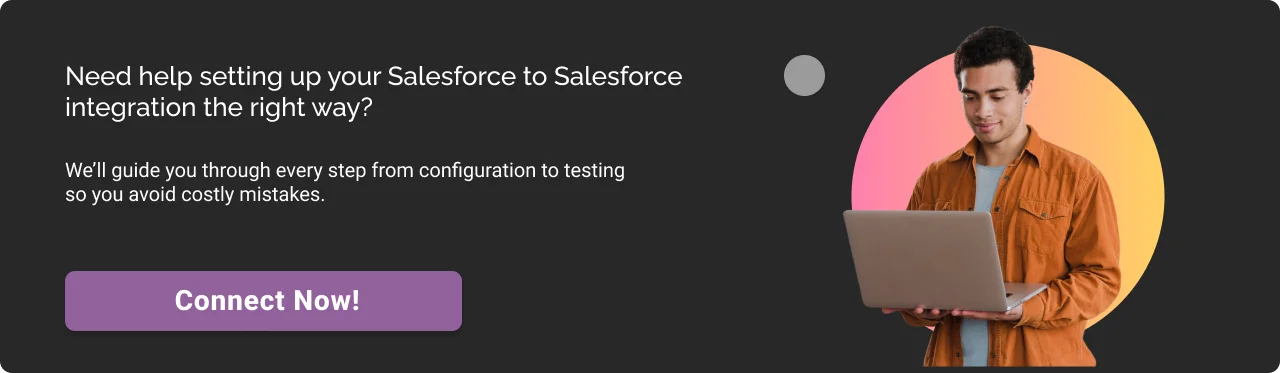
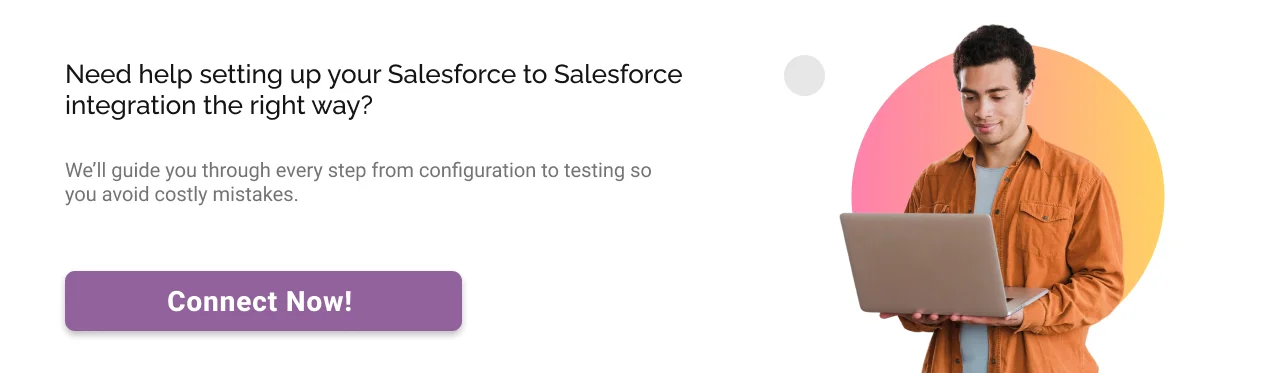
Conclusion
Streamlining the information flow between the different Salesforce orgs helps in getting a unified view of real-time information. This leads to better decision-making while eliminating manual work.
However, the integration solely depends on your unique business requirements, and streamlining Salesforce org-to-org integration requires expertise in data mapping, security, and sync monitoring. That’s where our Salesforce integration services help unify your orgs, simplify processes, and ensure reliable real-time data flow.
At Cyntexa, we start by auditing your needs (native vs middleware), implement a robust S2S connection with error handling, and provide ongoing support for sync performance.
So, book a free consultation now to prepare a strategy for integration that speaks your business language.
Don’t Worry, We Got You Covered!
Get The Expert curated eGuide straight to your inbox and get going with the Salesforce Excellence.
AUTHOR
Vishwajeet Srivastava
Salesforce Data Cloud, AI Products, ServiceNow, Product Engineering
Co-founder and CTO at Cyntexa also known as “VJ”. With 10+ years of experience and 22+ Salesforce certifications, he’s a seasoned expert in Salesforce Data Cloud & AI Products, Product Engineering, AWS, Google Cloud Platform, ServiceNow, and Managed Services. Known for blending strategic thinking with hands-on expertise, VJ is passionate about building scalable solutions that drive innovation, operational efficiency, and enterprise-wide transformation.
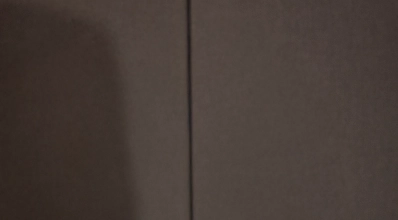

Cyntexa.
Join Our Newsletter. Get Your Daily Dose Of Search Know-How
Frequently Asked Questions
Native Salesforce to Salesforce setup delivers various advantages, including:
- Real-time data updates: When your sales team updates an Opportunity stage, partners/agencies can see the change instantly, eliminating the need to email spreadsheets.
- Cost-efficient: Unlike middleware, which costs significantly, S2S is free with the enterprise Enterprise/Unlimited editions.
- Granular security: S2S allows sharing only what’s required, like inventory levels, but restricts pricing.
To switch from Salesforce Lightning to Salesforce Classic, you need to follow these simple steps:
- Click on the profile icon (in the top right corner) and click on “Switch to Classic”.
- Navigate to Setup, click “Quick Find”, then search for "Salesforce to Salesforce" and click on “enable”.
There are a few limitations of native S2S integration, including:
- Data transformation limited: If OrgA stores dates in DD/MM/YYYY format, then OrgB can’t reformat this.
- S2S integration syncs up to 100 records at a time.