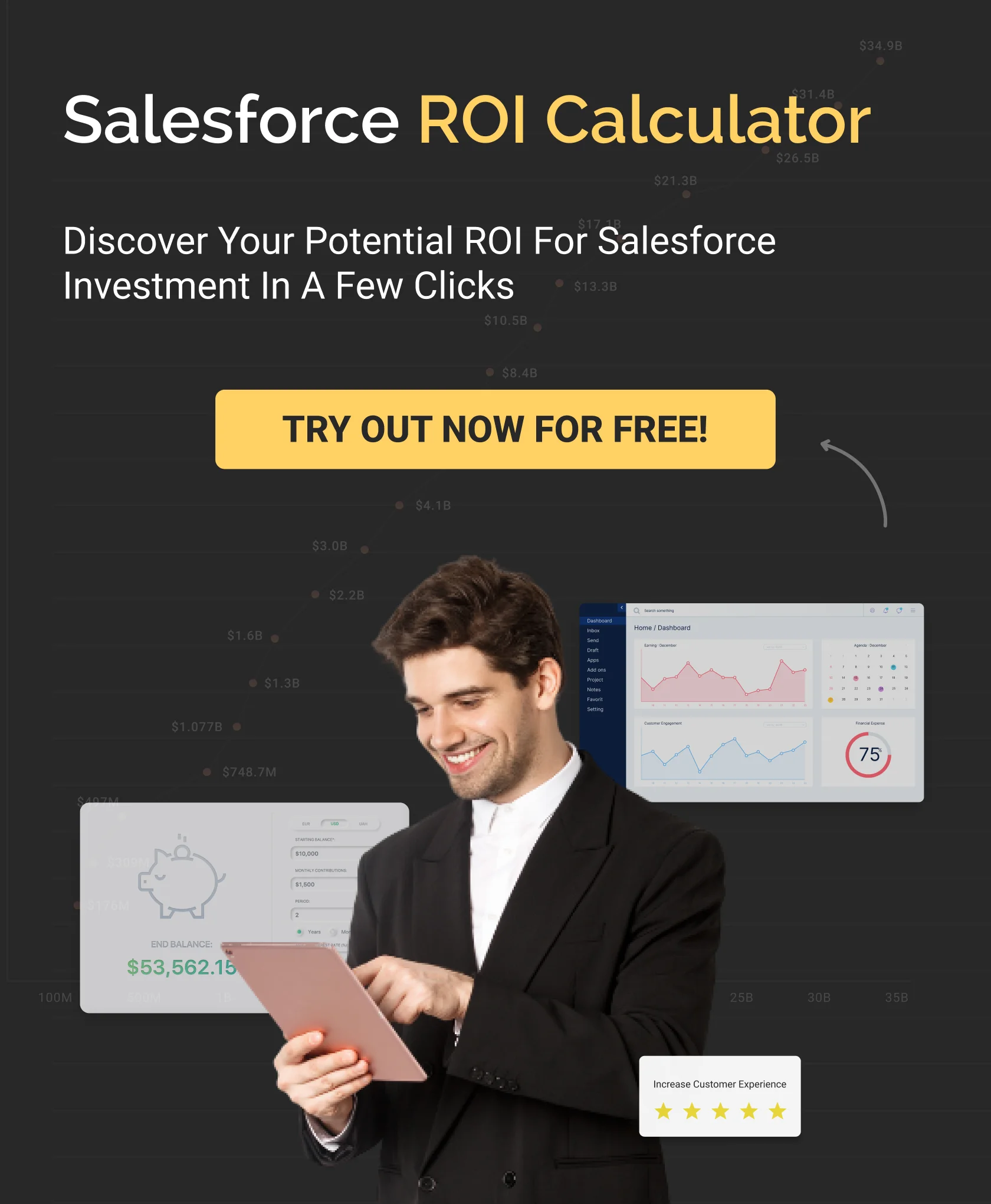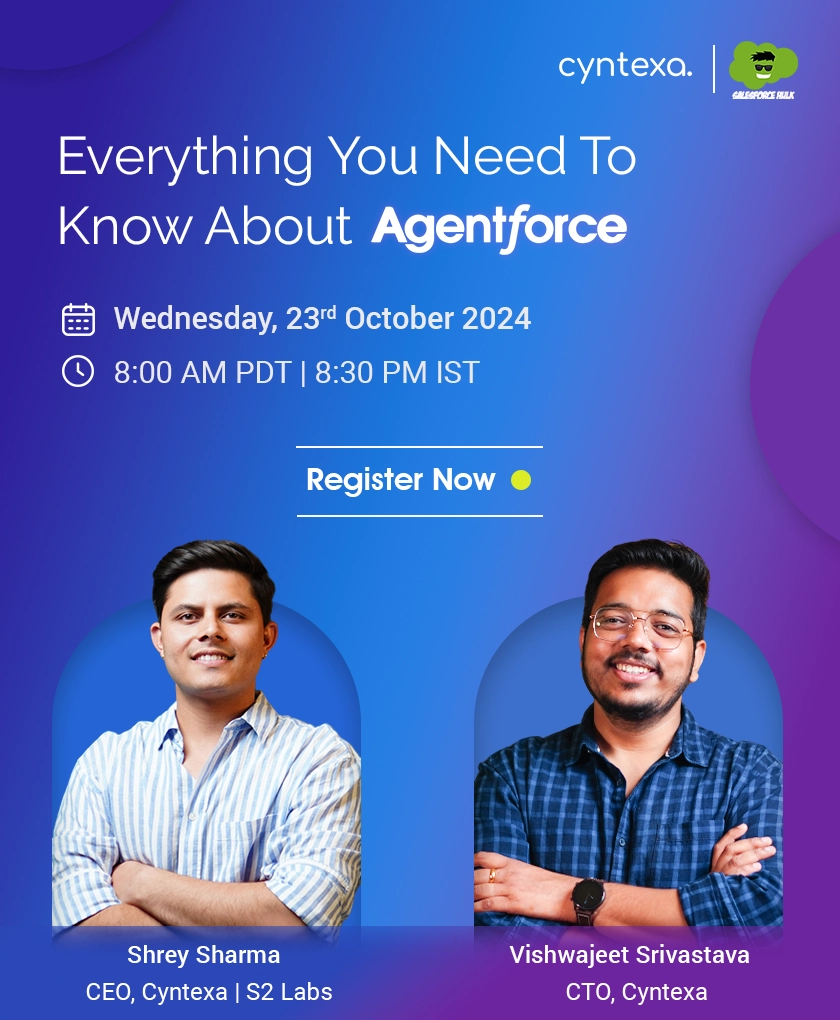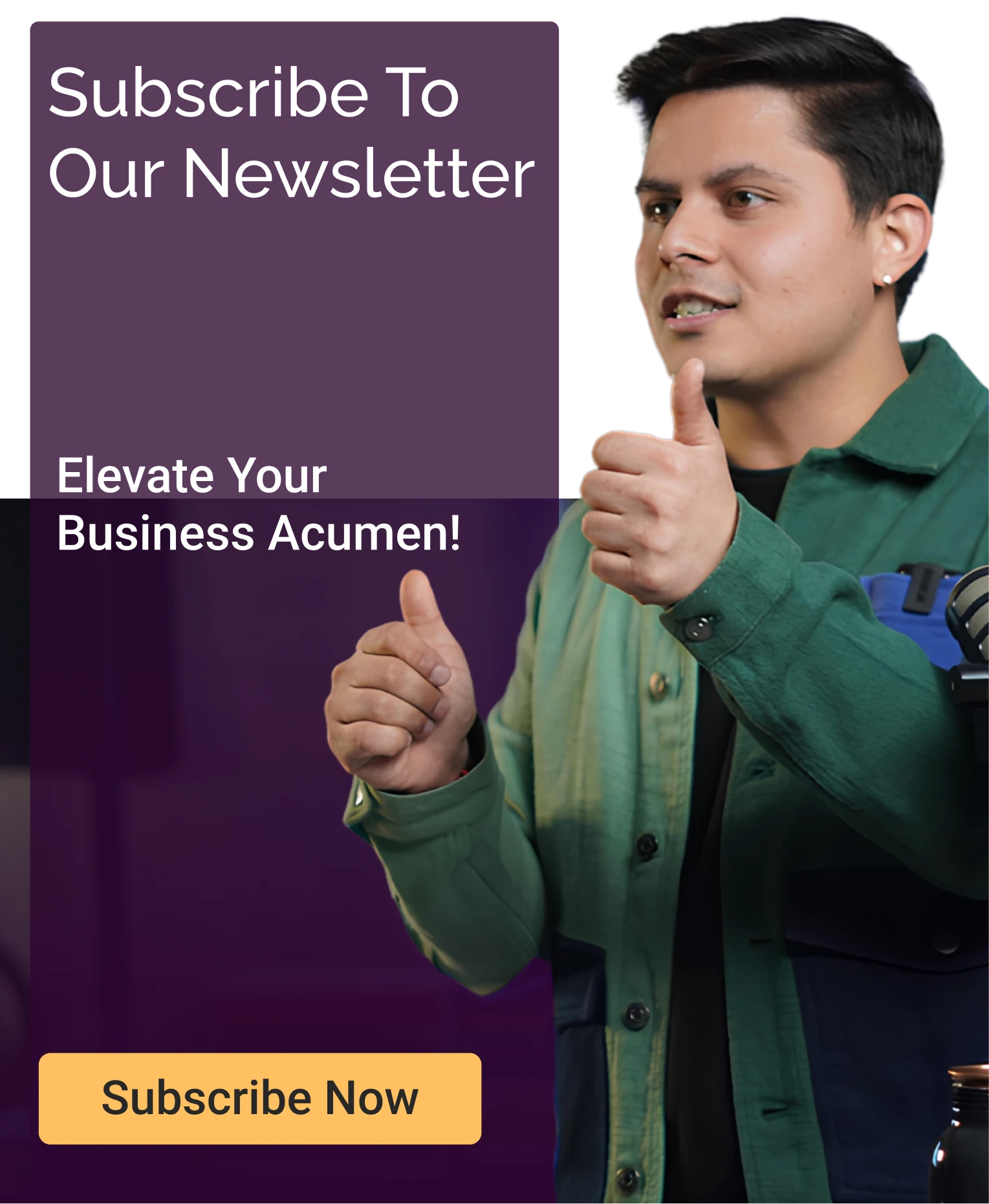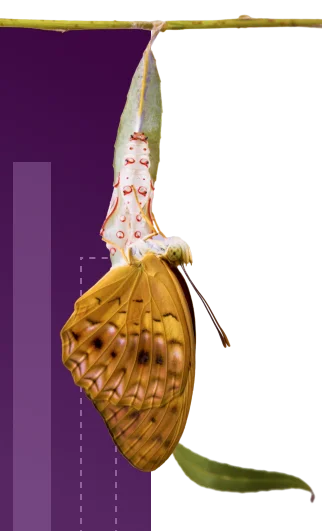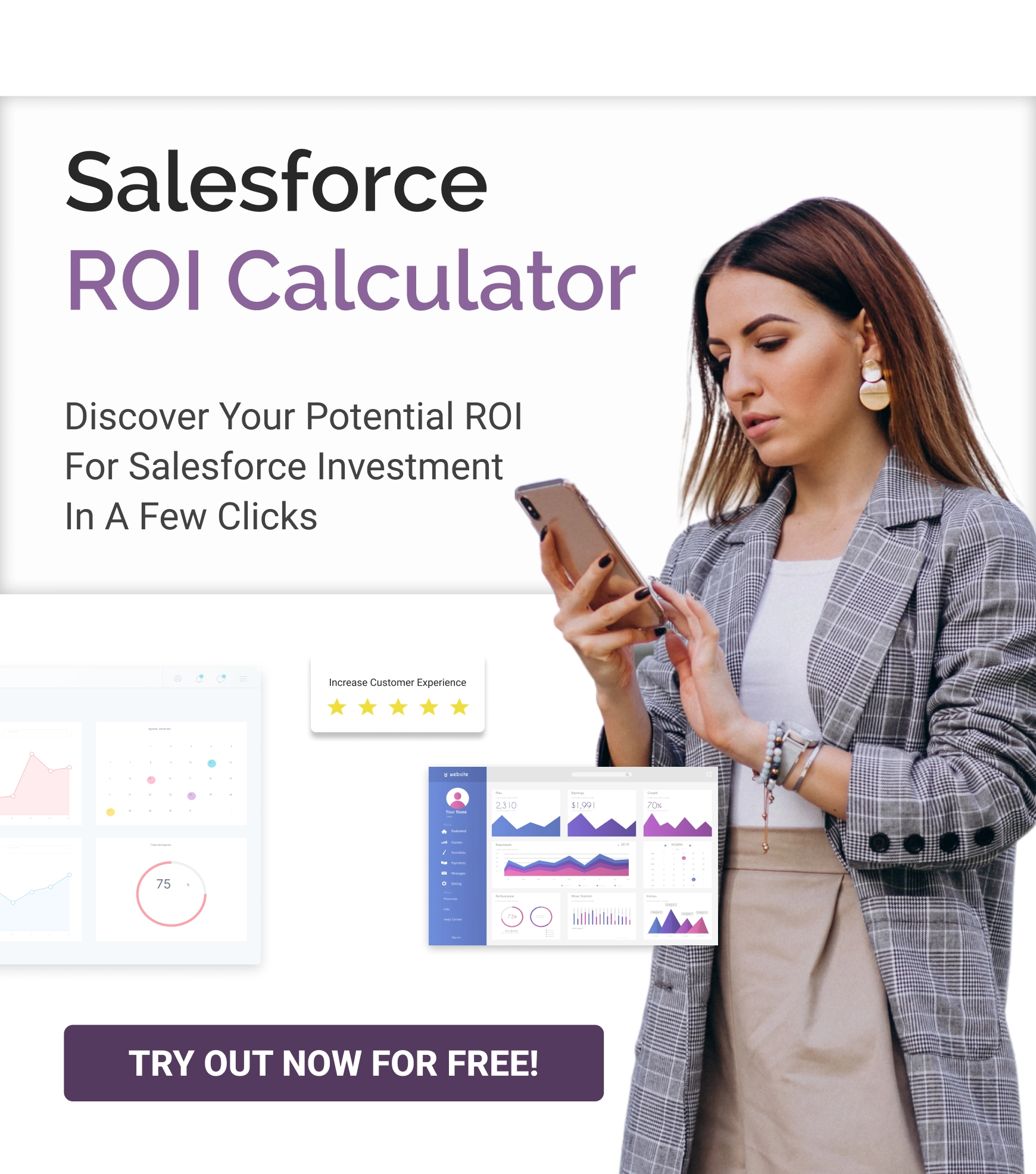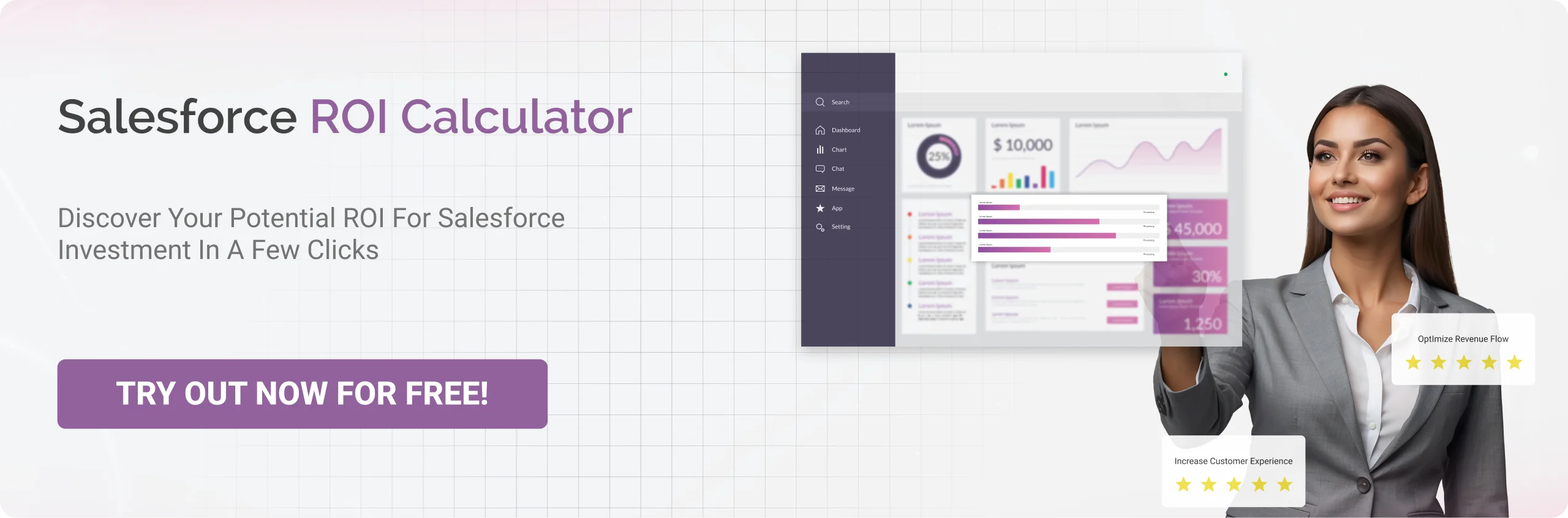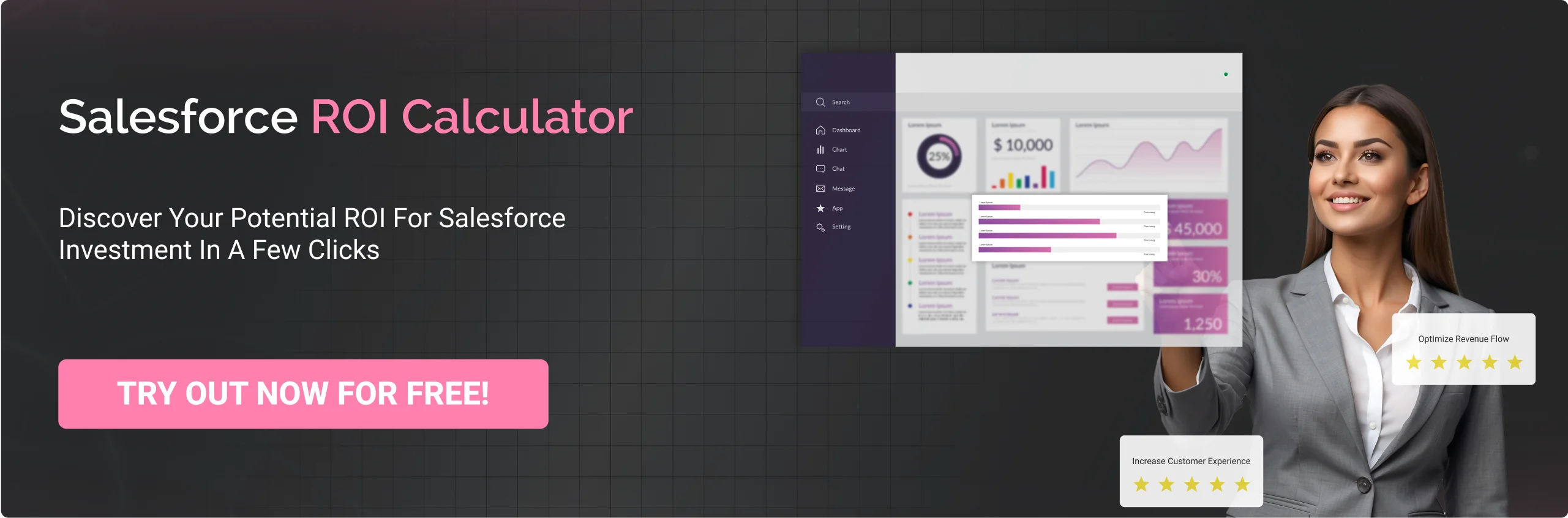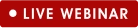How To Integrate RingCentral With Salesforce: 6 Simple Steps
Table of Contents
Retaining and targeting customers is crucial for a business’s success, and tailored communication is the key to achieving it.
A study by Exploding Topics revealed that 60% of customers made repeated purchases after experiencing personalized interactions.
When a business addresses customer’s concerns and communicates through their preferred communication channel, customers feel more valued. Additionally, it improves the quality of interaction for businesses, which results in boosted customer satisfaction and retention rates.
But here is the catch! With a CRM like Salesforce that excels at tracking customer journeys and providing valuable insights, it falls short of enabling direct communication with individual customers. This is where integrating RingCentral with Salesforce can transform your customer engagement strategy. It opens a bag of direct communication channels, such as SMS, chat, video meetings, and more, to improve the quality of interaction and make your customers feel valued.
In this blog, we will explore some other benefits of integrating RingCentral with Salesforce and provide a seamless guide on how to do it. Let’s get started!
Importance Of Ringcentral Salesforce Integration
Ringcentral integration with Salesforce is important for your business as it bridges the gap between your CRM and business communication platform. You get both functionalities in the same place, eliminating the need to switch between applications.
With this collaboration, you get functionalities like calling, scheduling meetings, and logging interactions within your Salesforce platform.
It brings all customer contact and communication history on the same page, giving your reps a complete picture to gain insights from, resulting in faster deal closures. Moreover, sales agents can control and transmit telephone conversations within Salesforce to achieve greater efficiency and productivity. Also, it enables your reps to foster strong contact with customers.
How To Integrate Ringcentral With Salesforce?


Whenever you move forward with an integration, ensure that you refer to a comprehensive guide on Salesforce integration. This guide provides you with step-by-step instructions and best practices to ensure a seamless flow of information.
Following are the steps to ensure a seamless Salesforce RingCentral integration:
Step 1. Install RingCentral Application From Salesforce Appexchange Marketplace:
- Go to AppExchange and search for RingCentral
- You’ll see various applications offered by RingCentral
- In this case, opt for RingCentral for Salesforce

Source: https://appexchange.salesforce.com/
- Click on Get It Now

Source: https://appexchange.salesforce.com/
- Further, the application will be installed.
Step 2. Install Ringcentral Packages
- After the installation is complete, install the packages either in Production or Sandbox

Source: https://assets.ringcentral.com/
- Further, select Install For All Users and click the Install button.

Source: https://assets.ringcentral.com/

Source: https://assets.ringcentral.com/
Step 3. Configure Ringcentral Salesforce Integration
- Go to Salesforce > Salesforce App Launcher > RingCentral Admin for Classic
- Locate RingCentral and find the Install Wizard
In the Install Wizard:
- Set Up Call Center: To set up a Call center, click on the CREATE button. It will let you create a call center for your organization
- Assigning Users To Call Center And Reporting: Using the RingCentral CTI application, you can find and add the users to the call center
- Further, click on Save
- Add Phone To Applications: With this, you can add RingCentral to Lightning Apps and the Utility Bar.

Source: https://assets.ringcentral.com/
Step 4. Set Up The Call Center
You can create a call center through a manual or automatic process. We will further look at both processes:
Manual process:
It requires an XML file to create a call center.
- Click the Download XML Setup button, and an XML file will be downloaded
- Click on the Manually Create Call Center button. The call center page opens up and click on Import

Source: https://assets.ringcentral.com/

Source: https://assets.ringcentral.com/
- Further, click on Choose File button> Select the XML file> Click on Import
- The call center will be successfully created

Source: https://assets.ringcentral.com/
- Now, go back to the Install wizard> Click Verify Call Center button

Source: https://assets.ringcentral.com/
- After successful verification, a confirmation notification will pop up

Source: https://assets.ringcentral.com/
This is it! Your call center has been created successfully, through a manual process.
Refer to the below steps to create a call center automatically.
Automatic Process:
Note: This only works when there are no previous call centers created in the Salesforce org.
- Click the Create Call Center button

Source: https://assets.ringcentral.com/
- The following pop up appears for confirmation. Further, click on Create

Source: https://assets.ringcentral.com/
- The following status will be shown by the system, which indicates that the call center has been created.

Source: https://assets.ringcentral.com/
Step 5. Add Users To The Call Center
- Click Launch Salesforce User Assignment button
- Select the call center you created.

Source: https://assets.ringcentral.com/
- Click on Manage Call Center Users button

Source: https://assets.ringcentral.com/
- Click on Add More Users

Source: https://assets.ringcentral.com/
- Enter the user’s full name, alias, username, and role in the contact information from the drop down.

Source: https://assets.ringcentral.com/

Source: https://assets.ringcentral.com/
To remove a user:
- Simply select the users and click on the Remove Users button

Source: https://assets.ringcentral.com/
This is how you set up and add users to your RingCentral Salesforce integration.
Step 6. Add Phone To Apps

Source: https://assets.ringcentral.com/
- Go to Install wizard> click Launch Salesforce Setup button> open the App Manager
Or
- Go to Setup> Apps> App manager
- The following window opens:

Source: https://assets.ringcentral.com/
- Now, to add the CTI to a Lightning app, click on the dropdown button and select Edit

Source: https://assets.ringcentral.com/
- The App Settings tool will be opened. Navigate to the Utility Items tab (Desktop Only).

Source: https://assets.ringcentral.com/
- Click the Add Utility Item button and select the Open CTI Softphone.

Source: https://assets.ringcentral.com/
- Edit the label as needed, keep others as default, and Save the configuration.

Source: https://assets.ringcentral.com/
- Open the App, and the CTI will show on the utility bar.

Source: https://assets.ringcentral.com/
- The Phone app has been successfully added.
This is how you ensure a seamless RingCentral and Salesforce integration.
Benefits Of Ringcentral Integration With Salesforce


Now that you are well aware of how to set up and configure RingCentral Salesforce Integration, let’s move on to the advantages it brings to your business.
1. Streamlined Lead Contact
The Salesforce RingCentral integration enables your sales representatives to efficiently reach out to incoming leads directly through the Salesforce platform.
It integrates the contact information stored on Salesforce with the diverse features offered by RingCentral, providing support for both incoming and outgoing calls as well as call controls. This integration eliminates the need for your sales reps to search for contact details across multiple platforms, as all the necessary information is available on a single platform.
2. Enhanced Performance Tracking
You can gain a comprehensive overview of your team’s performance within the same platform. Through the Cloud Phone Reports feature offered by RingCentral, you can update and analyze your data directly within Salesforce reports. Moreover, based on this data, you can make informed decisions to maintain your strengths and work on areas for improvement.
3. Improved Call Efficiency And Interactions
The click to call functionality enables users to make calls simply by clicking on any phone number, saving time and increasing call efficiency. Additionally, the integration gives you a 360 degree view of the caller before every interaction, helping you gain a deeper understanding. Thus, you end up having a productive and informed conversation with the customer.
4. Prioritize Workflows
Integrating Salesforce with RingCentral enables you to efficiently manage your tasks by allowing offline call logging and providing the option to log multiple calls simultaneously.
This integration helps you prioritize important calls and then address any remaining ones. As a result, you can free up time by dealing with important matters first, leading to improved productivity.
5. Easy Scheduling
RingCentral integrates seamlessly with your Salesforce calendar and allows you to schedule calls, SMS, and video meetings. Moreover, you can set up reminders before every scheduled task so you do not miss out on any.
This powerful integration goes beyond just sales success. It offers additional benefits like:
- Increased Security: Enhanced data exchange control keeps your communications secure.
- Remote Work Enablement: Create a productive work environment for remote teams.
- Reduced Costs: Lower maintenance and operational expenses.
- Simplified Onboarding: Easily integrate new hires and contract workers.
Conclusion
RingCentral integration with Salesforce empowers your sales team with tools and information that help them excel and scale up in the business environment. It translates to a smoother customer experience, increased efficiency, and ultimately, more closed deals.
By following the steps mentioned above, you can ensure a seamless integration of your Salesforce and business communication platform. However, if you face any difficulties and need assistance regarding the same, you can consult a Salesforce consulting company.
Moreover they also provide professional Salesforce integration services to help you design, develop, and implement a custom integration solution that meets your specific needs.
Don’t Worry, We Got You Covered!
Get The Expert curated eGuide straight to your inbox and get going with the Salesforce Excellence.
Frequently Asked Questions
There is no specific package that is to be installed while integrating RingCentral with Salesforce. It is a Salesforce native application that is freely available on the AppExchange marketplace. However, the integration requires Salesforce Professional, Enterprise, or Unlimited Edition and supports sales and service clouds.
RingCentral is a cloud-based platform accessible through a web browser or mobile app. It can be accessed anytime, anywhere, and empowers your sales teams to primarily address customer concerns.
Some popular alternatives of RingCentral include:
- Microsoft Teams
- Zoom Phone
- 8x8 Contact Center
- Mitel MiCloud
- Nextiva
- Improved productivity of sales reps
- Streamlined communication with customers and in-teams
- Enhanced customer experience
- Better performance reporting
- Automated workflows
Cons:
- Requires RingCentral Advanced or Ultra plan
- Requires Salesforce Professional or higher licenses
- Offers limited functionality for community licenses
Become a next-gen business with us.
Tell us about your idea and we’ll bring it to life. Schedule a FREE consultation today.
Looking for a new career?
View job openings
By submitting, you consent to Cyntexa processing your information in accordance with our Privacy Policy . We take your privacy seriously; opt out of email updates at any time.
This site is protected by reCAPTCHA and the Google Privacy Policy and Terms of Service apply.
Looking for a new career?
View job openings